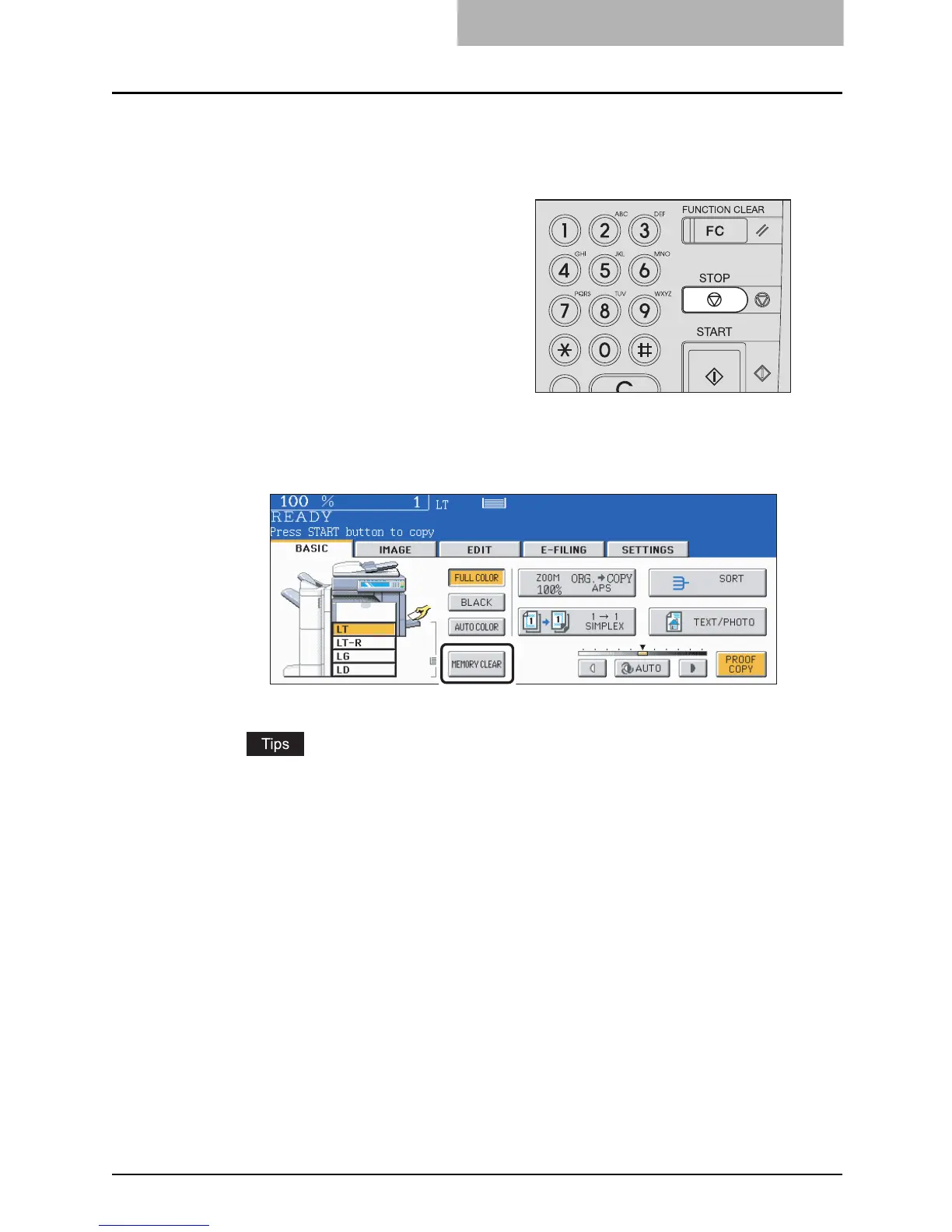Making Copies 77
Stopping the copying operation
Press the [STOP] button on the control panel to stop scanning or continuous copying.
2
When the following menu is displayed, press the [MEMORY
CLEAR] button on the touch panel.
y If there is any copy job waiting, this job will start.
y During scanning: The data scanned up to then are deleted.
y During continuous copying: Copying stops and the data scanned up to then are
deleted.
1
Press the [STOP] button on the
control panel during scanning
(or continuous copying).
