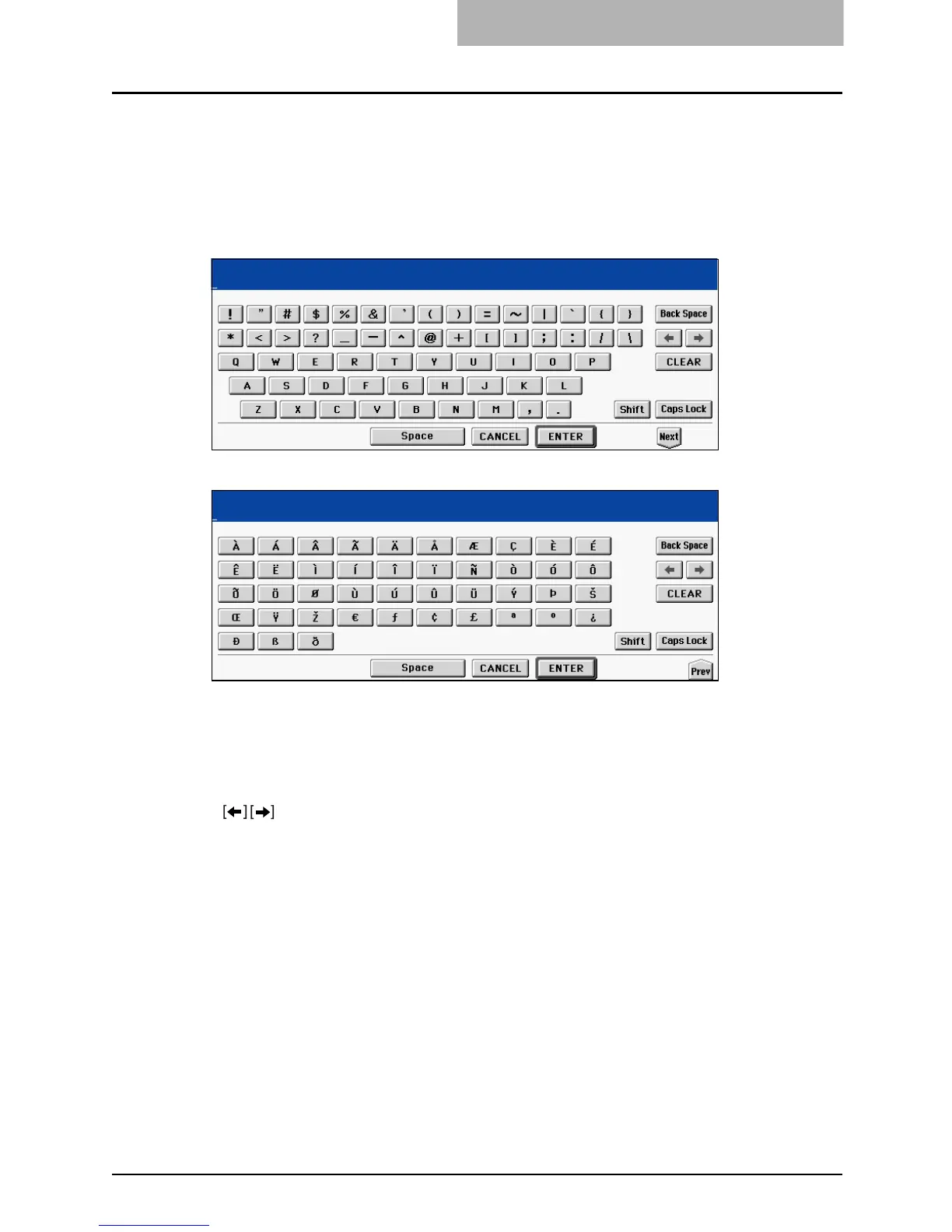Description of Each Component 41
Setting letters
The following menu appears when any letter entry is required for the operations of scanning, e-
Filing, template and Internet FAX.
Use the buttons on the touch panel for letter entry and use the digital keys on the control panel
for number entry.
After entering the letters, press the [ENTER] button. The menu will be changed.
The following buttons are used for letter entry.
[Space]: Press this to enter a space.
[CANCEL]: Press this to cancel the entry of letters.
[ENTER]: Press this to fix all entered letters.
[Back Space]: Press this to delete the letter before the cursor.
: Press them to move the cursor.
[CLEAR]: Press this to delete all letters entered.
[Shift]: Press this to enter capital letters.
[Caps Lock]: Press this to switch capital letters and small letters.
[Next]: Press this to access the special keys.
