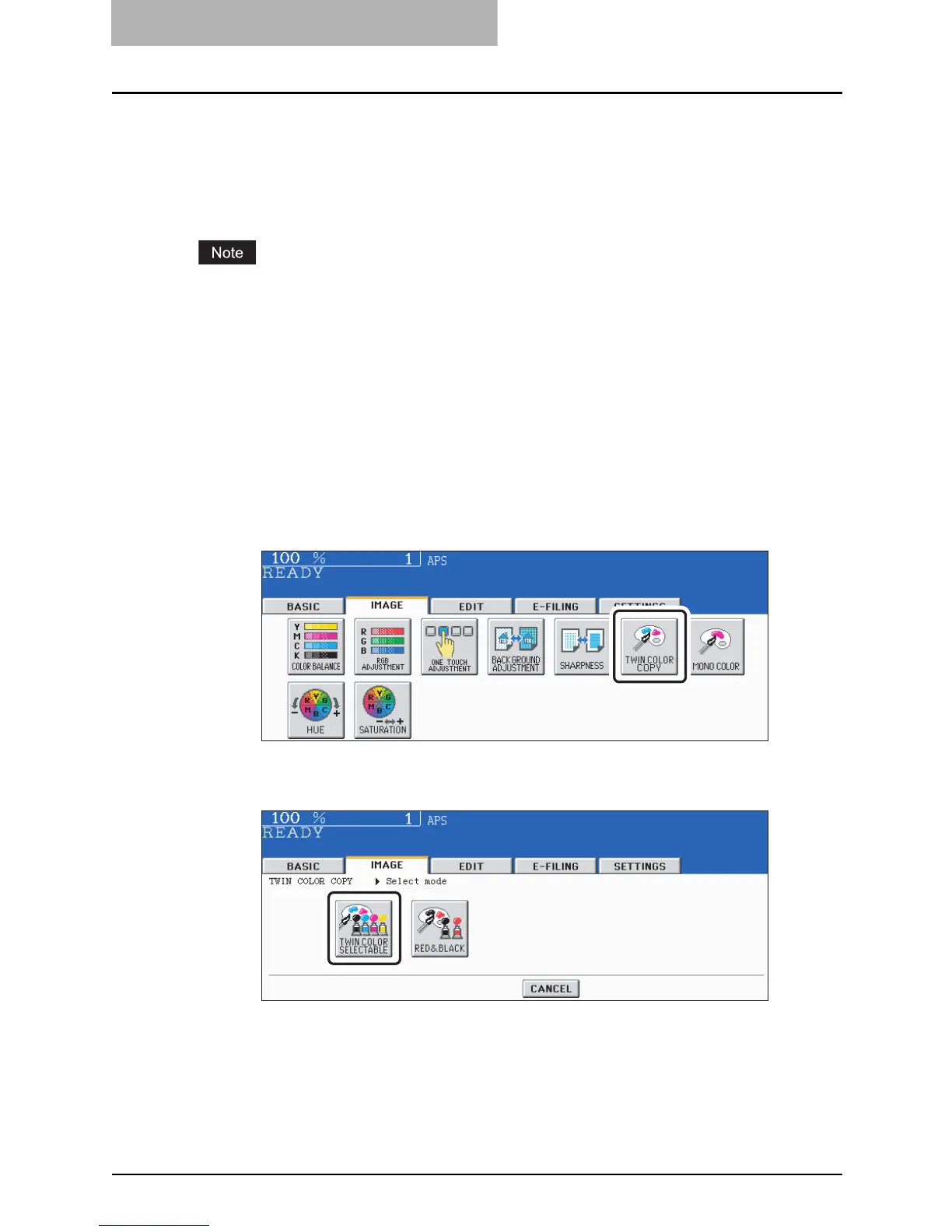4 IMAGE ADJUSTMENT
146 Twin Color (2-Color) Copy
Twin Color (2-Color) Copy
This function allows you to copy a colored original in 2 specified colors. There are 2 types of twin
color copy as follows:
TWIN COLOR SELECTABLE: The black part and the parts other than black in the original are
copied separately in 2 colors which have been manually specified.
RED & BLACK: The red part in the original is copied in red and the parts other than red are cop-
ied in black and white.
The color may not be correctly reproduced depending on the originals. In that case, copy them
in the full color mode.
TWIN COLOR SELECTABLE
1
Place paper in the drawer(s).
2
Place the original(s).
3
Press the [IMAGE] button to enter the image menu, and then press
the [TWIN COLOR COPY] button.
4
Press the [TWIN COLOR SELECTABLE] button.
