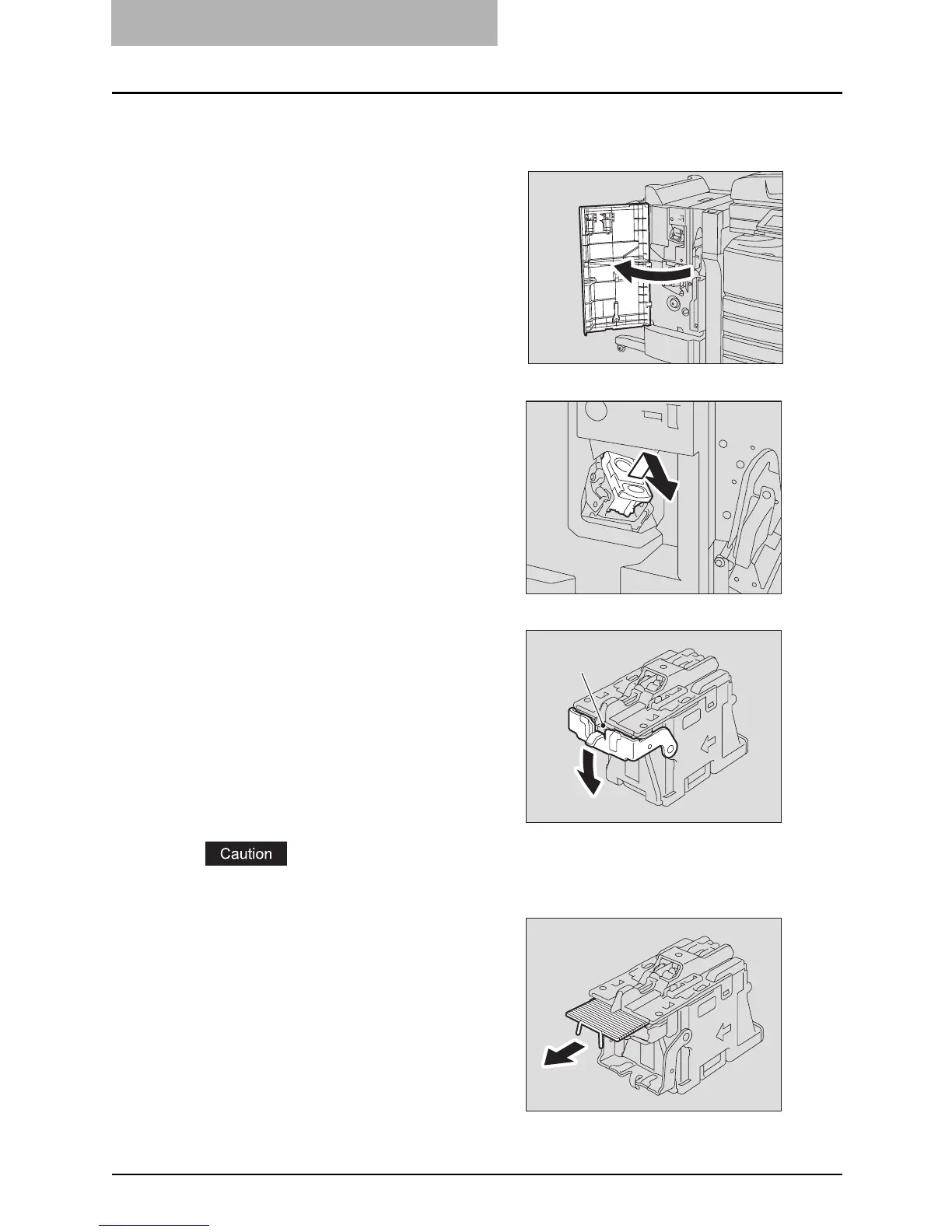10 WHEN THIS MESSAGE APPEARS
344 “Examine stapler”
Finisher (optional: MJ-1030)
1
Open the front cover of the fin-
isher.
2
Take off the staple cartridge.
3
Lower the guide while holding
the knob.
A: Stapling area
Do not touch the stapling area. The stapler could injure you.
4
Remove any jammed staples.
A
