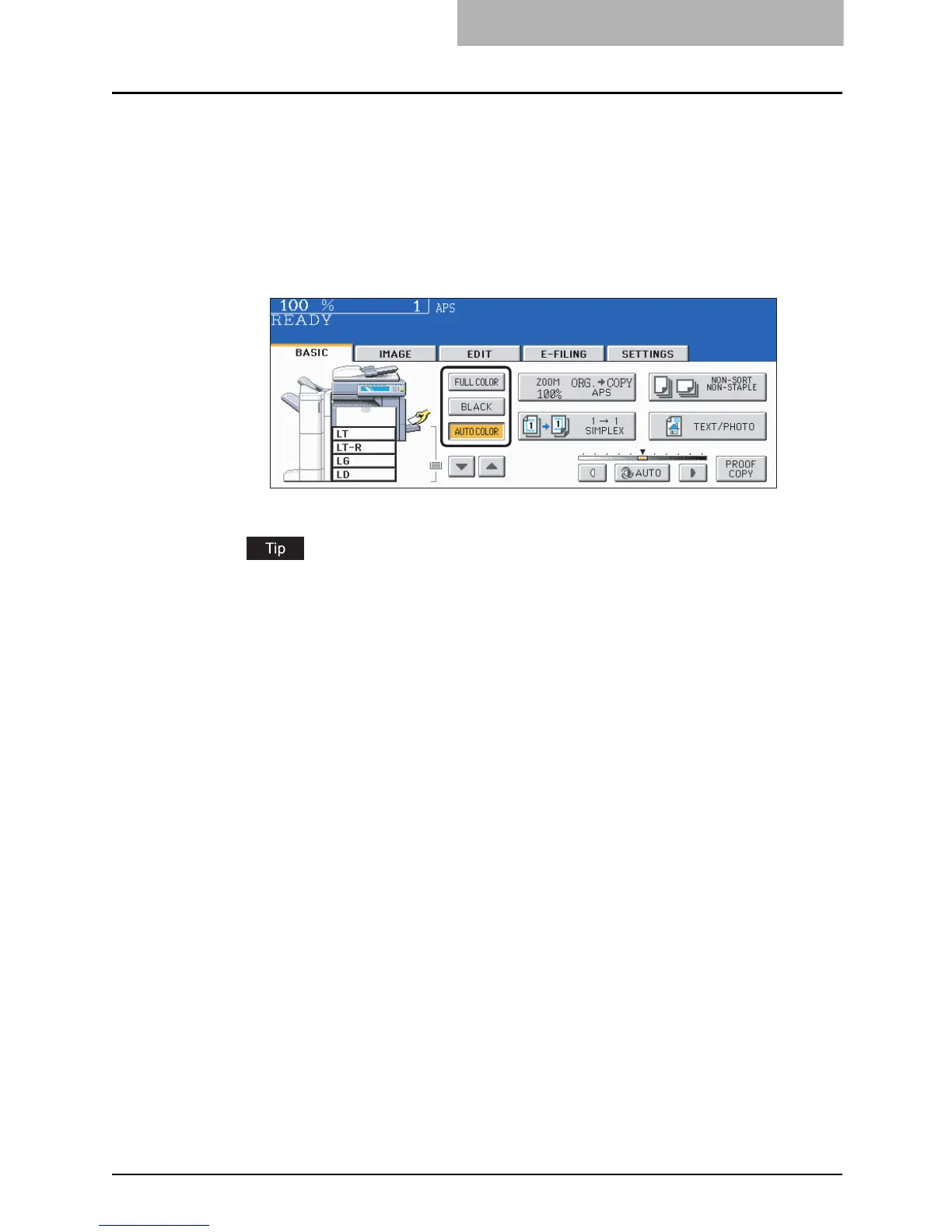Switching Color Mode 101
Switching Color Mode
This function allows you to switch color modes. There are three types of color modes as follows:
FULL COLOR: All originals are copied in full color regardless of the type of each original.
BLACK: All originals are copied in black regardless of the type of each original. (Default
setting)
AUTO COLOR: The equipment automatically judges the type of each original. Colored origi-
nals are copied in full color and black-and-white originals are copied in black.
1
Press the [FULL COLOR], [BLACK] or [AUTO COLOR] button.
When you use “AUTO COLOR”, note the following points:
When the colored area in an original is extremely small, when the colors of the original
are close to black, or when the colors of an original are too light, these originals may be
automatically copied in black even though they are colored. Also yellowed originals or
originals with a colored background may be automatically copied in full color even though
they are black-and-white. Select the full color mode or the black mode depending on the
state of the original to reproduce exact colors.
