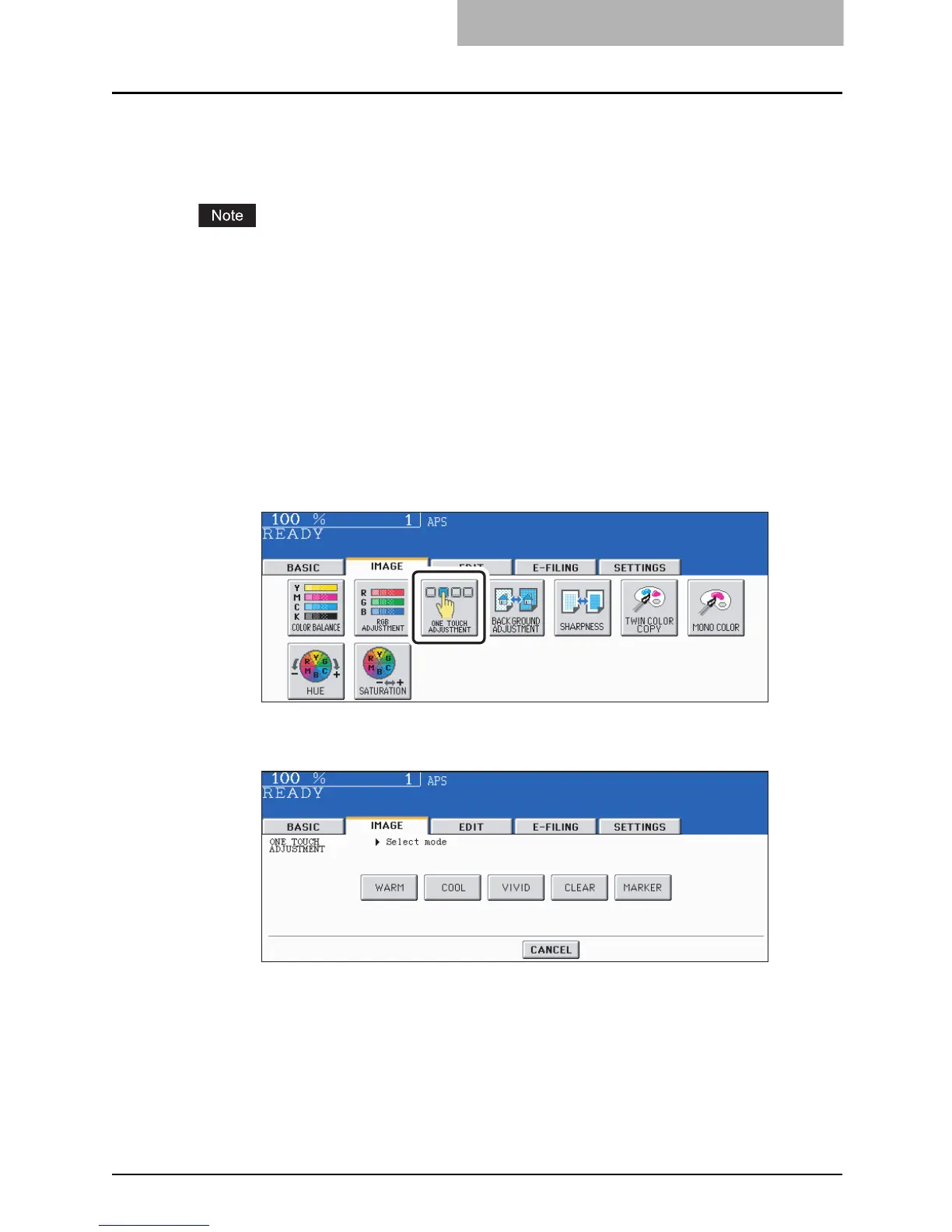One-Touch Adjustment 143
One-Touch Adjustment
This function allows you to obtain the desired image quality. You can select among 5 modes;
“WARM”, “COOL”, “VIVID”, “CLEAR” or “MARKER” in a one-touch operation. When you select
[MARKER], the multiple colors drawn with a highlight pen on the original can be copied so as to
be distinguished clearly.
The color shade may not be the same as that of the original depending on the color of the high-
light pen.
This function is available only in the full color mode.
See Color Guide for the adjustment results.
1
Place paper in the drawer(s).
2
Place the original(s).
3
Press the [IMAGE] button to enter the image menu, and then press
the [ONE TOUCH ADJUSTMENT] button.
4
Press the [WARM], [COOL], [VIVID], [CLEAR] or [MARKER] button.
Select other copy modes as required.
5
Press the [START] button.
