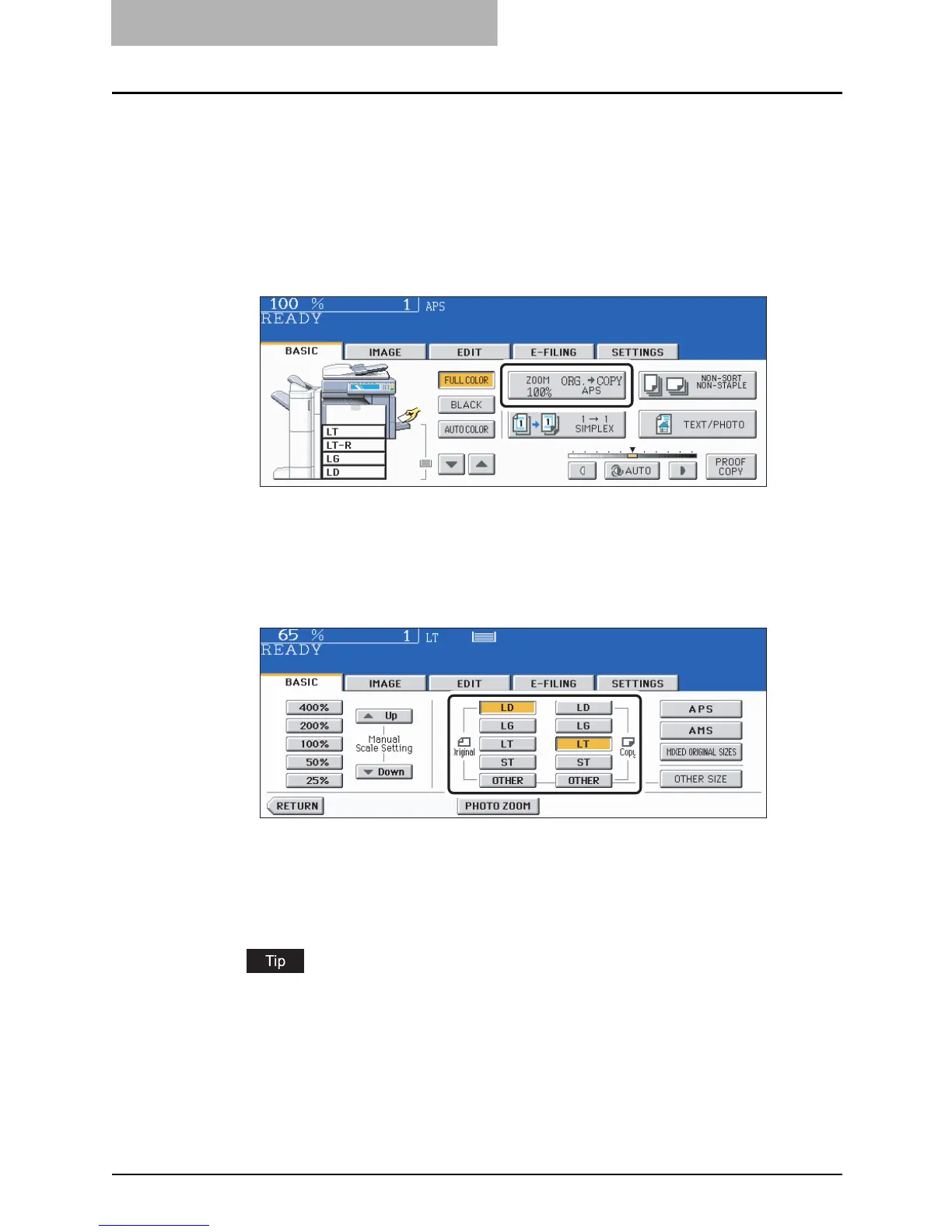3 SETTING OF BASIC COPY MODES
104 Enlargement and Reduction Copying
Specifying both original size and copy size separately
1
Place paper in the drawer(s).
2
Place the original(s).
3
Press the Enlargement/Reduction ([ZOOM...]) button.
4
Specify the original size and copy paper size.
Original size: Press the size button representing the same size as that of the set orig-
inal.
Copy paper size: Press the size button representing the desired copy paper size.
E.g.: When LD for the original size and LT for the copy paper size are selected
y The copy paper size can also be set by pressing the drawer button on the touch
panel.
y When the original size and copy paper size have been specified, the enlargement/
reduction ratio is computed and displayed on the touch panel.
y Set other copy modes as required.
When the original or copy paper is a standard size other than LD, LG, LT or ST, you need
to register this paper size in the selections of the [OTHER] button in advance. See “When
a standard size paper other than LD, LG, LT and ST-R is set” below for the registration.
5
Press the [START] button.
