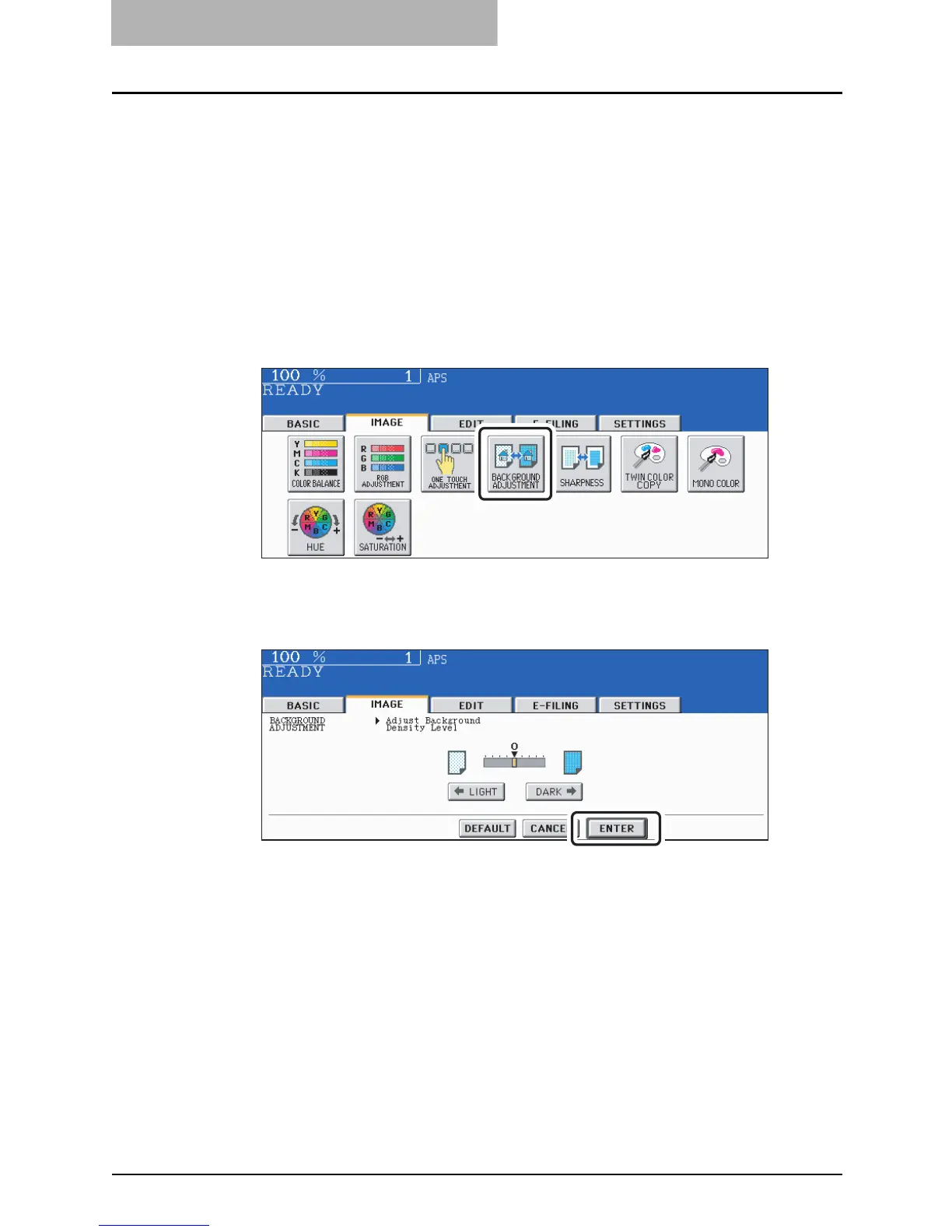4 IMAGE ADJUSTMENT
144 Background Adjustment
Background Adjustment
This function allows you to adjust the density of the original’s background. It avoids the back
side of 2-sided originals becoming visible on the front side of the original through the copy.
This mode can be used regardless of the color mode setting.
y This mode cannot be used with the automatic copy density mode. ( P.137)
1
Place paper in the drawer(s).
2
Place the original(s).
3
Press the [IMAGE] button to enter the image menu, and then press
the [BACKGROUND ADJUSTMENT] button.
4
Press the [LIGHT] (or [DARK]) button to adjust the density, and then
press the [ENTER] button.
Select other copy modes as required.
5
Press the [START] button.
Canceling the background adjustment
y Press the [DEFAULT] button and then the [ENTER] button.
y Adjust the background level to “0”, and then press the [ENTER] button.
