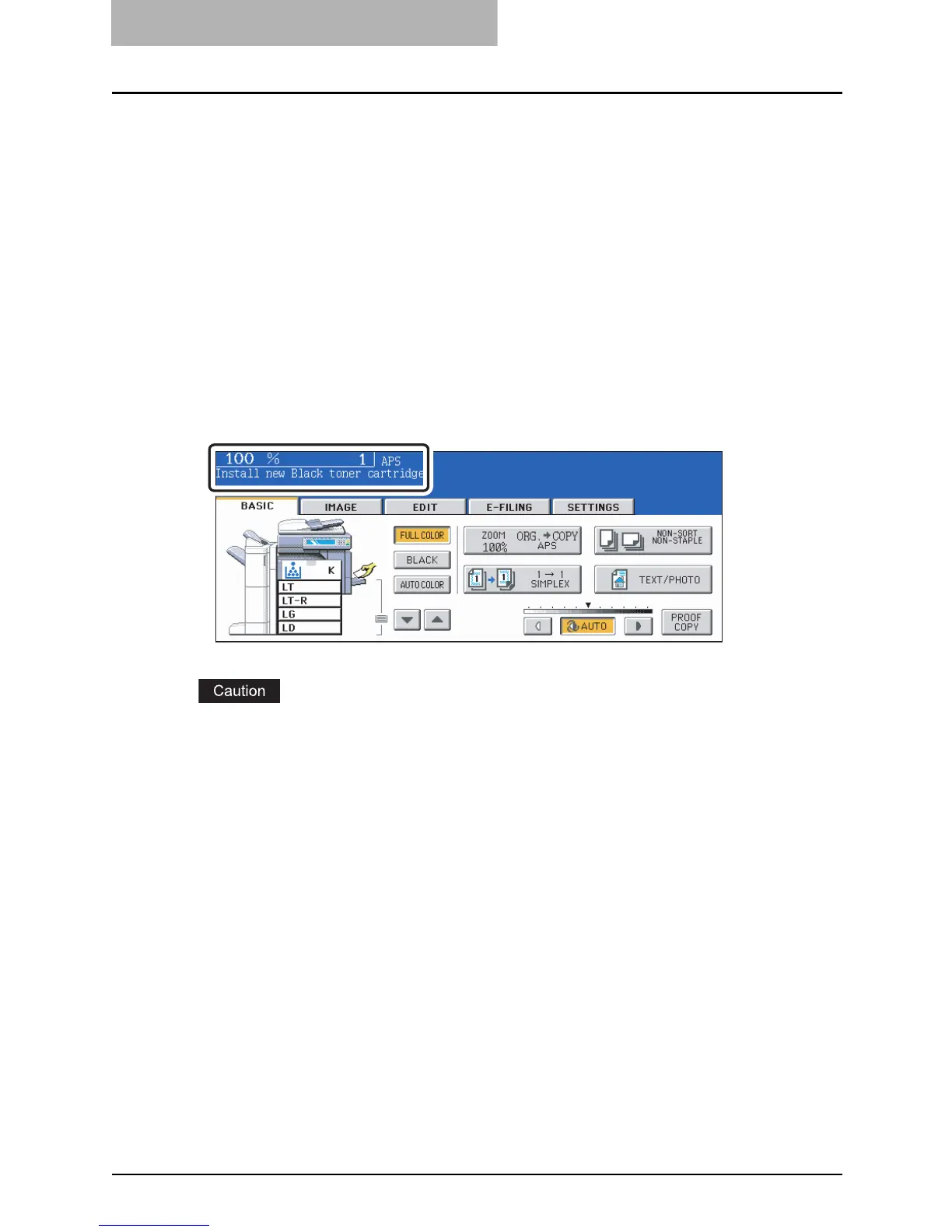9 BLINKING GRAPHIC SYMBOLS
296 Replace Toner Cartridge Symbol
Replace Toner Cartridge Symbol
When the toner in the cartridge runs out, the Replace toner cartridge symbol blinks and the fol-
lowing message appears.
Up to approx. 50 copies can be made after the Replace Toner Cartridge Symbol starts blinking.
(The maximum number of copies that can be made varies depending on the copying/printing
conditions.)
When the black toner runs out:
“Install new Black toner cartridge” appears.
When the yellow, magenta or cyan toner runs out:
“Install new Yellow (Magenta or Cyan) toner cartridge” appears.
When more than one color of toner runs out:
The color is abbreviated to a letter of the alphabet in the message. (Black -> K, Yellow -> Y,
Magenta -> M, Cyan -> C) The following message appears when yellow and magenta toners
have run out at the same time:
“Install new Y M toner cartridge”
Never attempt to incinerate toner cartridges. Dispose of used toner cartridges and toner bags in
accordance with local regulations.
To maintain fine image quality, perform cleaning for the slit glass and chargers following the pro-
cedure bellow.
Replacing the toner cartridge
↓
Cleaning the slit glasses
↓
Cleaning the chargers
