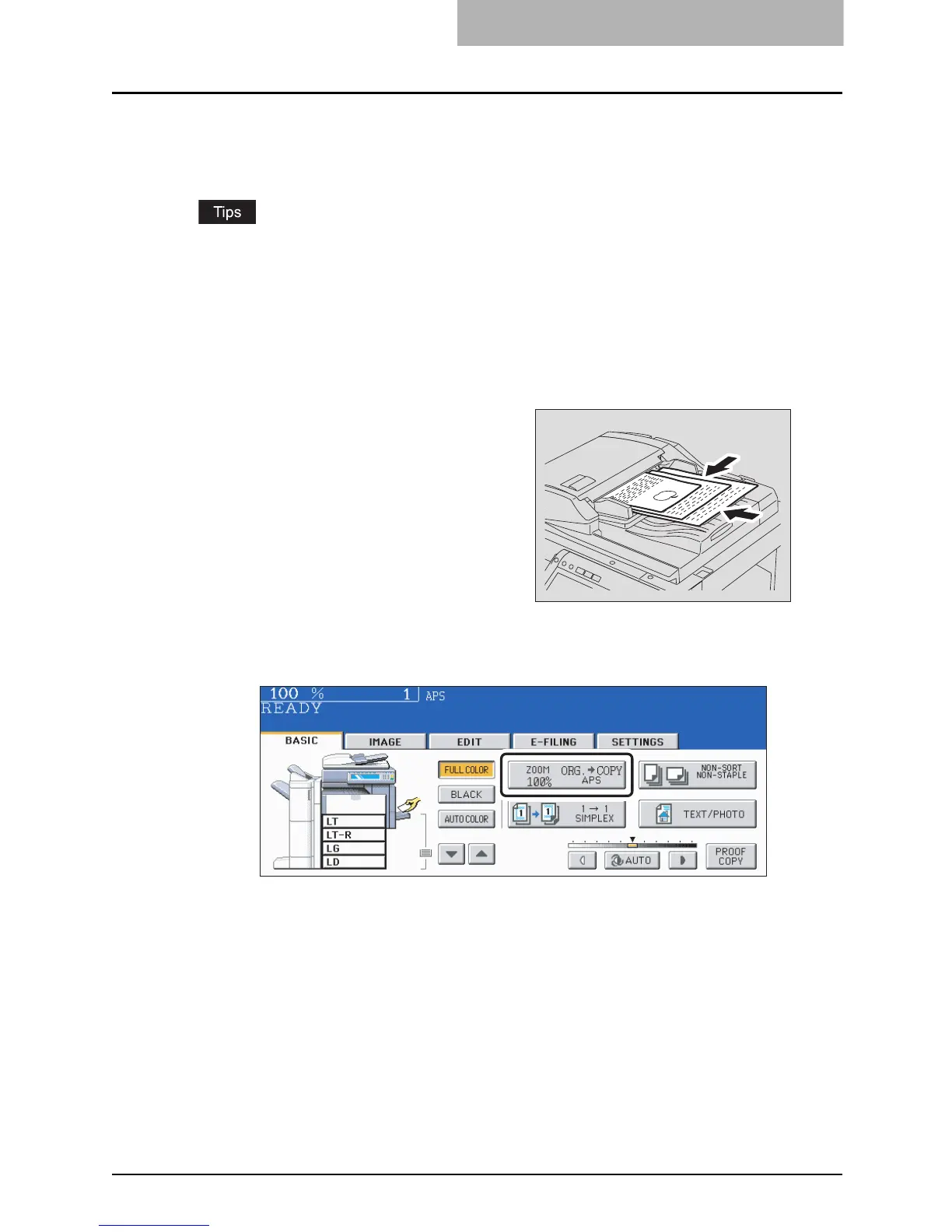Paper Selection 99
Copying mixed-sized originals in one operation (mixed original size)
You can copy a set of originals whose sizes are individually different, using the Reversing Auto-
matic Document Feeder (optional), by pressing the [MIXED ORIGINAL SIZE] button.
y This mixed original size setting is available only in the following combinations.
LD, LG, LT, LT-R, 8.5", SQ, COMP
y Note that the copied image may become skewed depending on the combination of originals.
1
Place paper in the drawer(s).
Bypass copying is not available.
3
Press the Enlargement/Reduction ([ZOOM...]) button to enter the
setting menu of the original or paper size.
2
Adjust the side guides to the
widest original, and then align
the original against the guide
at the front side.
Place the originals face up.
