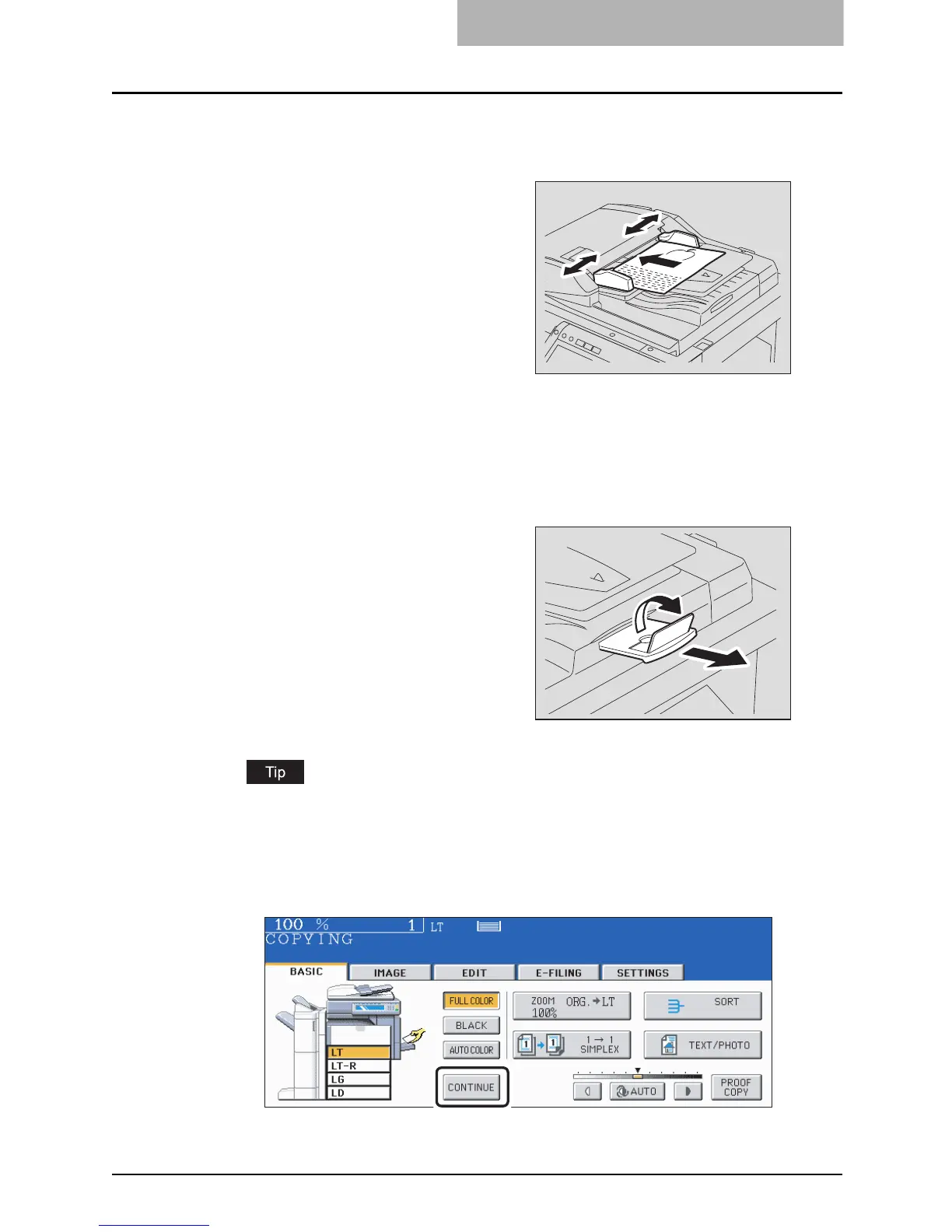Setting Originals 69
Continuous feed mode
When the number of originals is too large to be set at one time, you can previously divide
the originals into several sets to copy them continuously. To do so, place the first set of
the originals and press the [CONTINUE] button on the touch panel while the data of this
set are being scanned. When this scanning has finished, set the next set of the originals
and press the [START] button on the control panel.
1
Align all the originals. Then
place them face up and align
the side guides to the original
length.
y Place the originals straight along the
side guides.
y Collate the originals in the order that
you want them to be copied. The top
sheet of the originals will be fed first.
y This mode is also available for one-
sheet originals.
y Regardless of their sizes, originals
are acceptable up to 100 sheets (9.3
to 20 lb.) or 0.62" in height.
y For mixed-size originals, see P.99
“Copying mixed-sized originals in
one operation (mixed original size)”.
y Use the original stopper as required.
y To replace the original stopper, lift it
slightly and push it in.
