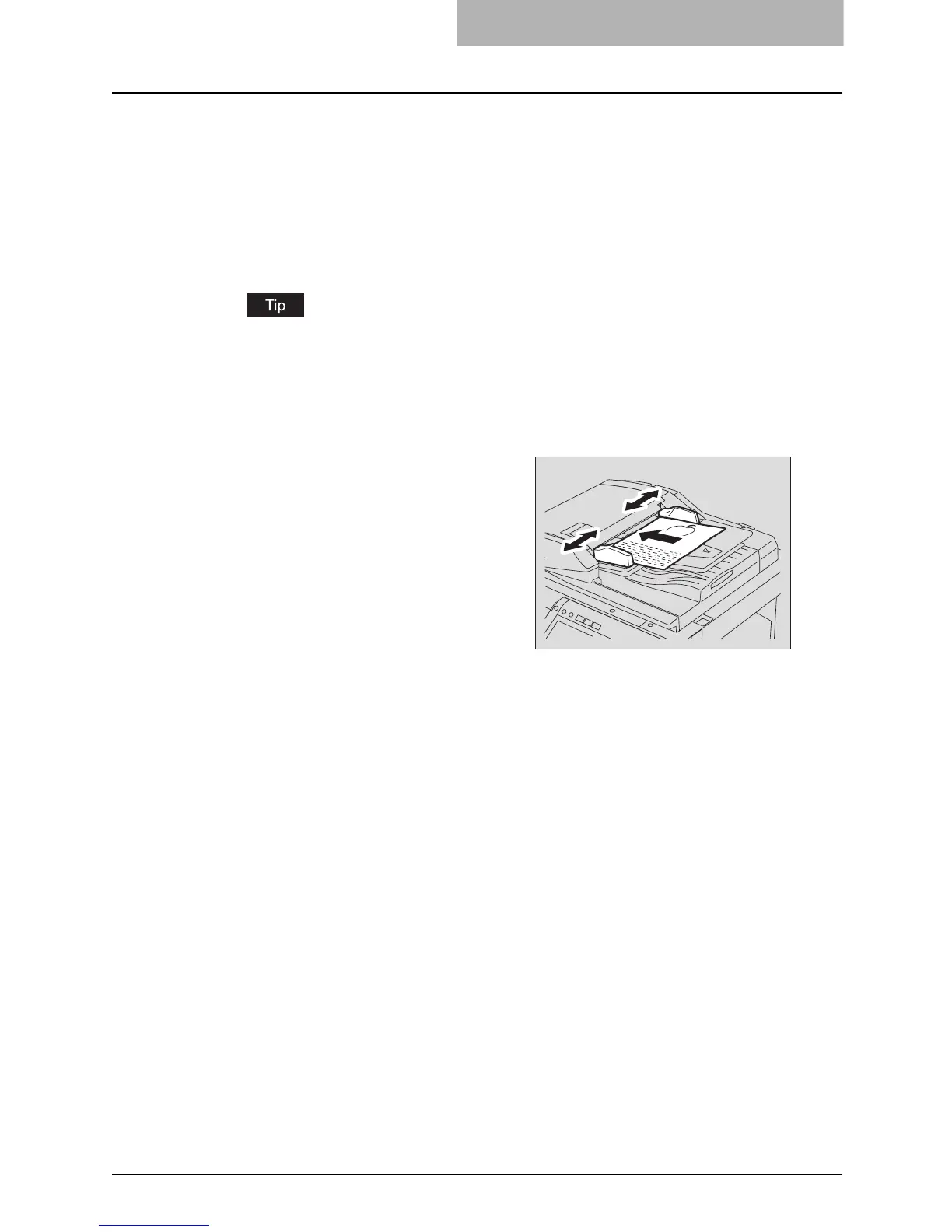Making Copies 73
Copying procedure
Placing originals on the Reversing Automatic Document
Feeder (optional)
1
Place paper in the drawer(s).
For the types and sizes of paper selectable, see P.51 “Acceptable copy paper”.
When the desired size or type of paper is not in any of the drawers or the Large Capacity
Feeder, see the following pages.
P.53 “Setting copy paper (size change)”
P.62 “Placing paper in the Large Capacity Feeder (optional)”
P.81 “Bypass Copying”
2
Place the original(s).
See the following pages to set the
originals.
P.64 “Acceptable originals”
P.68 “Using the Reversing Automatic
Document Feeder (optional)”
The originals are copied in the order of
being scanned.
