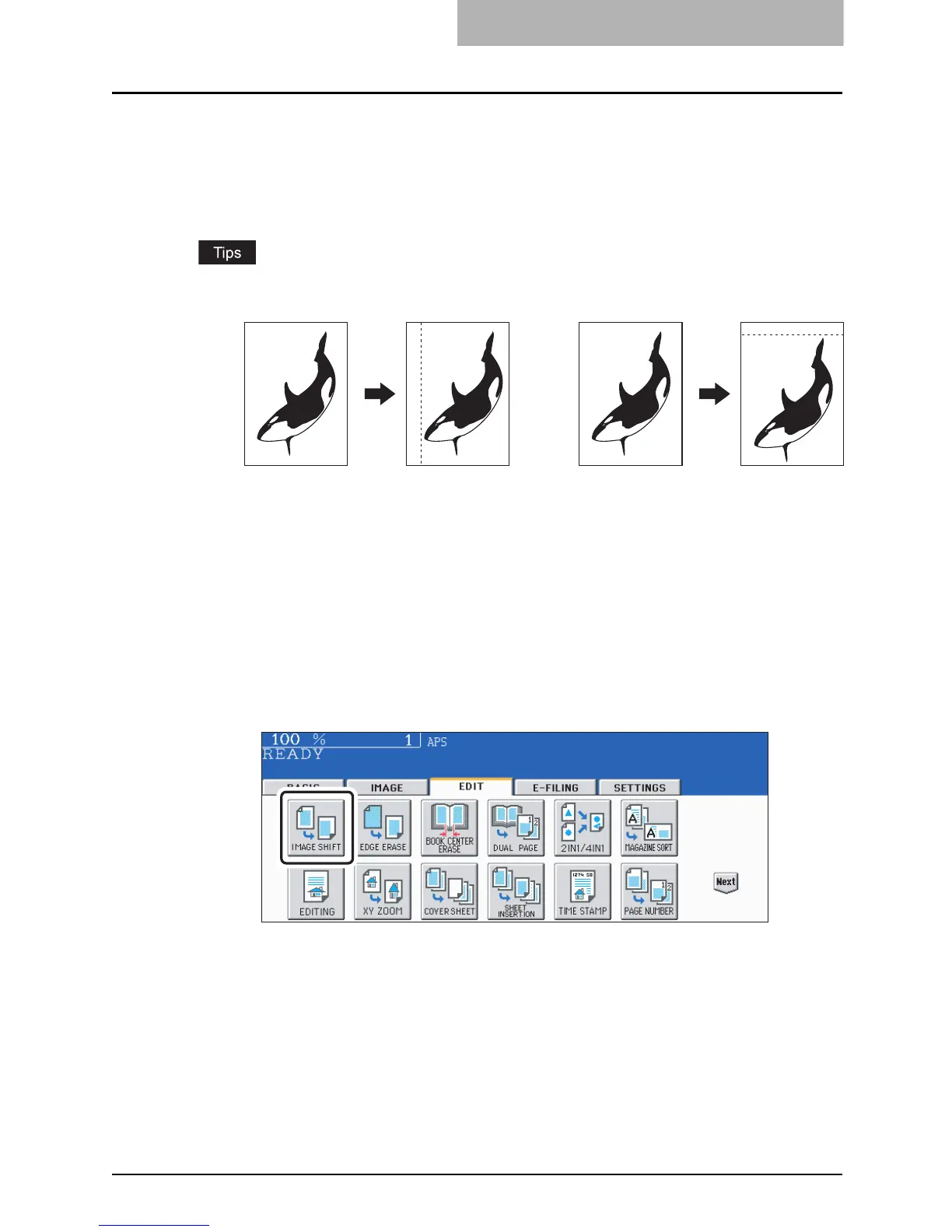IMAGE SHIFT 157
IMAGE SHIFT
A margin for binding can be created. The following types are available.
1. Created by shifting the original image to either the right or left side (Right or Left margin)
2. Created by shifting the original image to either the upper or lower side (Top or Bottom
margin)
3. Created binding margins in the center (inner margin) (Bookbinding margin)
Select this setting when using “Book-type original -> 2-sided copy” ( P.131).
y The ‘Top or Bottom margin’ can be used in combination with the ‘Right or Left margin’ or the
‘Bookbinding margin’.
y The margin width can be adjusted in 1 mm increments.
Creating a right or left margin
1
Place paper in the drawer(s).
When using this mode in bypass copying ( P.81), be sure to specify the paper size.
2
Place the original(s).
3
Press the [EDIT] button to enter the edit menu, and then press the
[IMAGE SHIFT] button.
12
