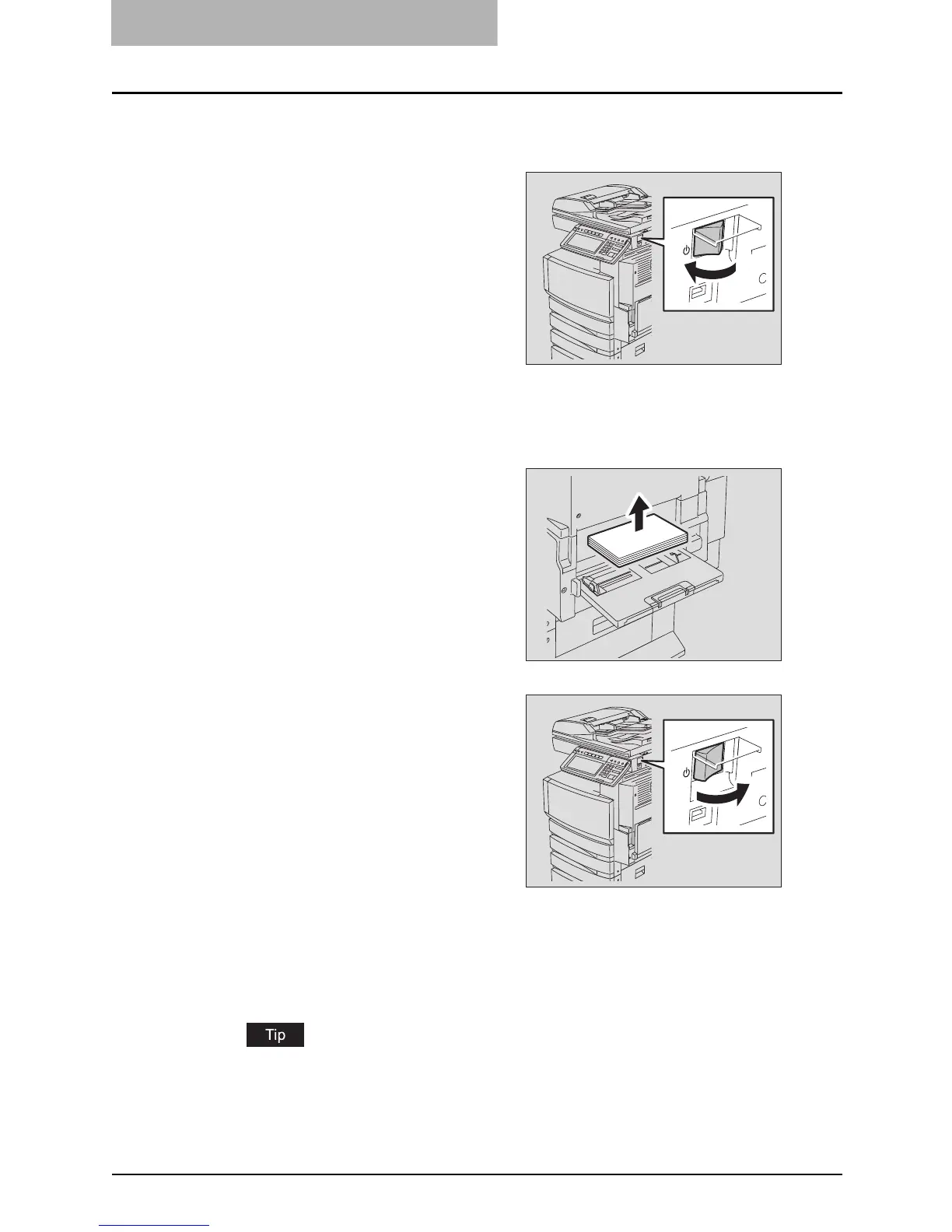10 WHEN THIS MESSAGE APPEARS
358 “Check paper size setting on control panel for drawer N”
During copying (using the bypass tray)
2
Remove the jammed paper.
P.305 “Jam Symbols”
5
Place paper on the bypass tray and select the paper size.
P.81 “Bypass Copying”
6
Place the original and try to copy again.
When “POWER FAILURE” appears, press the [FUNCTION CLEAR] button twice to clear
the message. See P.352 ““POWER FAILURE”” for details.
1
Turn the power of the equip-
ment OFF.
You cannot shut down the equipment.
3
Remove all the paper from the
bypass tray.
4
Turn the power ON.
