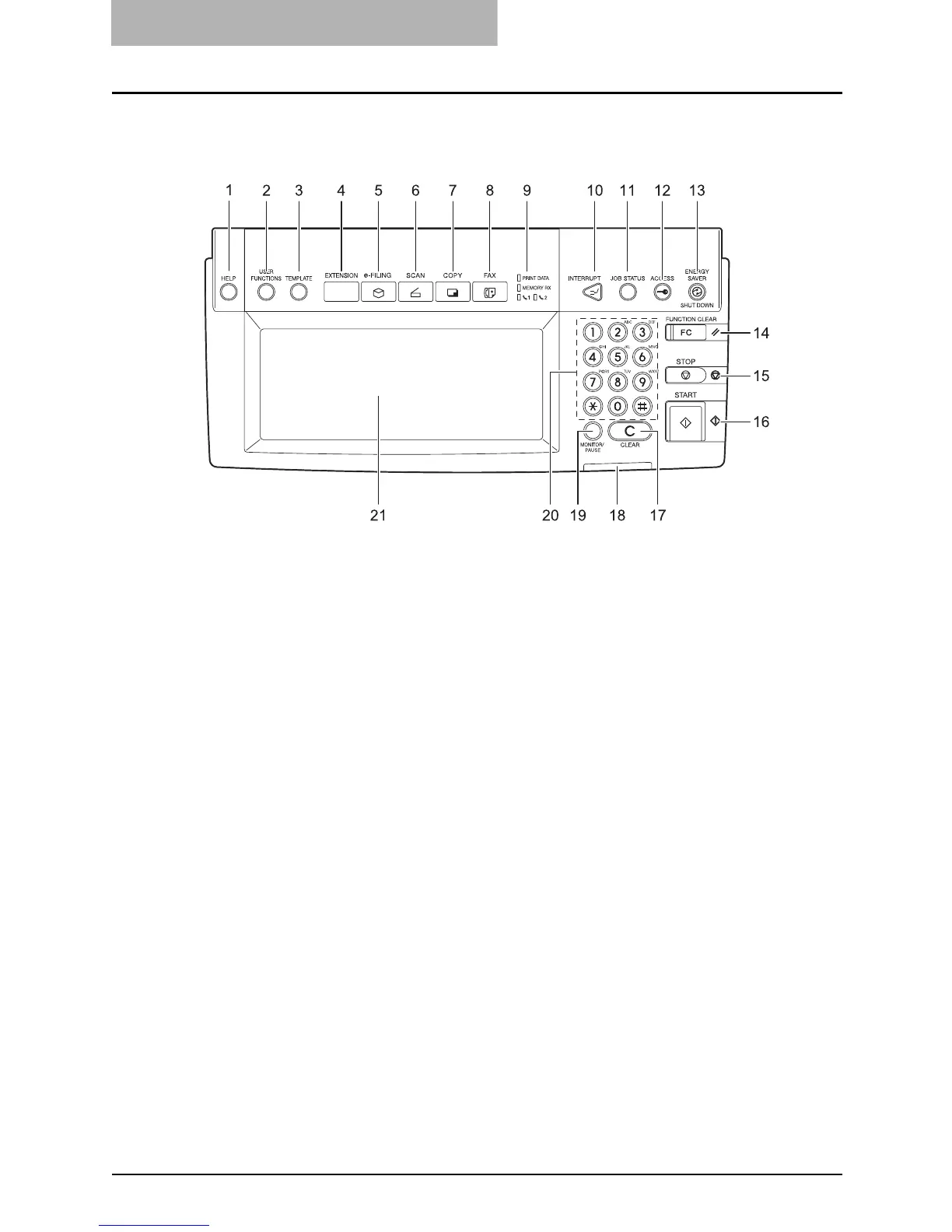1 BEFORE USING EQUIPMENT
34 Description of Each Component
Control panel
Use the buttons on the control panel for various operations and settings through the equipment.
1. [HELP] button
Use this button to display the description of the functions and the buttons on the touch panel.
2. [USER FUNCTIONS] button
Use this button for paper size or media type setting of drawers, and registration of the copy,
scan and FAX settings (including a default setting change.) See the User Functions Guide
for the functions enabled by this button.
3. [TEMPLATE] button
Use this button to register and recall frequently used copy, scan, and Fax settings as a tem-
plate.
4. [EXTENSION] button
Use this button to use the GA-1210-specific functions.
5. [e-FILING] button
Use this button to access saved image data.
6. [SCAN] button
Use this button to use the scanning function.
7. [COPY] button
Use this button to use the copier function.
8. [FAX] button
Use this button to use the FAX / Internet FAX function.
9. PRINT DATA / MEMORY RX / FAX communication lamps
These lamps show the status of FAX data reception and FAX communication. The equip-
ment can be operated even while these lamps are lit.
