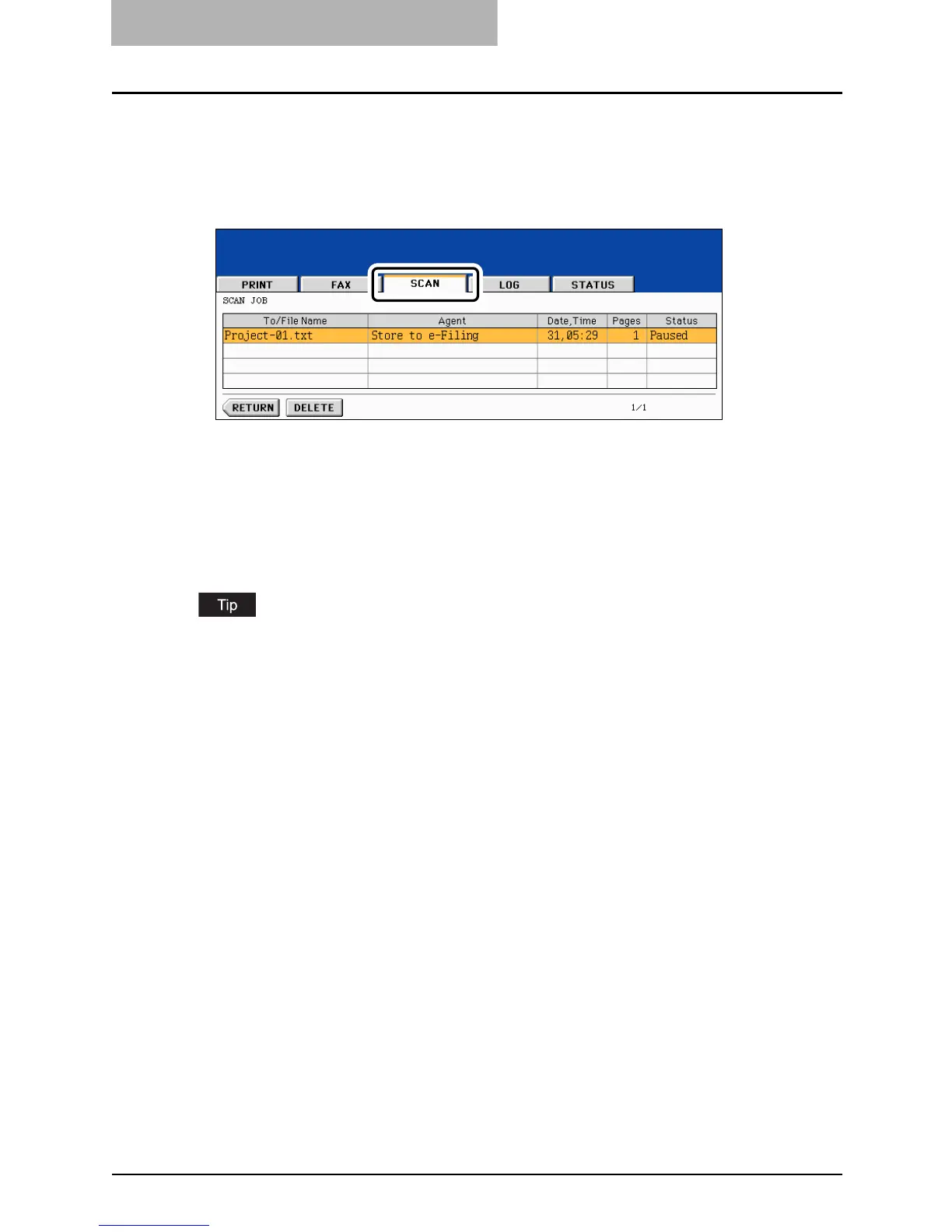8JOB STATUS
272 Confirming Scan Job Status
Confirming Scan Job Status
You can confirm the scan job status and delete a scan job. For details, refer to the Scanning
Guide.
Press the [JOB STATUS] button on the control panel. Then press the [SCAN] button on the
touch panel to display the scan job list.
The following information is displayed.
4 jobs are displayed in 1 page. Up to 250 pages (1000 jobs) can be displayed. When you want to
confirm the 5th and the following jobs, press the [Next] button, and when you want to return to
the previous page, press the [Prev] button.
Deleting scan job
Select the job you want to delete on the scan job list, and then press the [DELETE] button.
To/File Name: Name of the file created or the E-mail address of the recipient
Agent: Function selected for the scan job
Date, Time: Date and time of the scan job
Pages: Number of pages scanned or sent via E-mail
Status: Status of jobs
