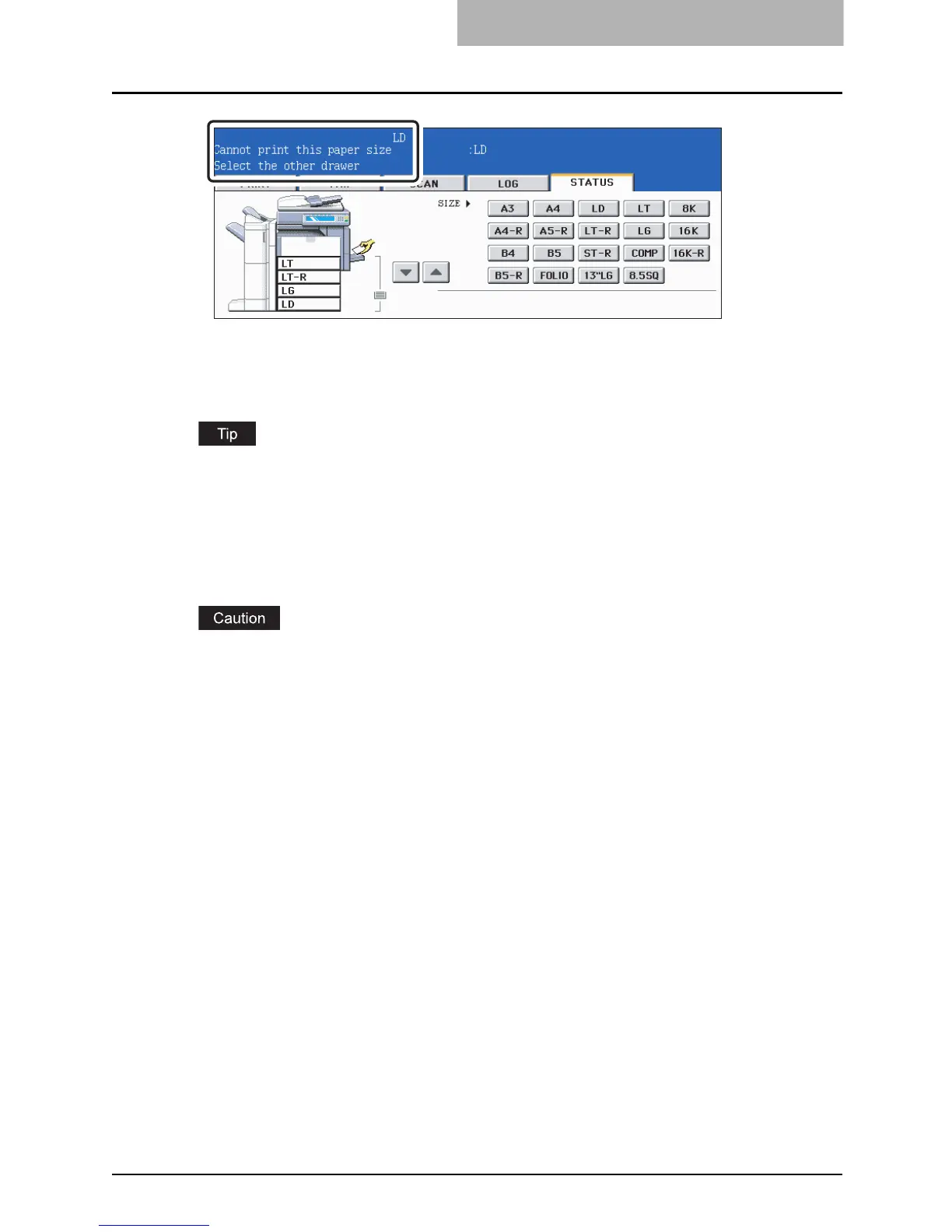“Cannot print this paper size Select the other drawer” 363
“Cannot print this paper size Select the other drawer”
When the finisher is installed, 12" x 18" FULL paper cannot exit to the receiving tray.
When this message appears, delete the print job, change the paper size you set for printing or
specify the finisher as an exit tray, and try again.
Printing can be performed without deleting the print job in the following two ways. However,
some parts of the original image may be missing because the paper size smaller than 12" x 18"
FULL will be used in both cases.
y Select a drawer button to be set as a paper source on the touch panel, and press the
[START] button.
y Place paper other than 12" x 18" FULL size on the bypass tray and press the [START] but-
ton.
Be sure to specify the paper size.
