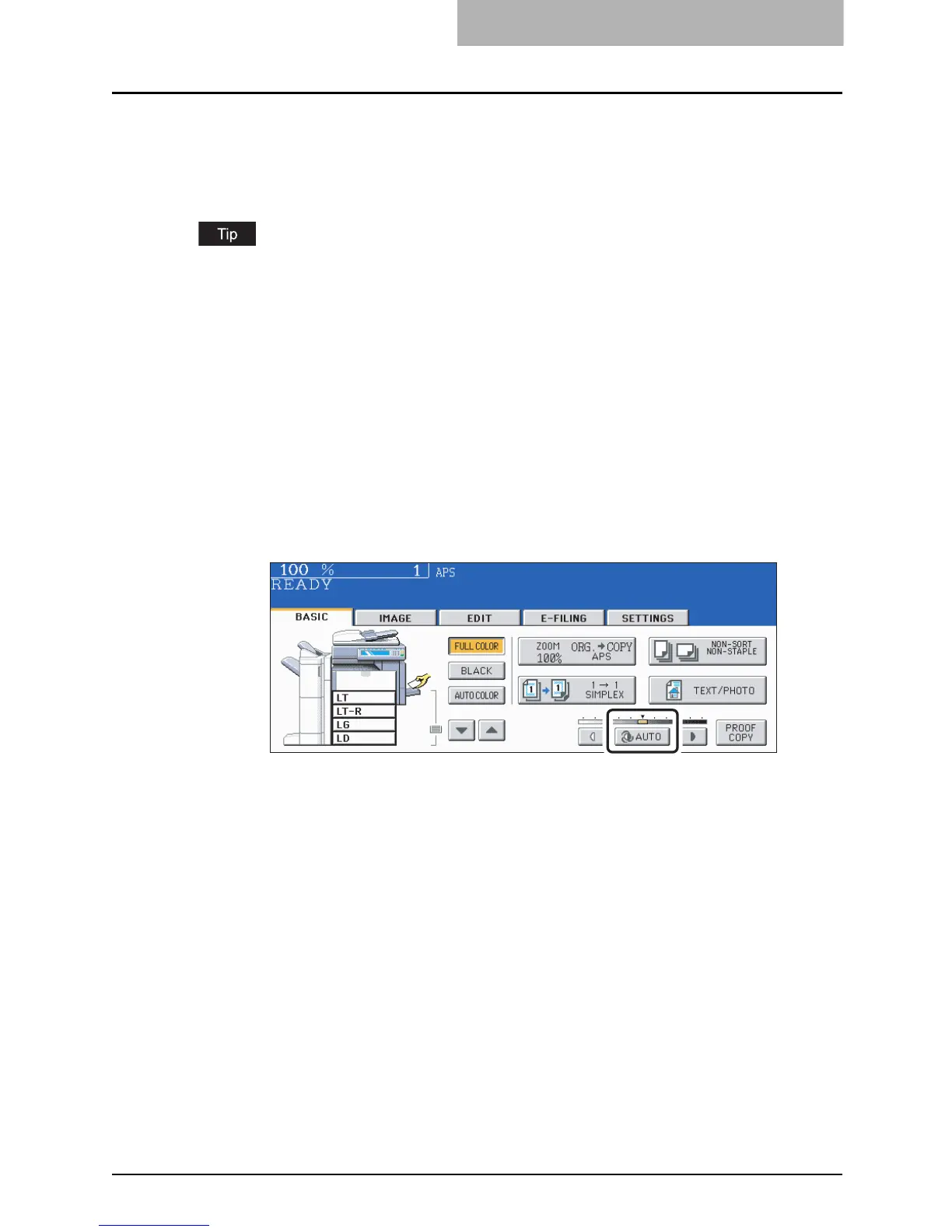Copy Density Adjustment 137
Copy Density Adjustment
There are 2 types of copy density adjustment: the automatic copy density mode and the manual
copy density mode. In the automatic copy density mode, the equipment automatically selects
the most appropriate copy density by detecting the density of the original. In the manual copy
density mode, you can adjust the copy density manually according to the conditions of the origi-
nal.
Default setting: Manual density mode for “FULL COLOR” / “AUTO COLOR”, Automatic density
mode for “BLACK”
Automatic copy density mode
1
Place paper in the drawer(s).
2
Place the original(s).
3
Full color / Auto color: Press the [AUTO] button.
Black: Confirm that the [AUTO] button is selected. If it is not, press
the button.
Set other copy modes as required.
4
Press the [START] button.
