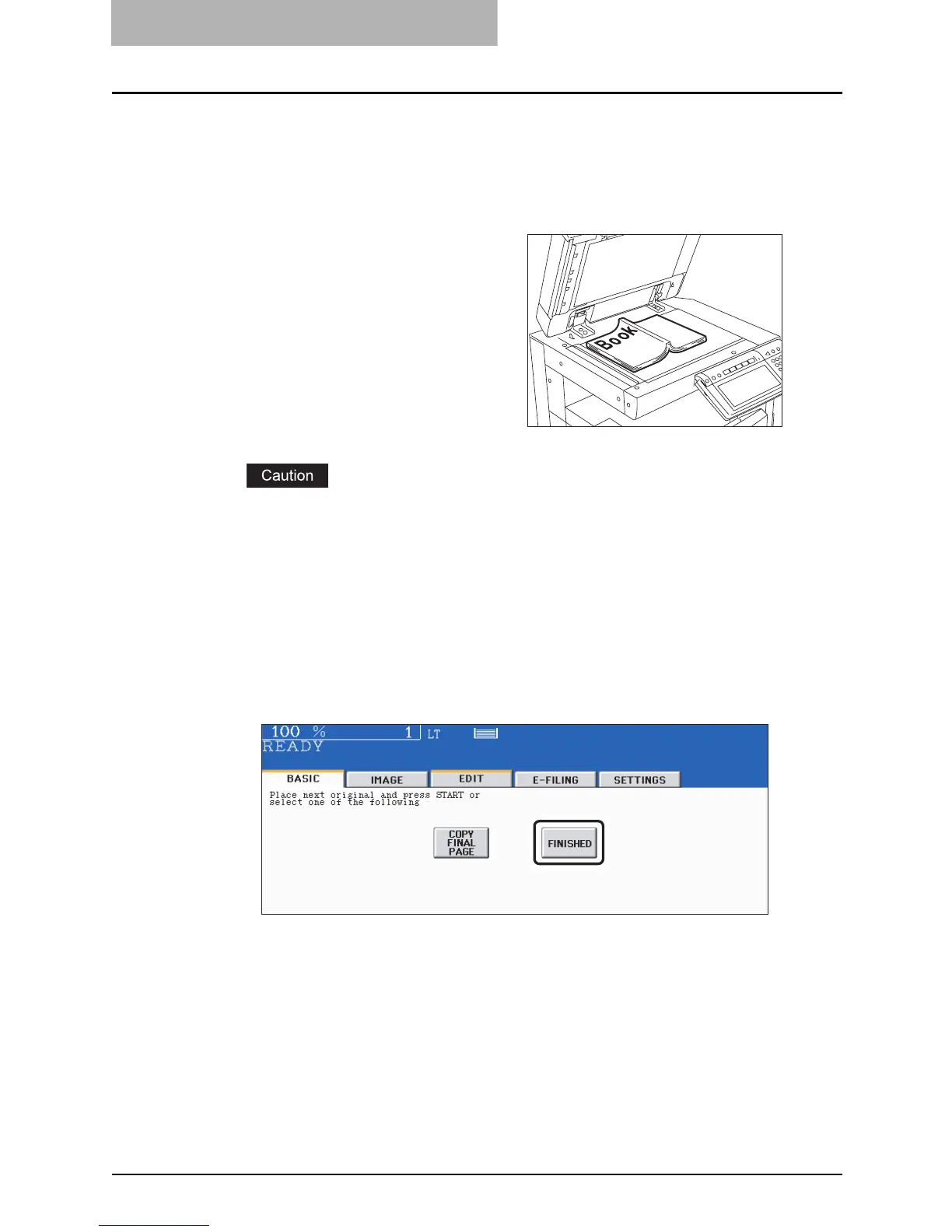5 USING THE EDITING FUNCTIONS
168 DUAL PAGE
4
Press the [BASIC] button to enter the basic menu, and then select
the copy size (LT).
y When using this mode in bypass copying ( P.81), be sure to specify the paper size.
y Select other copy modes as required.
Do not place heavy objects (9 lb. or more) on the original glass and do not press on it
with force. Breaking the glass could injure you.
6
Turn to the next page, set the book again, and then press the
[START] button.
Repeat this step until all the originals have finished being scanned.
7
After all the originals have finished being scanned, press the
[FINISHED] button.
Press the [COPY FINAL PAGE] button if the last original is a 1-sided page.
5
Place the first page(s) to be
copied on the glass, and then
press the [START] button.
Center the book on the yellow indicator
line with the bottom toward you.
( P. 6 7 )
