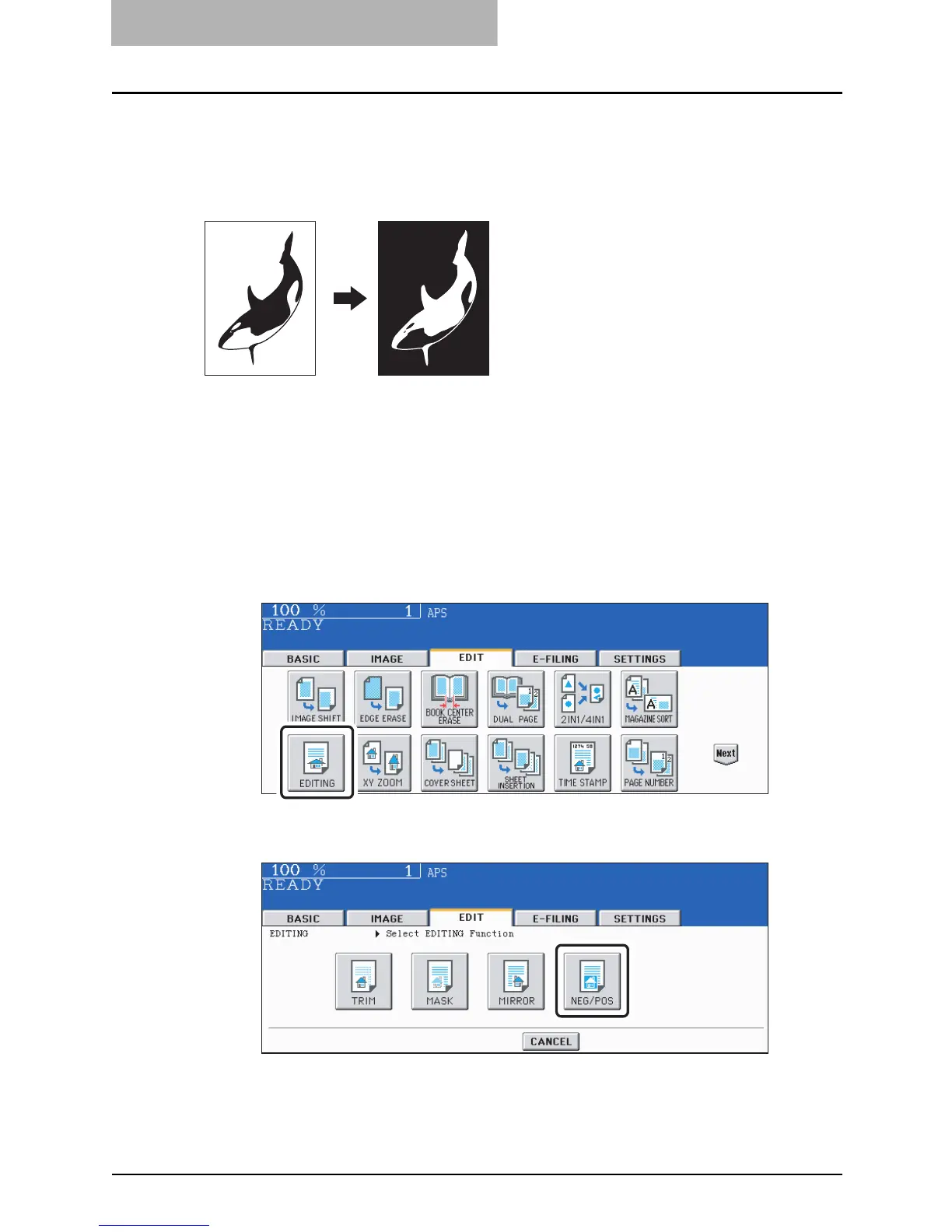5 USING THE EDITING FUNCTIONS
178 EDITING
Negative/Positive reversal
This function allows you to make copies reversing the contrasting density on the whole face of
original.
This function can be used only when the color mode is “BLACK” or “FULL COLOR”.
1
Place paper in the drawer(s).
When using this mode in bypass copying, be sure to specify the paper size ( P.96
“Paper Selection”).
2
Place the original(s).
3
Press the [EDIT] button to enter the edit menu, and then press the
[EDITING] button.
4
Press the [NEG/POS] button.
y Select other copy modes as required.
5
Press the [START] button.
