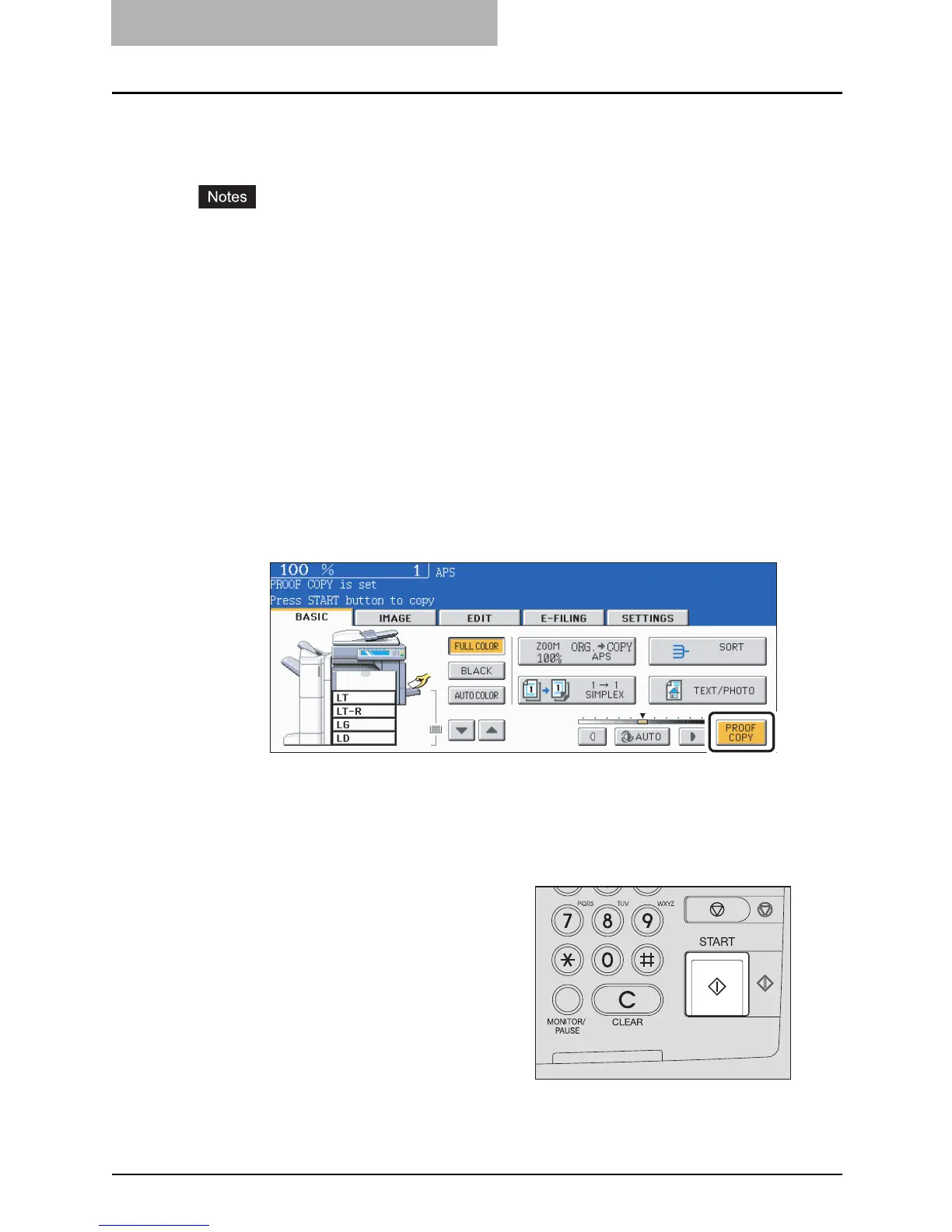2 HOW TO MAKE COPIES
92 Proof Copy
Proof Copy
This function allows you to check that the copy density, zoom and margin width, etc. are properly
set by making only one set of copies.
You can prevent miscopying by using this function before committing yourself to mass-copying.
y The setting of the number of copy sets, page number, time stamp, sort/stapling (when the
optional Finisher has been installed) and hole punch (when the optional Hole Punch Unit has
been installed) can be changed after having made the proof copy.
y Press the [MEMORY CLEAR] button to clear the proof copy before changing the setting of
the zoom or copy density, etc. When you make copies again after changing the settings, the
data of the originals need to be scanned.
1
Place paper in the drawer(s).
2
Place the original(s).
3
Select the copy modes as required.
4
Press the [PROOF COPY] button.
y “PROOF COPY is set Press START button to copy” appears. (for approx. 2 sec.)
y If “NON-SORT/NON-STAPLE” or “GROUP” is set as the finishing mode, the setting
will be changed to “SORT” automatically.
5
Press the [START] button.
The data scanning of the originals is
started and one set of copies is made.
