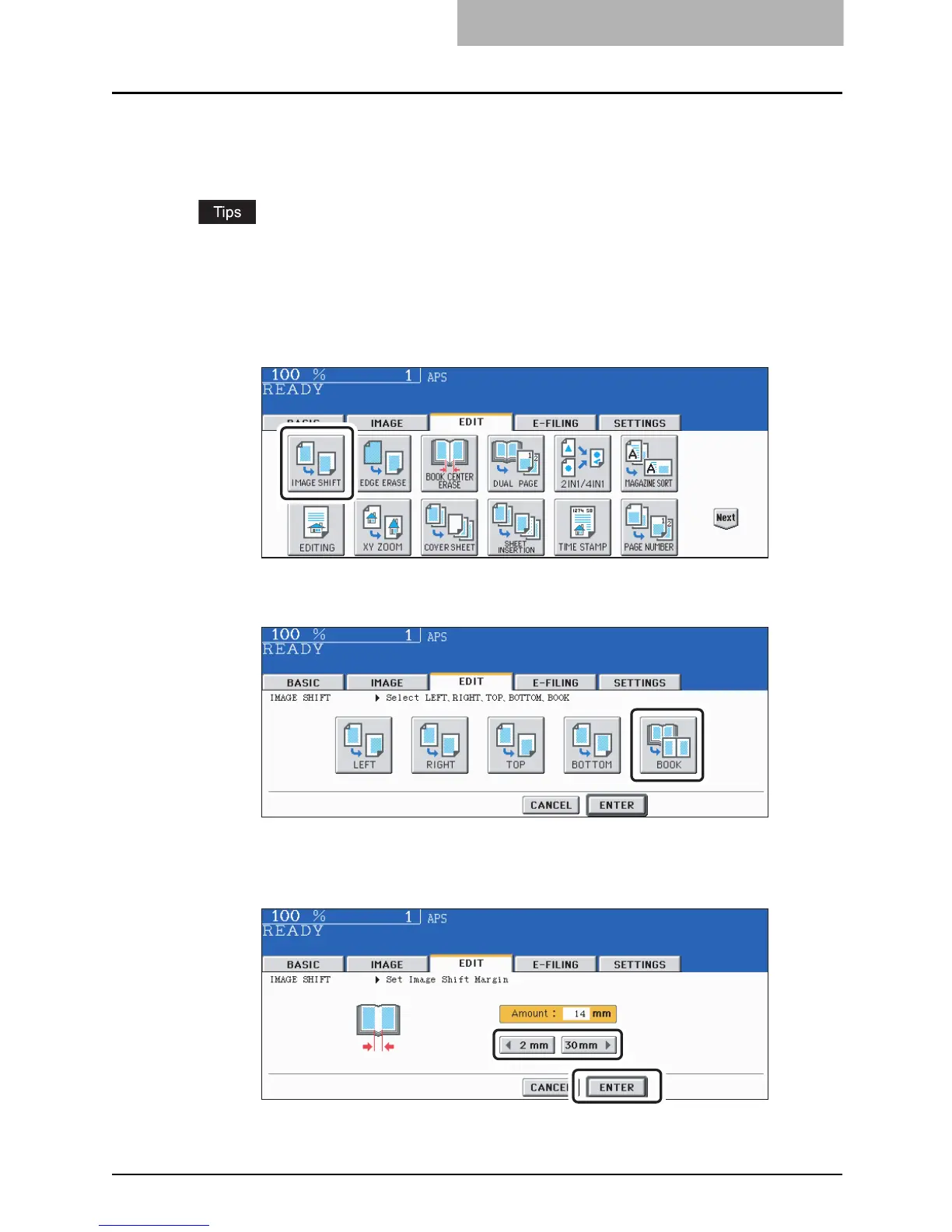IMAGE SHIFT 161
Creating a bookbinding margin
This is used when setting “Book-type original -> 2-sided copy” ( P.131) in duplex copying. The
margin is created in the center (inner margin).
y Acceptable paper sizes for this function is LT only.
y The width of the white border can be adjusted in 1 mm increments.
1
Press the [EDIT] button to enter the edit menu, and then press the
[IMAGE SHIFT] button.
2
Press the [BOOK] button.
3
Adjust the margin width by pressing the [2 mm] or [30 mm] button,
and then press the [ENTER] button.
The default width of the margin is 14 mm (0.551").
