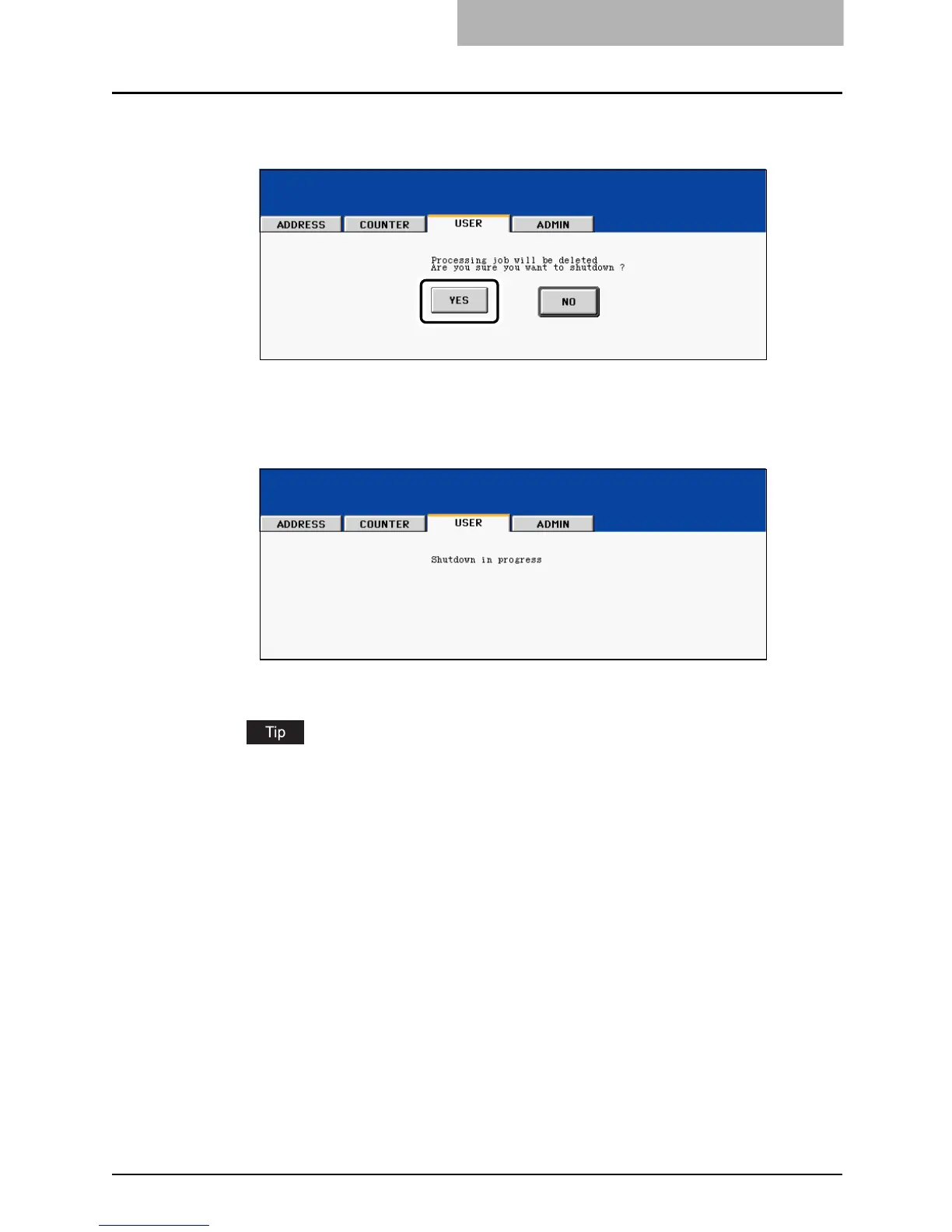Preparation 1- Turning Power On/Off 49
3
“Processing job will be deleted. Are you sure you want to shut-
down?” appears on the menu. Press the [YES] button.
To cancel the shutdown operation, press the [NO] button.
4
“Shutdown in progress” appears on the menu. After a while, the
equipment is shut down and the power is turned OFF.
The power switch automatically returns to the OFF position.
The GA-1210 automatically shuts down in 1-2 minutes after the equipment has been shut
down.
Energy Saving Mode
This equipment supports two energy saving modes; the Automatic Energy Save mode and the
Sleep Mode.
Automatic Energy Save
The equipment enters the Automatic Energy Save mode automatically after a specified period of
time
*1
since its last use. During this mode, “Saving energy – Press START button” appears on
the touch panel.
Sleep Mode
The equipment enters the Sleep Mode automatically after a specified period of time
*2
since its
last use. During this mode, the message of the Automatic Energy Save mode disappears and
the [ENERGY SAVER / SHUTDOWN] button lights in green.
