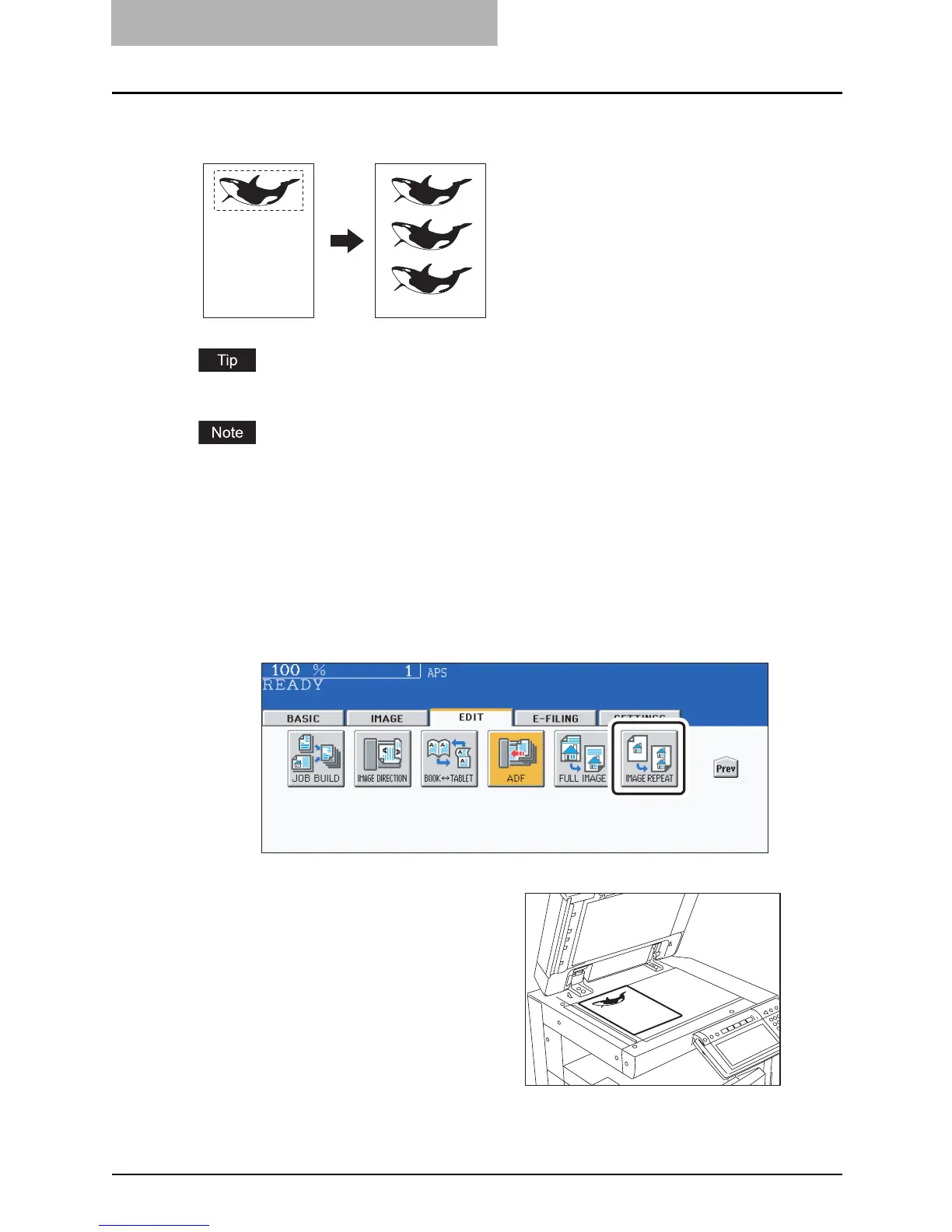5 USING THE EDITING FUNCTIONS
202 IMAGE REPEAT
IMAGE REPEAT
This function allows you to copy a specified area on an original repeatedly in a vertical direction.
The number of repeats can be specified from 2 to 8.
This function is available only for standard size originals.
When registering this function to a template ( P.230), disable the “AUTOMATIC START”. If
not, copies may not be made correctly because the original size is not detected.
1
Place paper in the drawer(s).
When using this mode in bypass copying ( P.81), be sure to specify the paper size.
2
Press the [EDIT] button to enter the edit menu. Then press the
[Next] button to switch the menu, and press the [IMAGE REPEAT]
button.
3
Place an original with its face
up on the original glass.
Set the original with its face up and
bottom toward you and fit its top left
corner against that of the original glass
to align it with the original scales.
