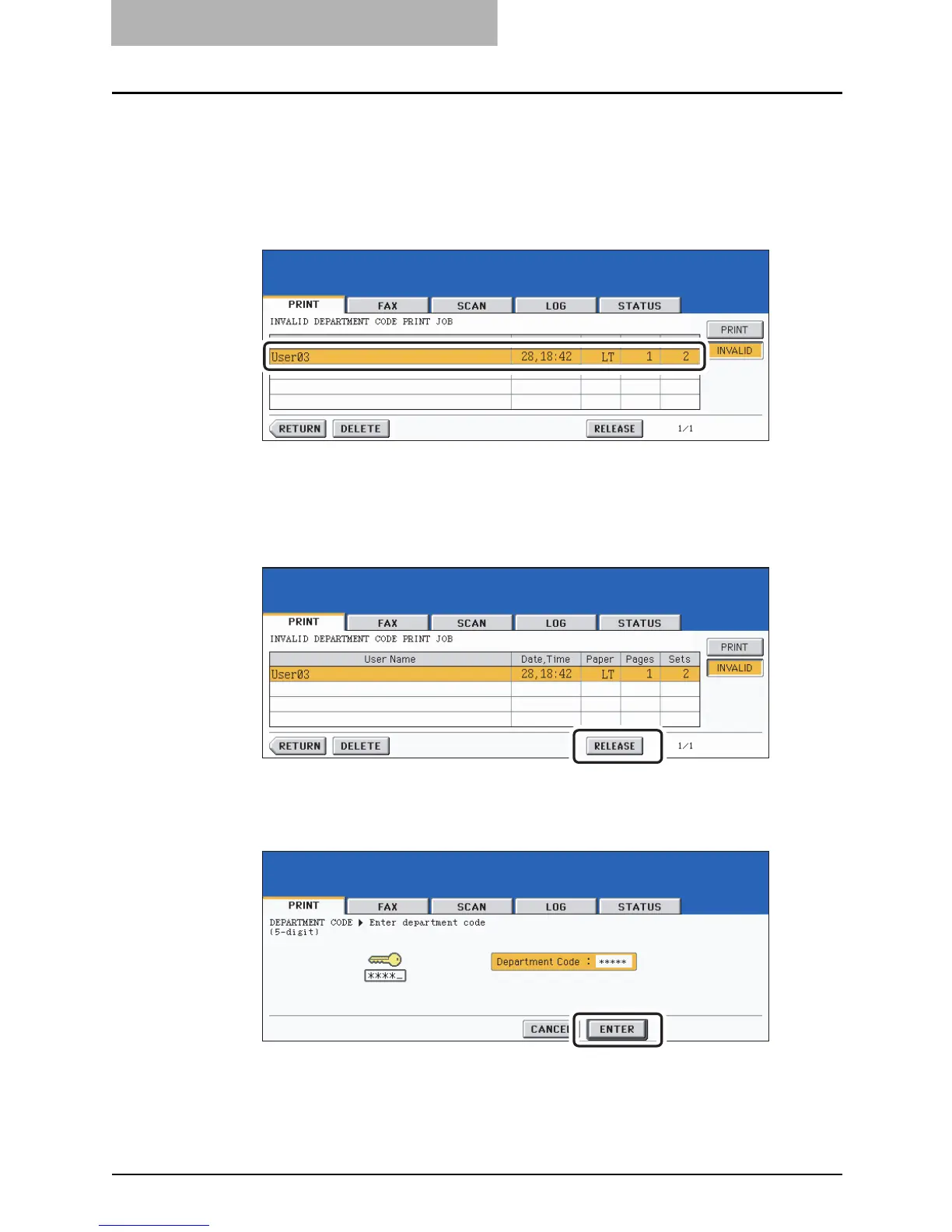8JOB STATUS
270 Confirming Print Job Status
Keying in correct department code to print
When an incorrect department code has been keyed in at printing, you can key in the correct
department code again to print the subject job.
1
Select the job you want to print on the menu for the invalid queue.
If the corresponding is not displayed on the page, press the [Prev] or [Next] button to
switch the page.
2
Press the [RELEASE] button.
3
Key in the correct department code, and then press the [ENTER]
button.
Printing starts.
y The printing status can be confirmed on the print job list.
