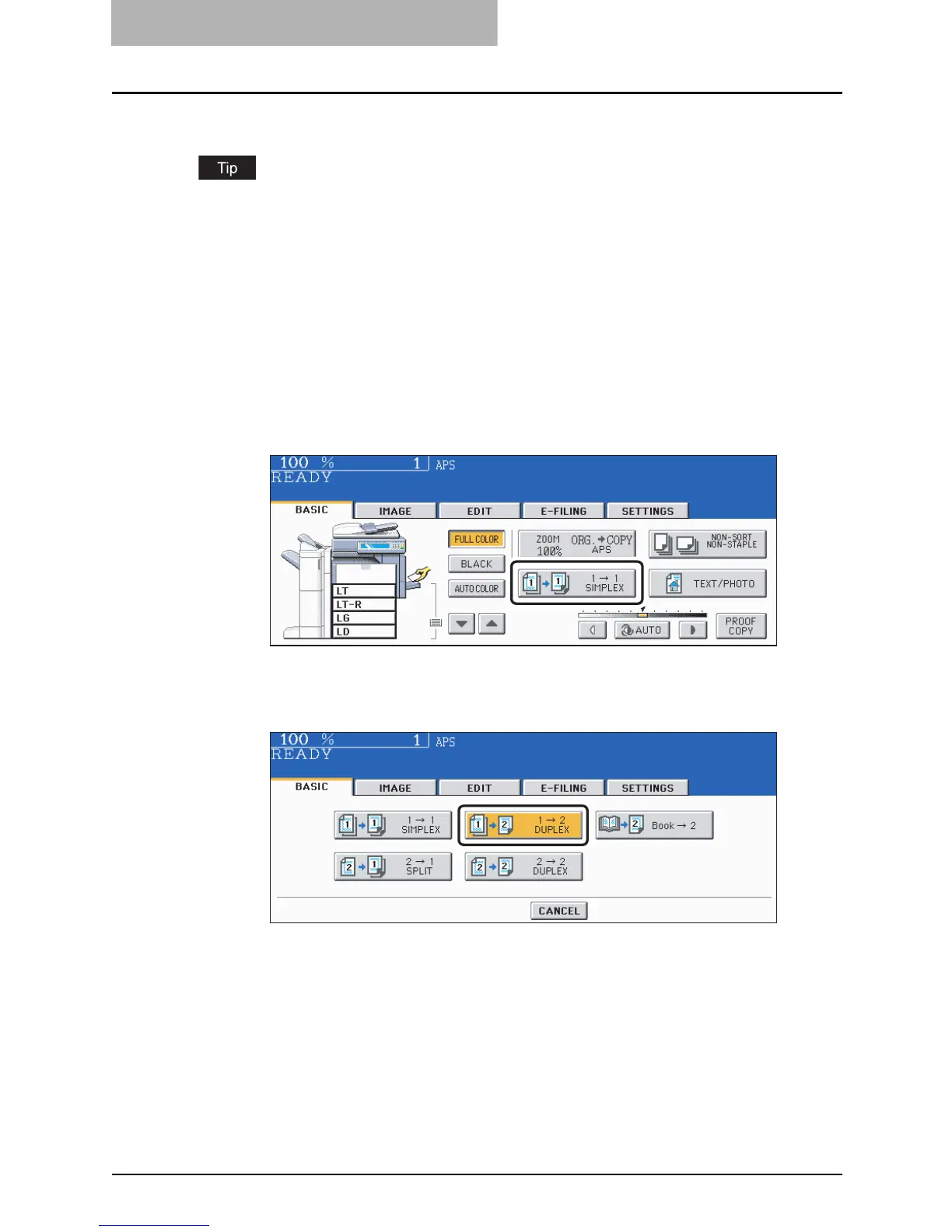3 SETTING OF BASIC COPY MODES
128 Duplex Copying
1-sided original -> 2-sided copy
When you copy 1-sided portrait originals to 2-sided copies placing them in a landscape direc-
tion, you can make a booklet-type copy in the direction of “open toward the left” opening, using
the image direction mode in the edit menu. ( P.194 “IMAGE DIRECTION”)
1
Place paper in the drawer(s).
When using this mode in bypass copying, specify the paper size in advance. ( P.81
“Bypass Copying”)
2
Place the original(s).
3
Press the simplex/duplex button on the basic menu.
4
Press the [1 -> 2 DUPLEX] button.
Set other copy modes as required.
5
Press the [START] button.
When placing an original on the original glass, follow steps 5 to 6 of P.74 “Placing an
original on the original glass” continuously.
