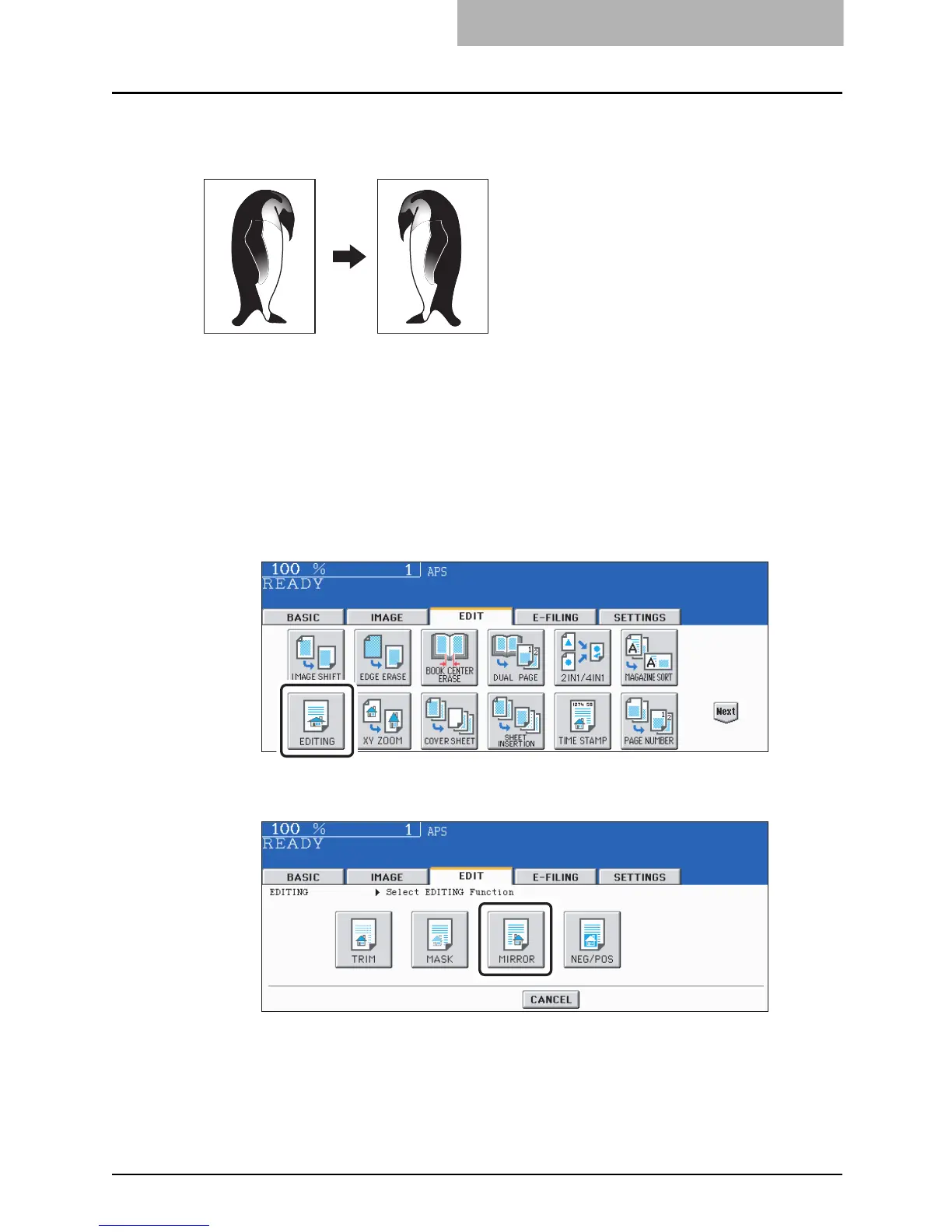EDITING 177
Mirror image
This function allows you to make copies with images completely reversed (right and left).
1
Place paper in the drawer(s).
When using this mode in bypass copying, be sure to specify the paper size ( P.96
“Paper Selection”).
2
Place the original(s).
3
Press the [EDIT] button to enter the edit menu, and then press the
[EDITING] button.
4
Press the [MIRROR] button.
Select other copy modes as required.
5
Press the [START] button.
