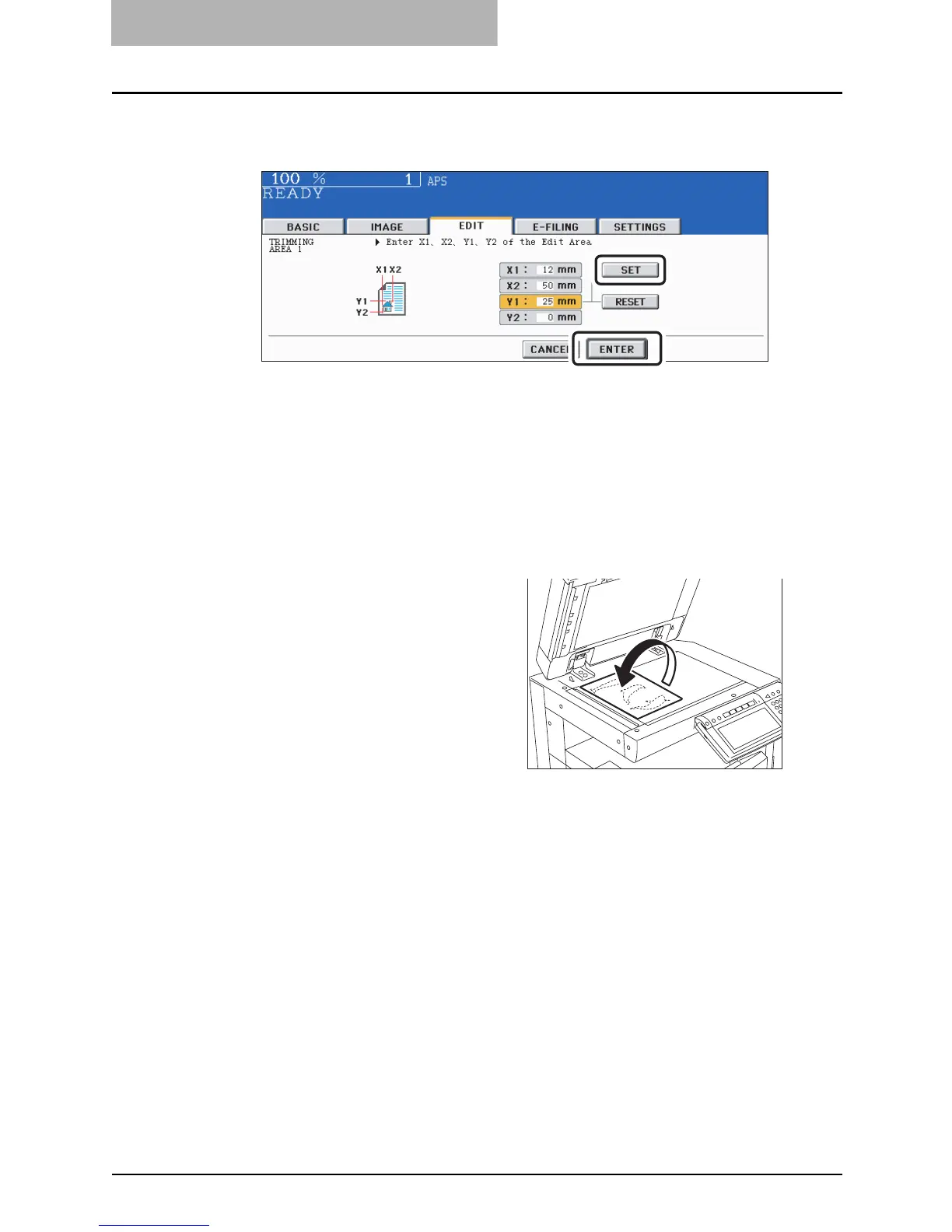5 USING THE EDITING FUNCTIONS
176 EDITING
6
Enter the values read in step 5 for the specified area, and then
press the [SET] button. Set 4 values in order.
y After the setting of 4 values is finished, the next edit area menu is displayed. Repeat
steps 5 and 6 when you specify other areas. Up to 4 areas can be specified on an
original.
y To correct the value which has been set, press the [RESET] button. Pressing it once
makes the highlighted field move one position upward. Highlight the field in which you
want to rectify the value, and then key in the correct one.
7
Press the [ENTER] button after specifying the area.
9
Press the [START] button.
8
Place the original(s) with its
face down.
y Set the original with its face down
and bottom toward you and fit its top
left corner against that of the original
glass.
y Select other copy modes as
required.
