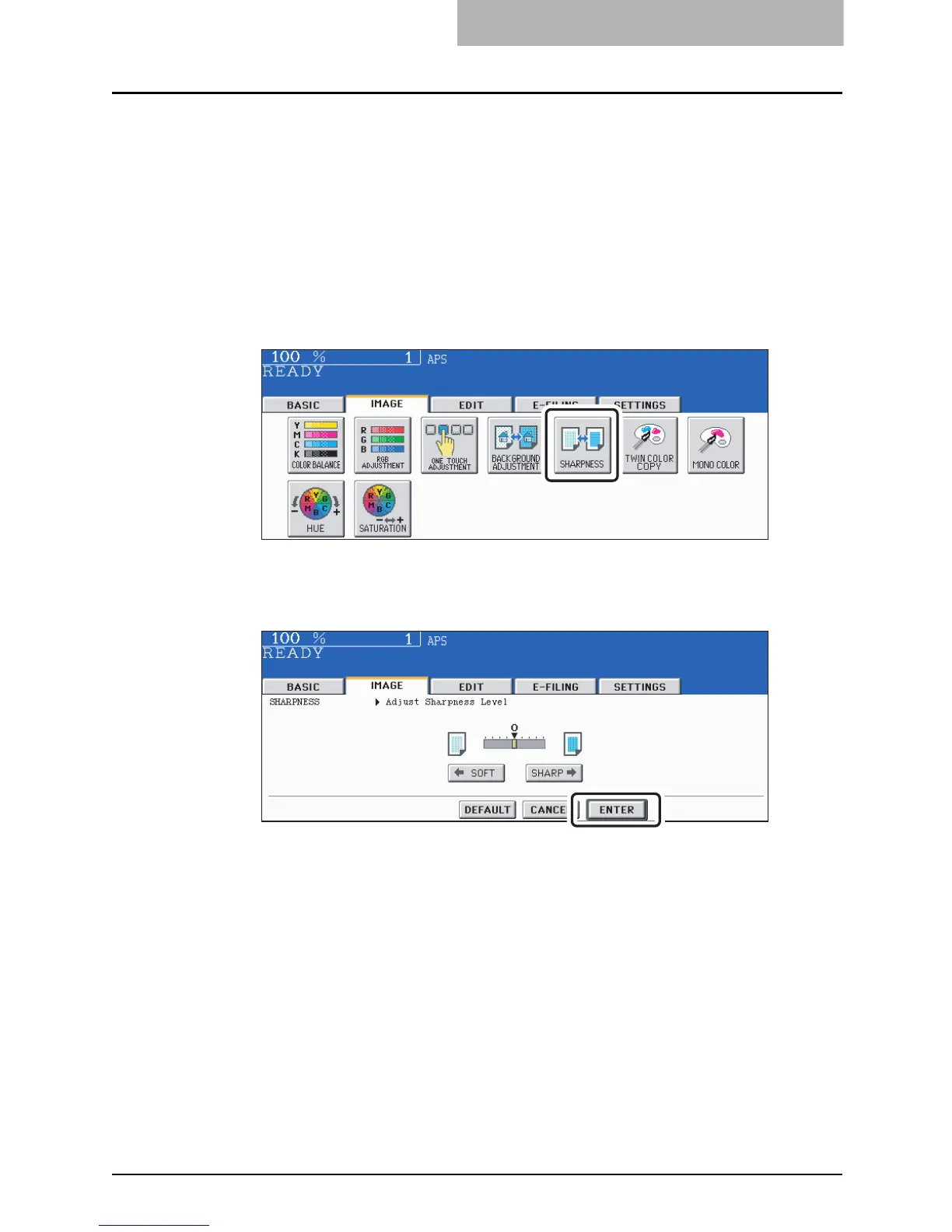Sharpness 145
Sharpness
This function allows you to emphasize or blur the outline of the image. When the sharpness level
is adjusted to the [SOFT] side, the moire fringes are suppressed. If it is adjusted to the [SHARP]
side, the letters and fine lines become sharper.
1
Place paper in the drawer(s).
2
Place the original(s).
3
Press the [IMAGE] button to enter the image menu, and then press
the [SHARPNESS] button.
4
Press the [SOFT] (or [SHARP]) button to adjust the sharpness, and
then press the [ENTER] button.
y When the sharpness level is adjusted to the [SOFT] side, the moire fringes are sup-
pressed. If it is adjusted to the [SHARP] side, the letters and fine lines become
sharper.
y Select other copy modes as required.
5
Press the [START] button.
Canceling the background adjustment
y Press the [DEFAULT] button and then the [ENTER] button.
y Adjust the background level to “0”, and then press the [ENTER] button.
