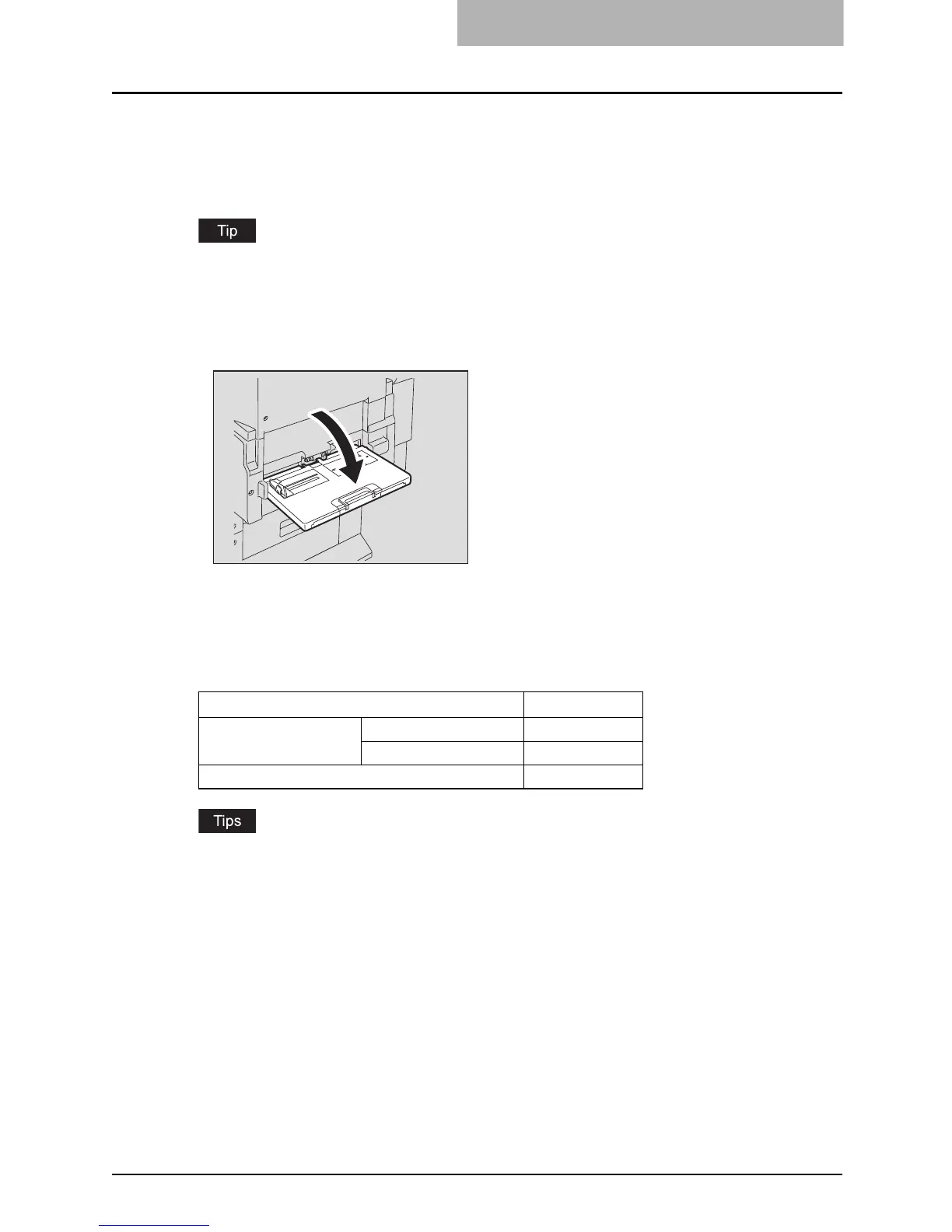Bypass Copying 81
Bypass Copying
Bypass copying
When you want to make copies on OHP film, sticker labels, or non-standard size paper, place
the sheets of paper on the bypass tray. Bypass copying is also recommended for copying on
standard size paper which is not in any of the drawers.
If you select the paper size, you can utilize various functions such as the automatic paper selec-
tion (APS) or the automatic magnification selection (AMS). For the details, see P.382 “Copy-
ing Function Combination Matrix”.
To carry out bypass copying, open the bypass tray.
The operating procedure of bypass copying differs depending on the paper size used. See the
corresponding page for the operating procedure of each size. The table below shows these
pages.
y Bypass copying stops when the paper placed on the bypass tray runs out during copying,
even if the same size paper is in any of the drawers. Copying is resumed when paper is sup-
plied to the bypass tray.
y When bypass copying has completed, the [FUNCTION CLEAR] button on the control panel
blinks. Press this button to switch it to default copying using the drawers. (Bypass copying is
automatically canceled after a certain period by automatic function clearing without the need
to press the [FUNCTION CLEAR] button. The bypass copying returns to default copying
using the drawers after this automatic function clearing.)
Paper size Procedure
Standard size
LD, LT, LG, ST-R P. 8 2
Other than the above P. 8 6
Others (Non-standard size) P. 8 8
