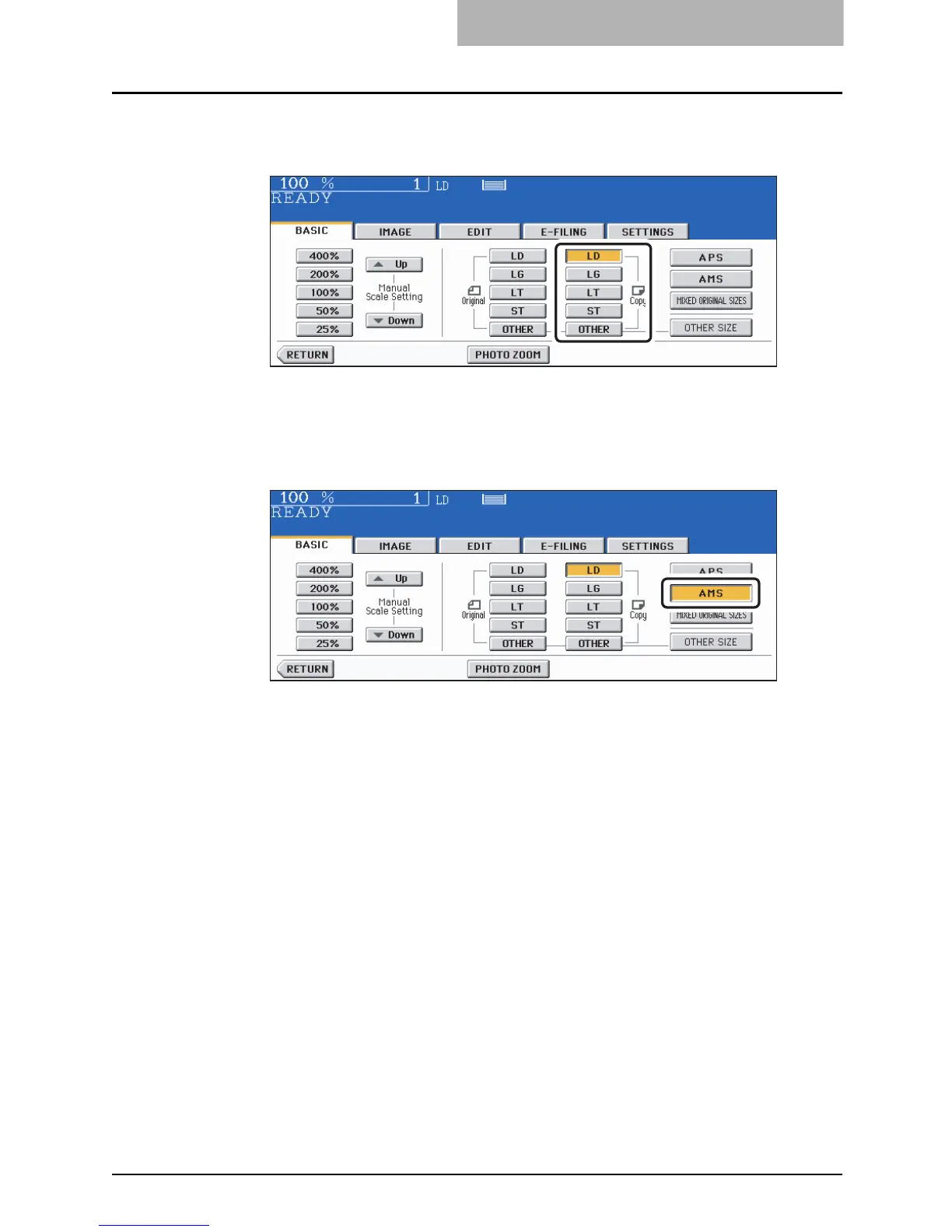Enlargement and Reduction Copying 103
3
Press the button representing the desired copy paper size.
E.g.: When LD-size paper is selected
The copy paper size can also be set by pressing the drawer button on the touch panel.
4
Press the [AMS] button.
5
Place the original(s).
y If “Change direction of original” appears, make the change accordingly.
y Set other copy modes as required.
y In Rotate Sort mode all copies are delivered to the receiving tray.
6
Press the [START] button.
