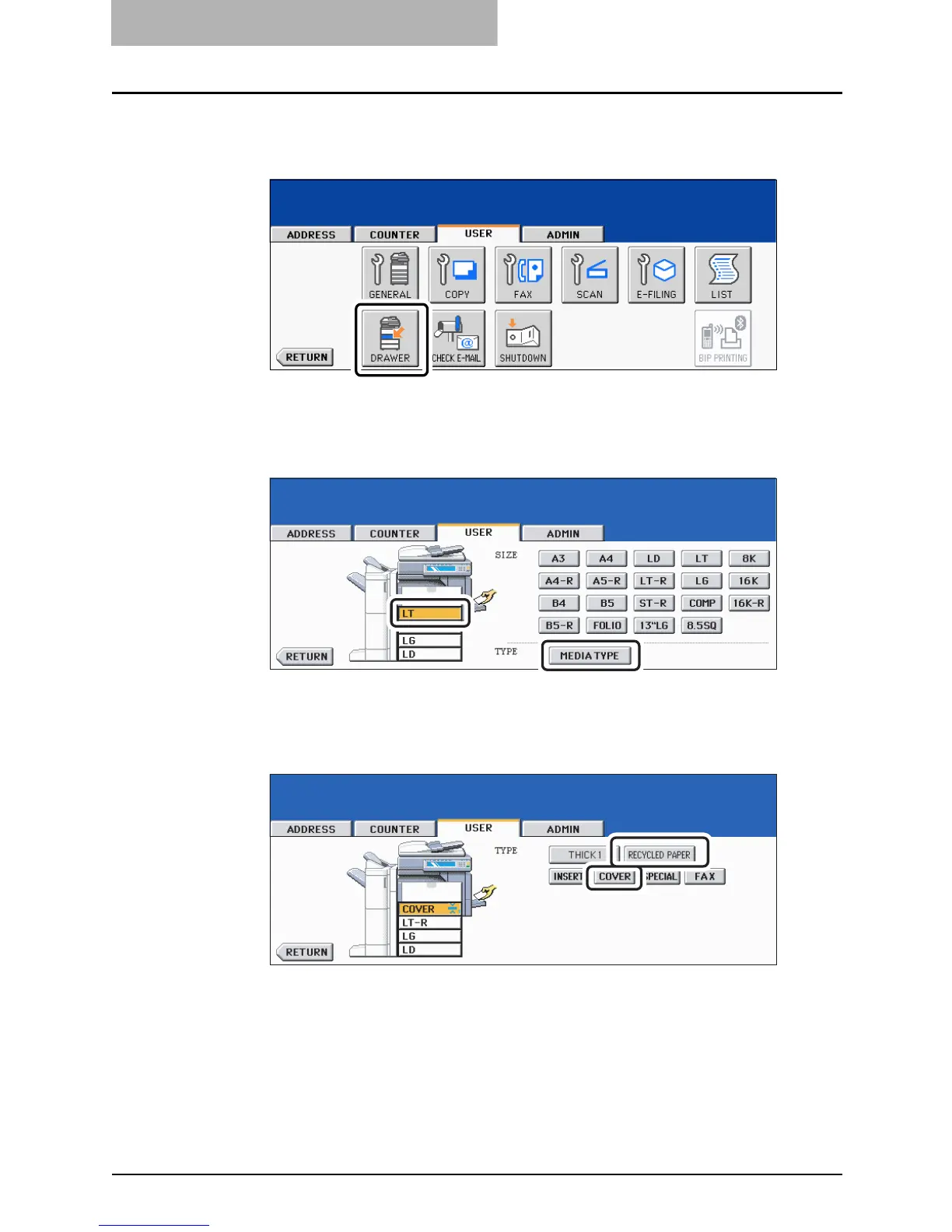1 BEFORE USING EQUIPMENT
60 Preparation 2- Setting Copy Paper
3
Press the [USER] button on the touch panel to enter the user set-
ting menu, then press the [DRAWER] button.
4
Press the desired drawer and [MEDIA TYPE] button on the touch
panel.
5
Press the paper type button.
E.g.: When Thick paper 1 is set in the 1st drawer and used as a cover sheet
Press the [RETURN] button three times or the [COPY] button on the control panel to
return to the basic menu.
