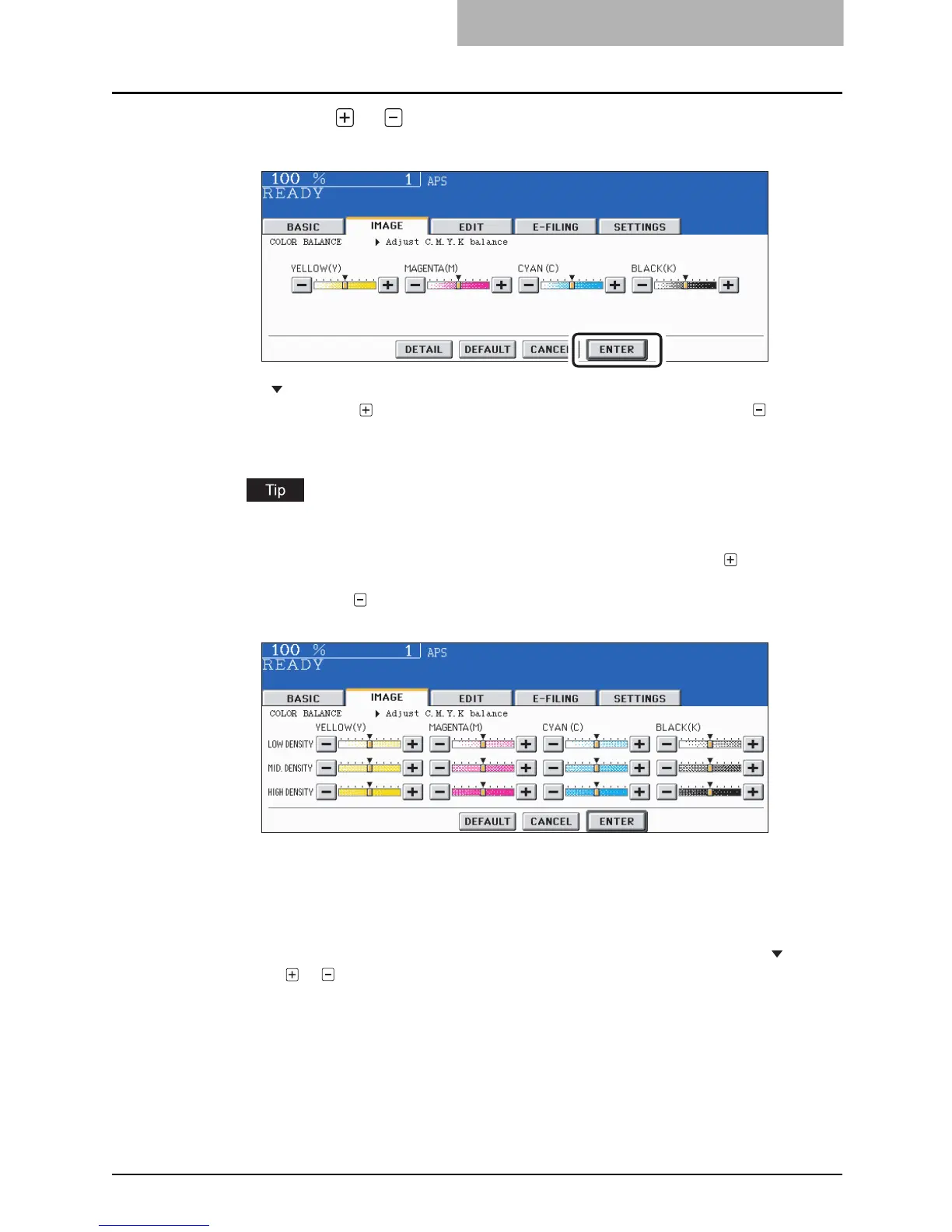Color Balance (YMCK Adjustment) 141
4
Press the or button of the color to obtain the desired color
balance. Then press the [ENTER] button.
y at the center of each color bar denotes its default setting.
y Pressing the button strengthens the adjusted color, and pressing the button
weakens it.
y Select other copy modes as required.
Each color balance on every density area can be adjusted by your pressing the [DETAIL]
button.
For example, when you adjust the high density area of magenta (M) to side, magenta
in its high density area becomes darker. When you adjust the low density area of
magenta (M) to side, magenta in its low density area becomes lighter.
5
Press the [START] button.
Canceling the color balance adjustment
Move the indicator of the color whose adjustment you want to cancel its adjustment to by your
pressing the or button, and then press the [ENTER] button.
If you want to cancel the adjustment of all colors, press the [DEFAULT] button, and then press
the [ENTER] button.
