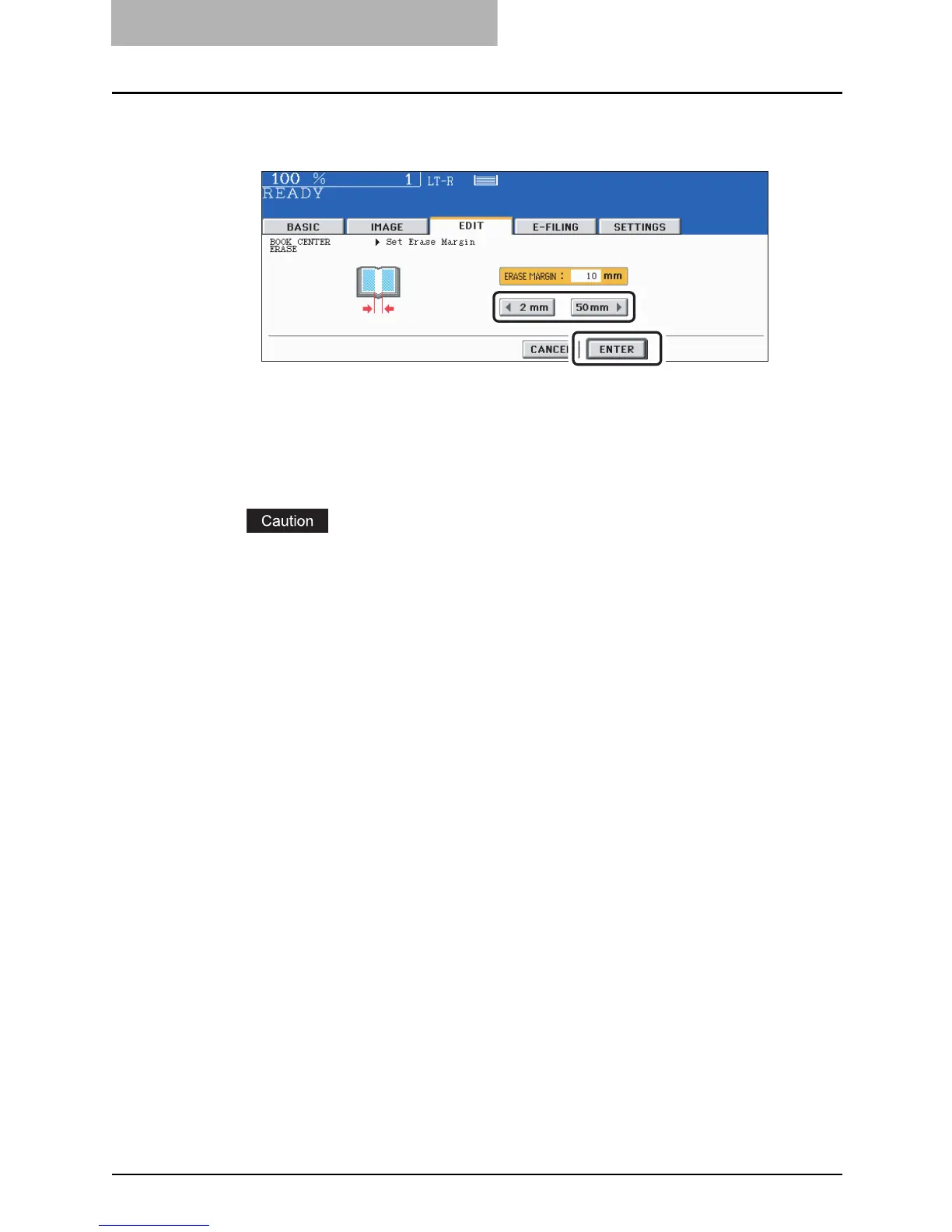5 USING THE EDITING FUNCTIONS
166 BOOK CENTER ERASE
4
Adjust the width by pressing the [2 mm] or [50 mm] button, and
then press the [ENTER] button.
y The default width of the erase margin is 10 mm (0.393").
y Select other copy modes as required.
5
Place a book original on the original glass.
Align its center with the yellow guide line near the center of the original glass.
Do not place heavy objects (9 lb. or more) on the original glass and do not press on it
with force. Breaking the glass could injure you.
6
Press the [START] button.
