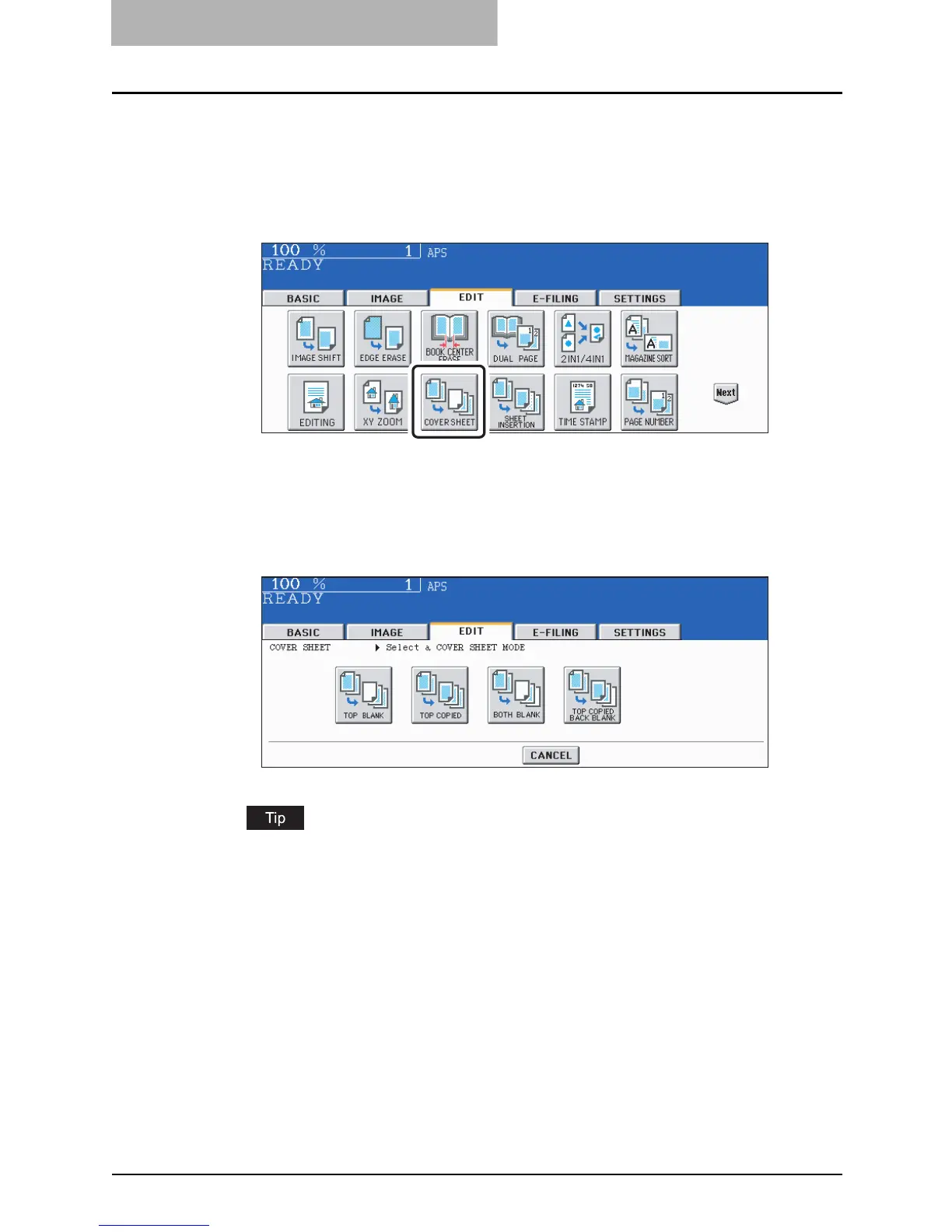5 USING THE EDITING FUNCTIONS
182 COVER SHEET
3
Place the original(s).
Originals should be placed from the first page on the original glass.
4
Press the [EDIT] button to enter the edit menu and then the [COVER
SHEET] button.
5
Press the desired cover sheet button.
TOP BLANK: To add a blank front cover sheet
TOP COPIED: To add a copied front cover sheet
BOTH BLANK: To add blank front and back cover sheets
TOP COPIED BACK BLANK: To add copied front and blank back cover sheets
When “1-Sided Original to 2-Sided Copy” with the [TOP COPIED] or [TOP COPIED
BACK BLANK] button pressed is performed, a 1-sided copy is made for a cover sheet.
