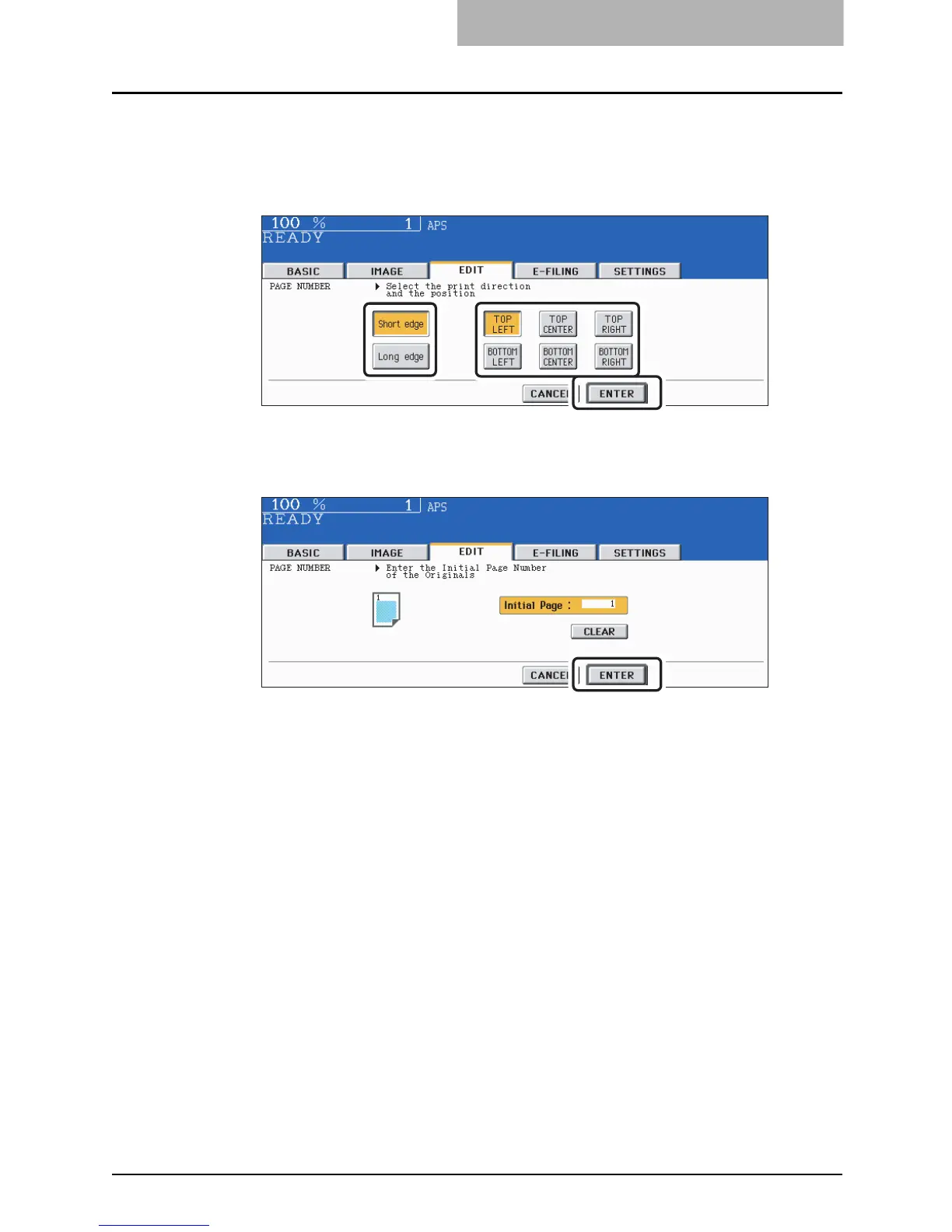PAGE NUMBER 189
4
Select the orientation ([Short edge] or [Long edge]) and position
([TOP LEFT], [TOP CENTER], [TOP RIGHT], [BOTTOM LEFT], [BOT-
TOM CENTER] or [BOTTOM RIGHT]) of the page number to be
printed, and then press the [ENTER] button.
5
Key in the starting page number and then press the [ENTER] but-
ton.
Select other copy modes as required.
6
Press the [START] button.
