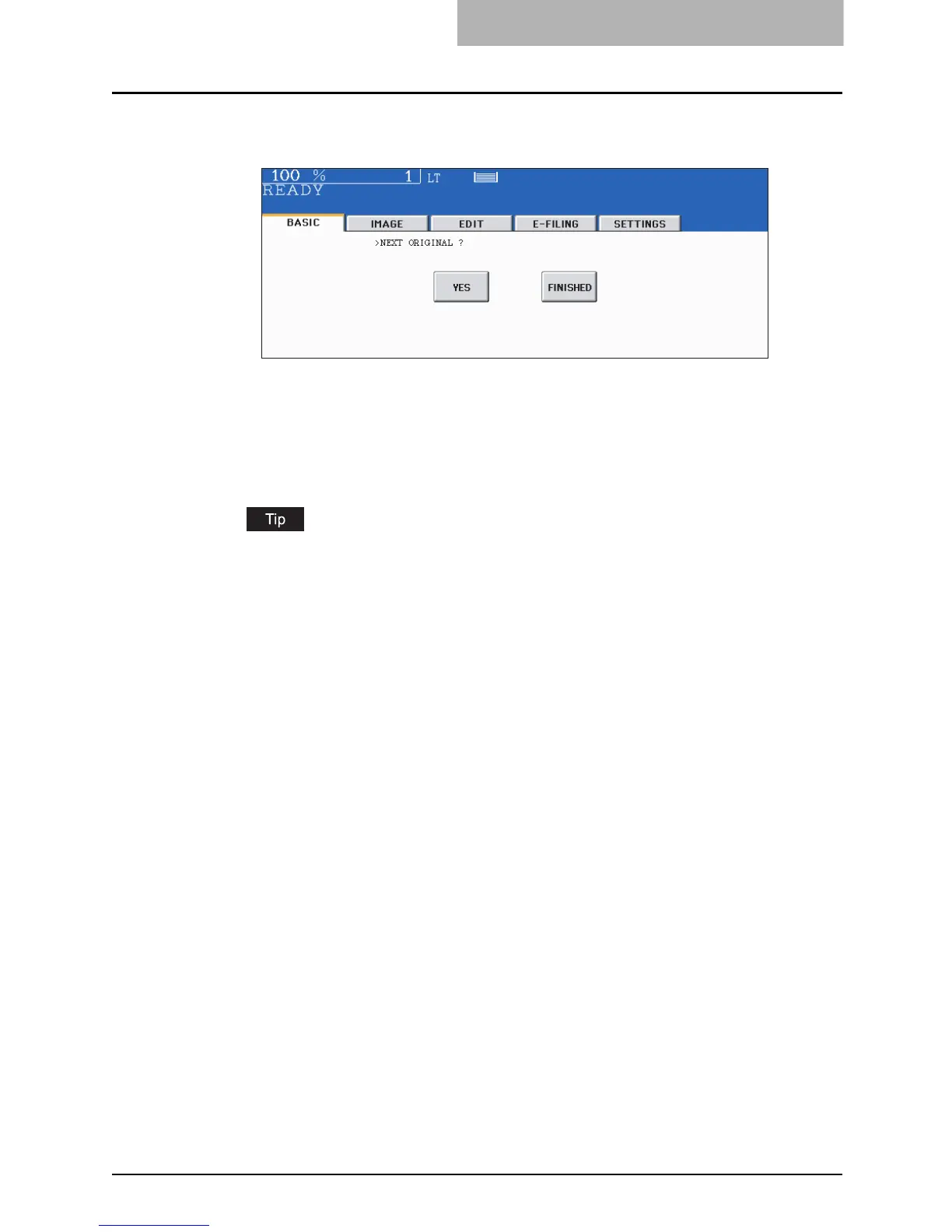ADF / SADF 199
4
Place the originals one by one.
y The original is automatically pulled in and the following menu is displayed.
If there are more originals, set them in the same way. (The same operation is performed
whether or not you press the [YES] button.)
5
After all originals have finished being scanned, press the [FIN-
ISHED] button.
If the [FINISHED] button is not pressed, copying is started when the automatic function
clear is operated.
P.40 “Clearing functions selected”
