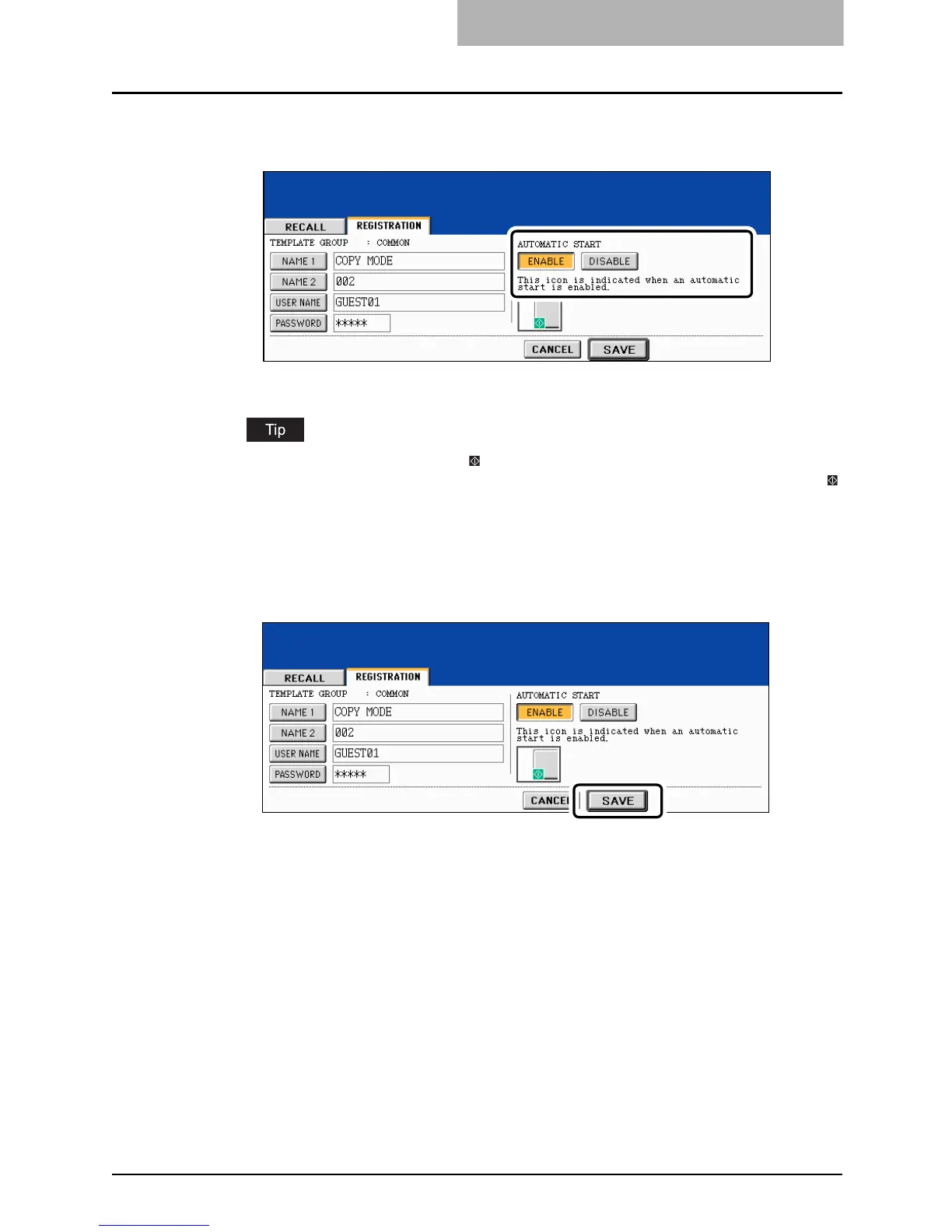Registering User Groups and Templates 245
11
Select whether to enable “AUTOMATIC START” or not when the
template is recalled.
Press the [ENABLE] or [DISABLE] button.
When [ENABLE] is selected, the icon is added to the template button. (The operation
of the setting functions is automatically started by pressing the template button with the
icon when the template is recalled. However, if a password is set for the template, you
need to key it in when an operation with the function set to the template is performed,
though automatic start is enabled.)
12
Press the [SAVE] button.
The screen returns to the one of step 1, which is the menu before the [TEMPLATE]
button on the control panel is pressed.
