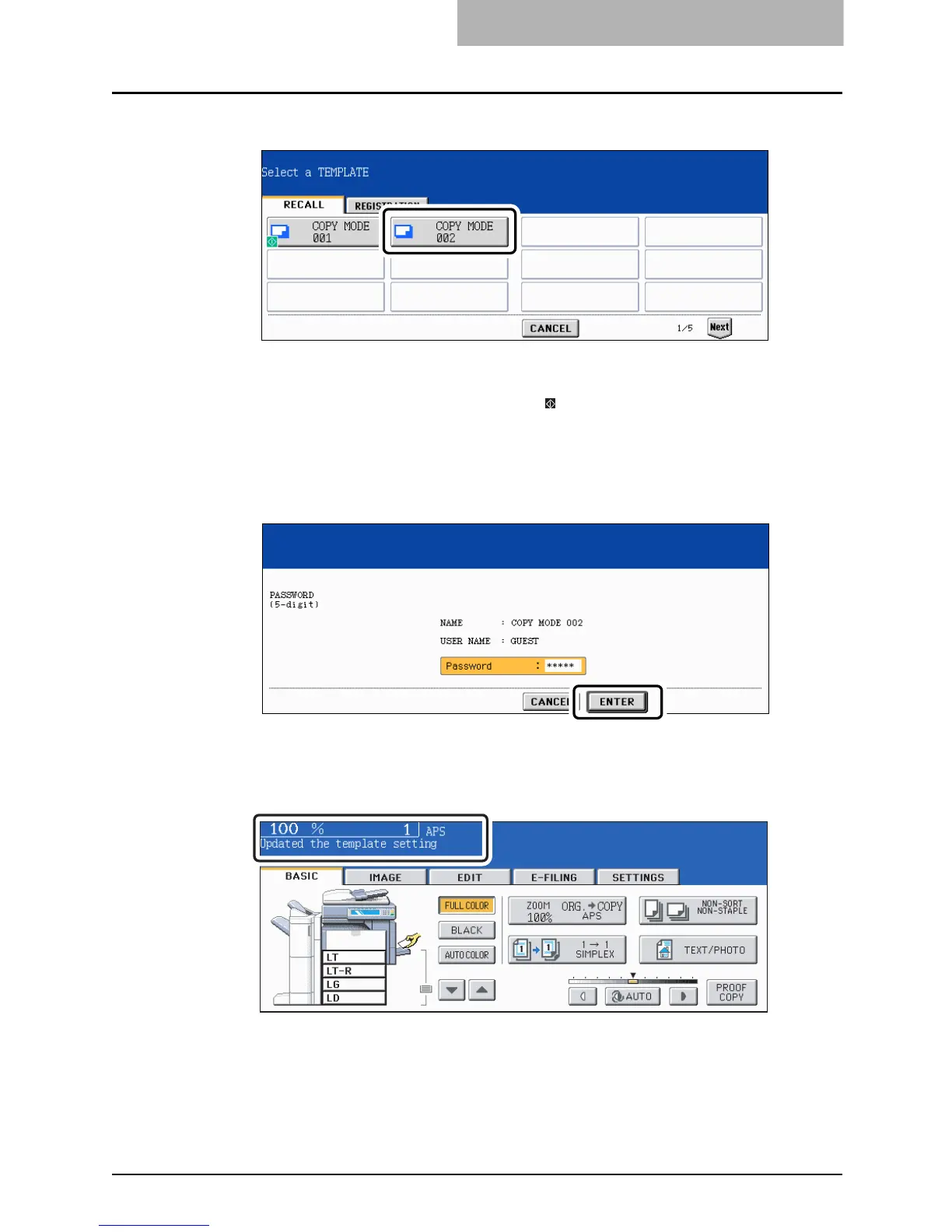Recalling Templates 255
5
Press the desired template button.
y If the desired template is not displayed on the menu, press the [Prev] or [Next] button
to switch the menu.
y If you press the template button with the icon, the operation of the registered set-
ting functions is automatically started.
6
Key in the password (5 digits) for the selected template, and then
press the [ENTER] button.
If no password was set when the template was registered, skip to step 7.
7
Confirm that “Updated the template setting” appears on the menu.
y The message appears for approx. 3 seconds.
y Select other copy modes as required.
8
Press the [START] button.
