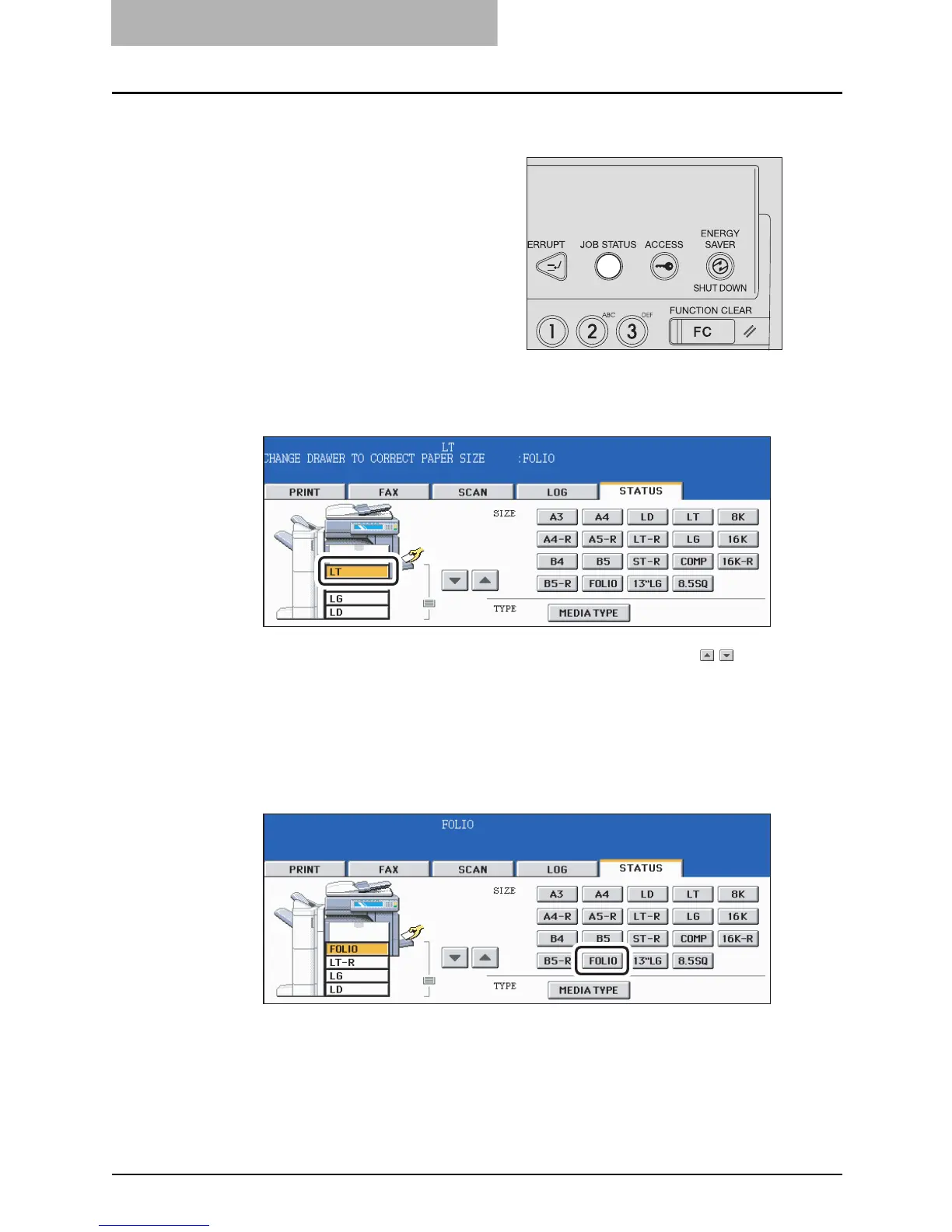8JOB STATUS
282 Print Status Display
Printing by placing appropriate size of sheets in the drawer
2
Press the drawer button whose size you want to change on the
touch panel.
You can select the desired drawer with the paper source selection ( / ) buttons.
3
Place paper in the corresponding drawer.
4
Press the paper size button corresponding to the one you have
placed.
5
Press the [START] button.
Printing is performed. Press the [JOB STATUS] button when printing is completed.
1
Press the blinking [JOB STA-
TUS] button.
