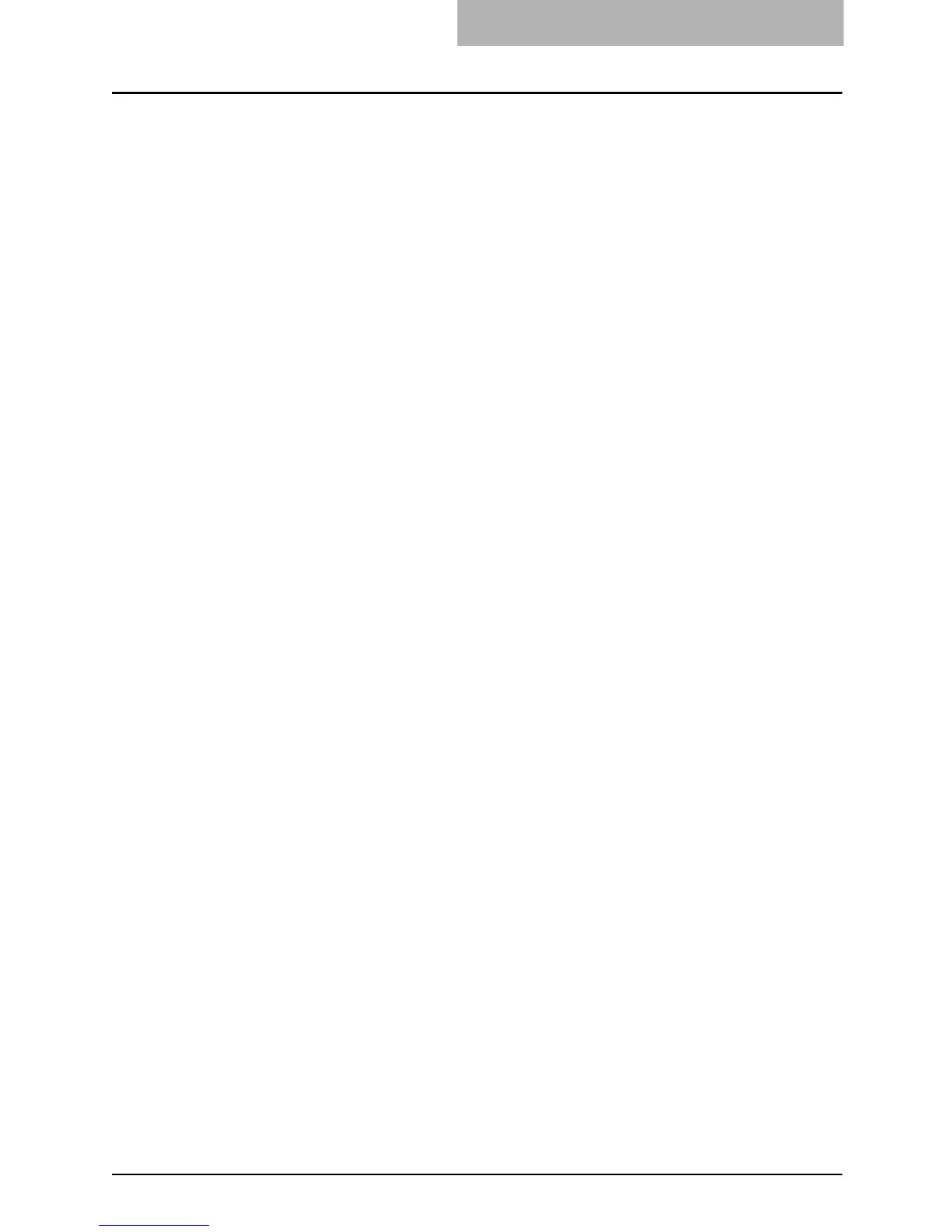Description of Each Component 29
6. Paper feed cover (optional)
Open this cover when releasing a paper misfeed in the Paper Feed Pedestal (optional) or
Large Capacity Feeder (optional).
P.309 “Misfeed in the Large Capacity Feeder (optional)”
P.310 “Misfeed in the Paper Feed Pedestal (optional)”
7. Paper size indicator
8. Paper Feed Pedestal (optional, KD-1018) and Additional Drawer Module (optional,
MY-1031) or Large Capacity Feeder (optional, KD-1019)
9. Drawers
Maximum 550 sheets (20 lb. Bond), 500 sheets (28 lb. Bond) of plain paper can be placed in
one go.
10. Front cover
Open this cover when you replace the toner cartridge and clean the charger.
P.296 “Replace Toner Cartridge Symbol”
P.303 “Replace Toner Bag Symbol”
P.332 ““Time for Slit glass and Main charger cleaning””
11. Power switch
Turn the power of the equipment ON or OFF with this.
P.42 “Turning power on”
12. Connector for USB storage device
Use this connector when retrieving scanned data into the USB device.
See the Scan Guide for details.
13. Controller interface connector
Use this connector when connecting this equipment with the GA-1210.
14. USB terminal (4-pin)
With this terminal, the equipment can be connected to your PC using a commercially avail-
able USB cable.
