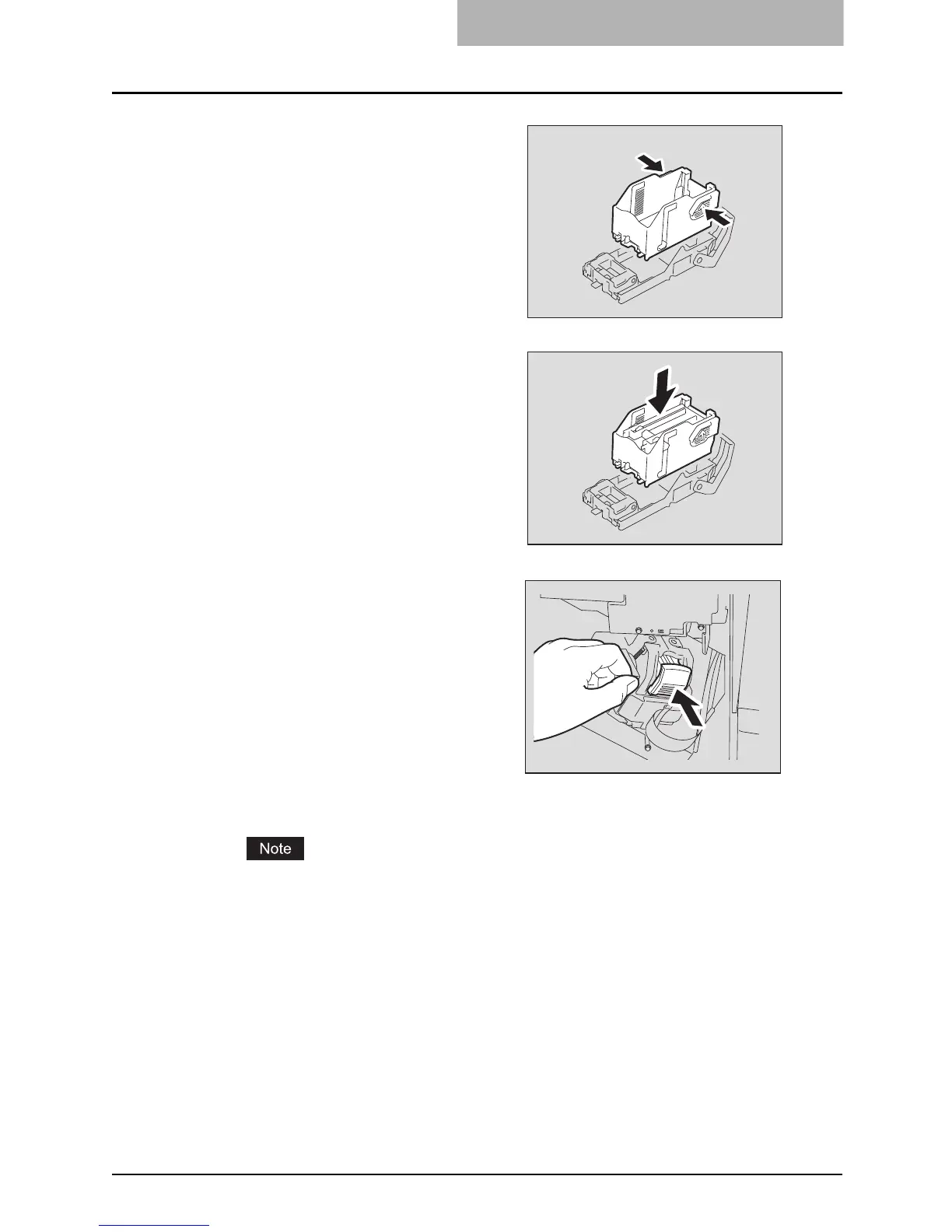“Check staple cartridge” 337
6
Close the front cover of finisher.
If “Check staple cartridge” remains, repeat the above procedure from steps 1 to 6.
3
Take the empty staple case out
of the staple cartridge.
4
Install a new staple case into
the staple cartridge.
Insert the new case into the cartridge
until you hear a click sound.
5
Install the staple cartridge onto
the stapler.
y When installing the staple cartridge,
hold the mint-green color label por-
tion of the bracket securely so that it
will not move.
y Insert the cartridge until it is caught
by the latch and fixed with a click
sound.
