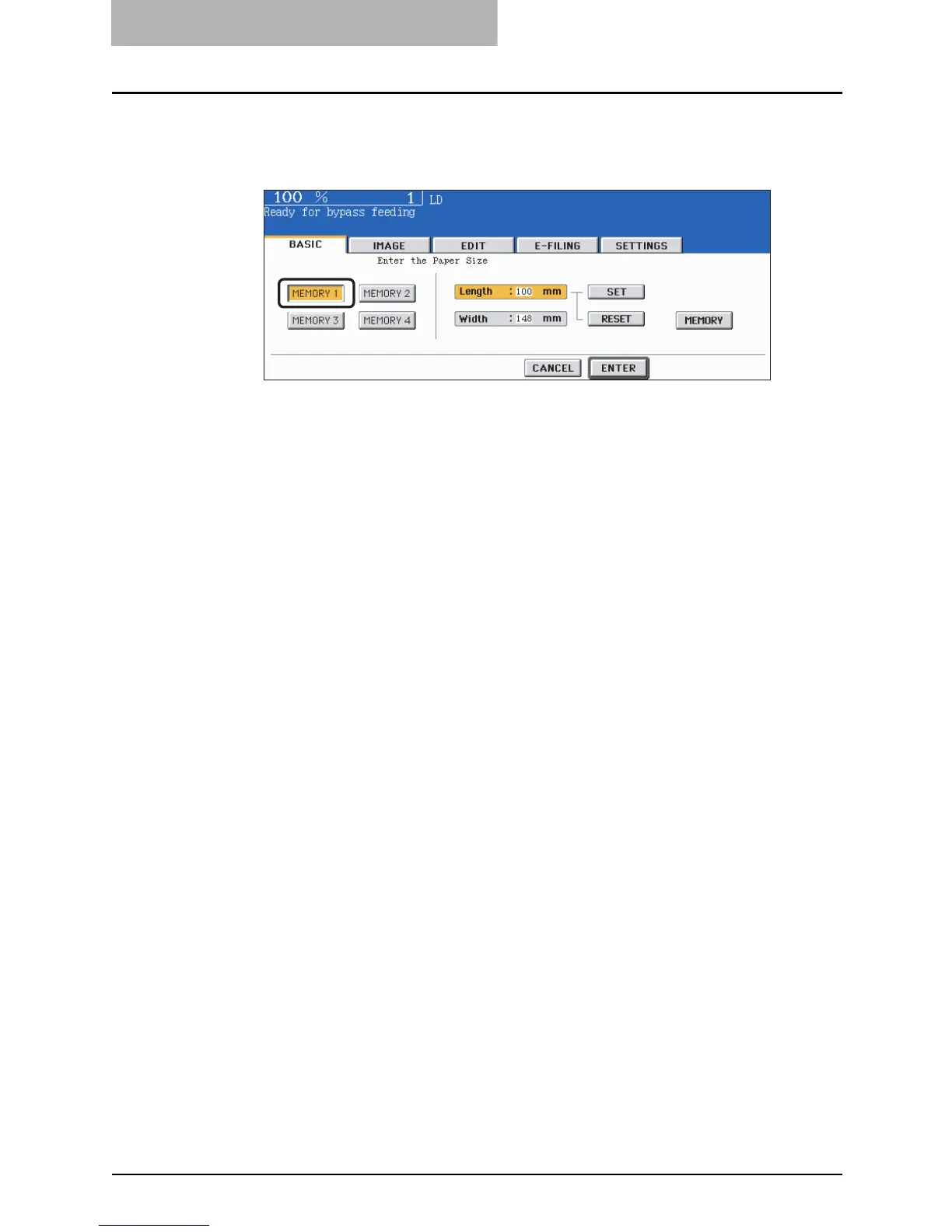2 HOW TO MAKE COPIES
90 Bypass Copying
5
Press the [START] button on the control panel.
Recalling dimensions registered in the memory
Press the desired memory number button from [MEMORY 1] to [MEMORY 4] to recall
the dimension data registered previously, and then press the [ENTER] button.
y Set other copy modes as required.
y Paper size that can be set is as follows:
Length: 100 mm (3.94") to 297 mm (11.69")
Width: 148 mm (5.83") to 432 mm (17.01")
y To register the dimension data in the memory, see P.91 “Registering non-stan-
dard size in the memory”.
