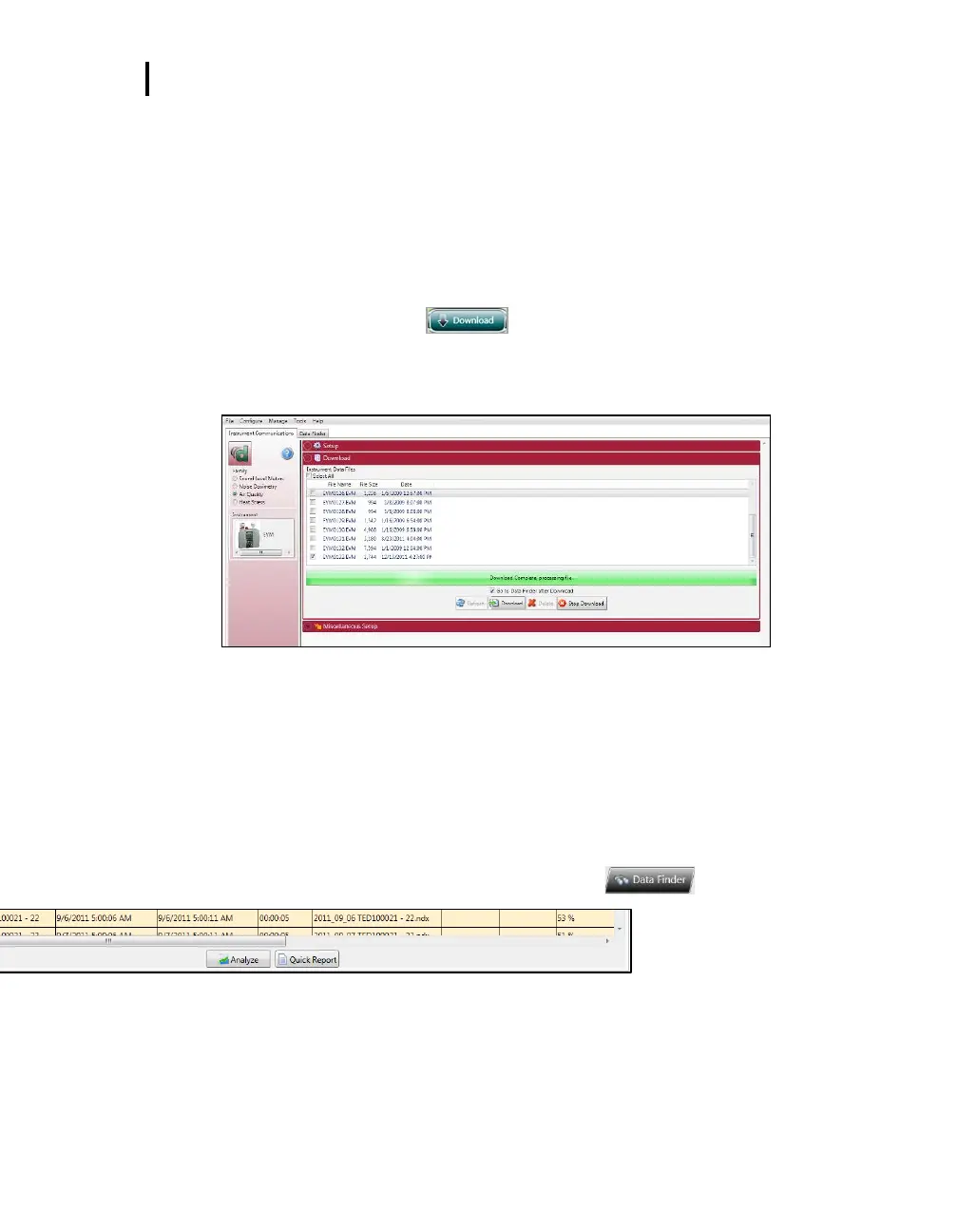Downloading Data with the EVM
Selecting a session/study
EVM Series User Manual
Downloading Data with the EVM
The Instrument Download feature enables you to download your files from the EVM Series into the
software for review and analysis of the data. Once the files are downloaded and if “Go to Session
Finder after Download” is checked, DMS will open into the session finder page. To download, follow the
steps below:
1. To download the EVM data, ensure your instrument is communicating properly. (See
communication setup for details.)
2. From the Start page, select the button.
3. Select the Air Quality family and the EVM from the Instrument window (see ❶).
4. Press the Download button (see ❷).
Figure 6-2: EVM and downloading
EVM: Viewing Data
The data finder page, displayed below, is used to view, select, analyze, and create reports after the data
is downloaded. . The data is presented in a bar chart style with measurements/parameters displayed on
the top navigational bar by family.
Selecting a session/study
To view downloaded data from the welcome page, click on the
button and the data finder
screen will appear. (Or select the Data Finder tab if already opened.)
1. Select a session by either double-clicking on data or click on the session/study and select the
Double-click to
select/view
QT34/36 data in
charts and
graphs
button.
Family: Air Quality: EVM data is stored in this family (see ❶).
Session/Study: The EVM data is organized by the table headings, such as the session/study
name (see ❷).
Start Time: To quickly locate your study by most recent start time, click on the Start Time
heading and it will sort ascending/descending (see ❸).
Analyze/Report: Select a session and then click on one of the buttons (see ❹).
