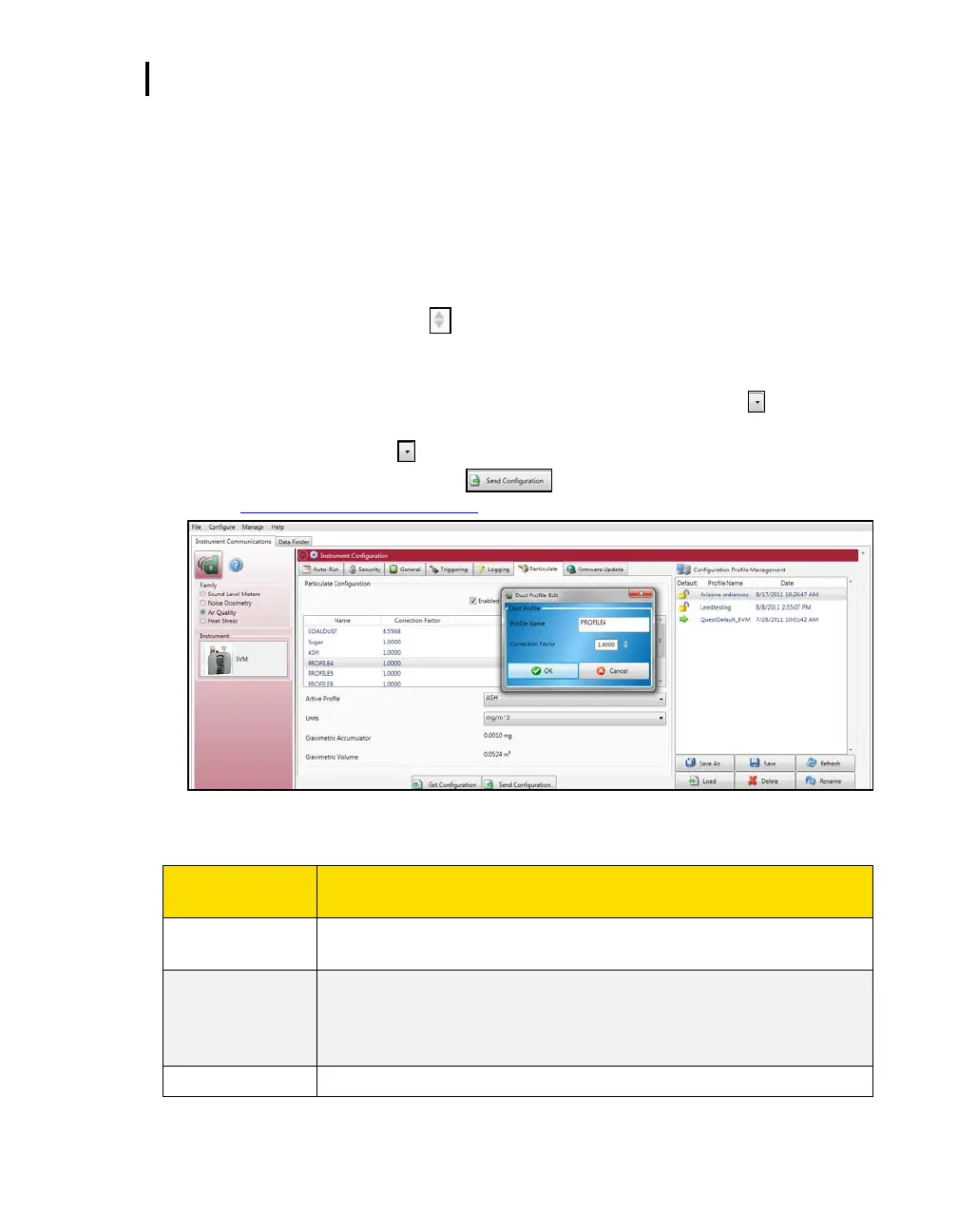EVM Reports and Printing
EVM and Particulate Settings
EVM Series User Manual
EVM and Particulate Settings
The particulate settings may be programmed with up to 8 correction factor profiles. It also provides the
capability to view the mass and volume of the gravimetric accumulator and gravimetric volume if get
configuration is selected. To update, follow below.
1. Click on the Particulate tab (see ❶) from the EVM’s Instrument Communications panel.
2. To customize particulate profile names, double-click on the Name of the particulates (see ❷).
The edit profile screen will appear (see ❸). Type in a name and type in the appropriate
correction factor or use the key to set the numeric value. Repeat this step as necessary to
setup eight correction factor profiles.
3. The active profile field (see ❹) may be set to a customized profile name with a designated
correction factor (see step two for details). To set an active profile, click on the arrow and select
one of the profile names. (Not applicable if step 2 was skipped.)
4. To set the Units, select the arrow and select a unit of measurement.
5. To set the particulates setup, click on or save and send to the EVM (for more details
see “Saving and sending configurations”).
Figure 6-15: EVM Auto-Run with Day of Week
EVM and Particulates Setup
Particulates
setup screen
Enables the particulates/dust sensor when checked.
Names associated with a given correction factor managed within the EVM
device. To edit a given profile name or user correction factor associated with
a profile name. double-click the profile name (i.e. PROFILE1) of the desired
profile.
The profile that is currently being used for dust measurements by the device.