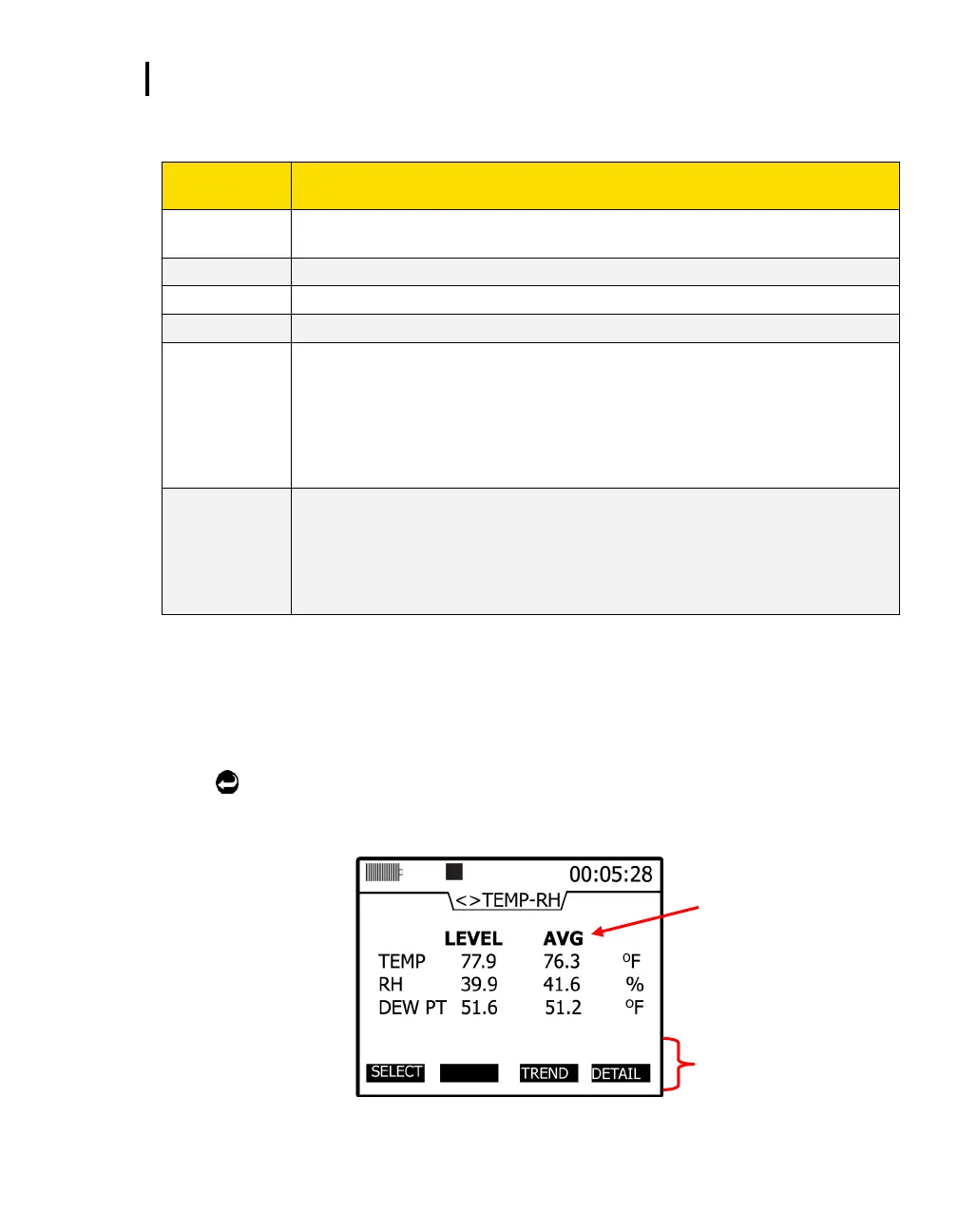Relative Humidity and Temperature Measurements
Relative Humidity and Temperature Screen
EVM Series User Manual
5. Or select the Detail soft key and a summary of all the measurements will appear. (Below is an
explanation of measurements.)
Level - Notation used to represent current live reading of the sensor. (This is updated once a
second.)
Minimum - Minimum level value which occurred during a log session.
Maximum - Maximum level value which occurred during a log session.
Average - Arithmetic average of all level values which occurred during a log session.
Short term exposure level - is a calculation used to indicate an exposure level (to a toxin)
over a short-term period. This value is calculated by averaging the last 15 one minute
averages. This value is invalid for the first 15 minutes and is updated every minute thereafter.
Essentially, it is used when the building occupant/worker is exposed to high concentrations of
chemical gases. The measurement will average after 15 minutes of data logging and continue
to compute after each minute of logging, using measurements from the most recent fifteen
minutes. If less than 15 minutes has elapsed, the STEL will be invalid by displaying dashes.
Time weighted average - is an average based on an 8-hour interval. The summing all of the
level values taken and dividing by the number of samples in 8 hours (at one sample per
second the total would be 28,800). The important thing here is that the average is calculated
the same way regardless of whether you've run the instrument for 1 hour, 8 hours, 24 hours
or any other amount of time (i.e. the number of samples used to divide by is the same). This
value is updated once a second.
Table 5-3: Measurement values explained
Relative Humidity and Temperature Measurements
The relative humidity and temperature sensor will display on the left-hand side of the screen with two
measurement values. The measurement displayed in the second column is user-selectable via
Enter
.
Relative Humidity and Temperature Screen
To select a different
measurement type, press
the Enter key repeatedly.
Select, Trend, Detail soft
keys (used to change the
measurement view).
Figure 5-8: RH and temperature measurement screen
