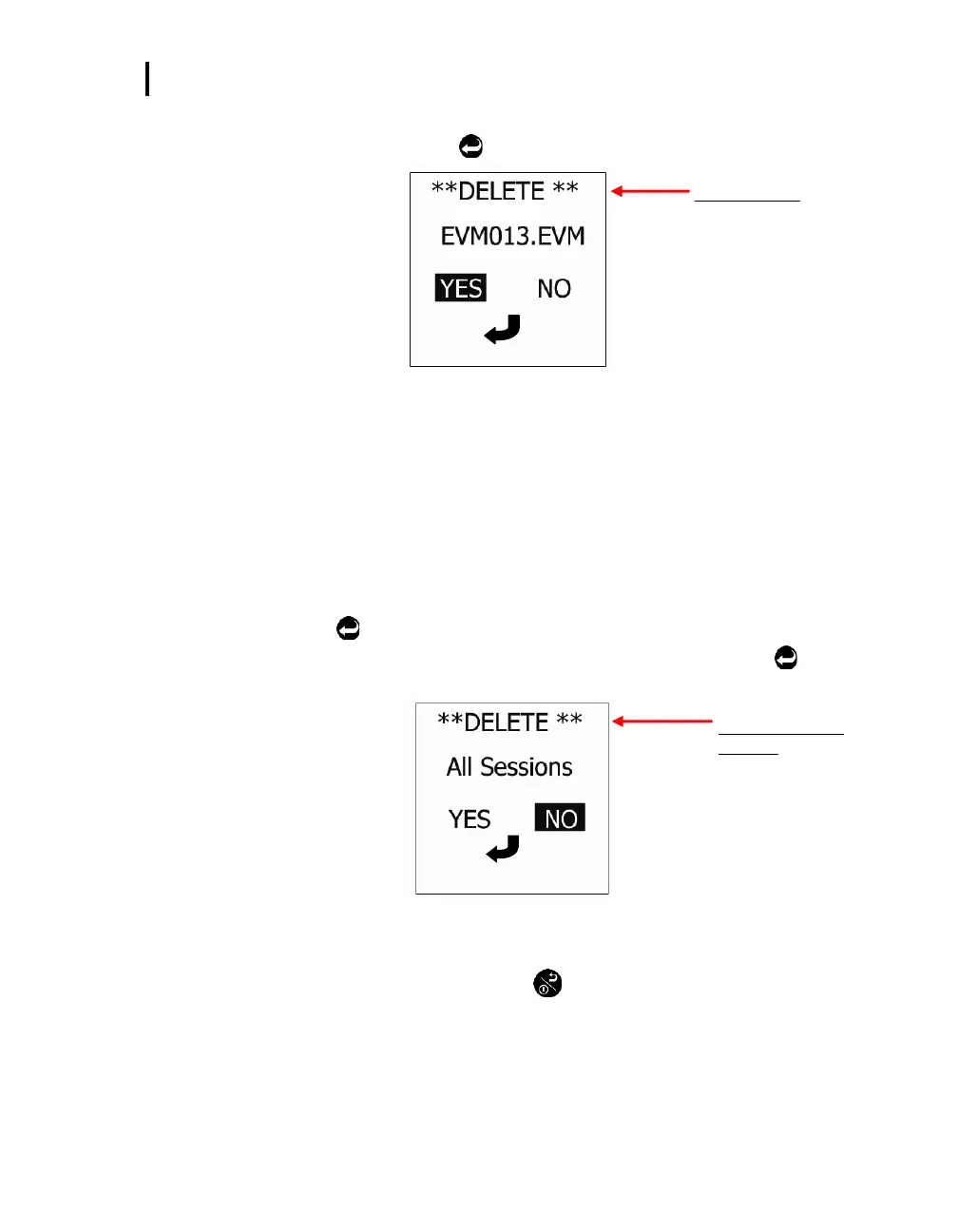File System Menu
Delete All Sessions
EVM Series User Manual
4. Press the Delete soft key. A Delete pop-up screen will appear. To confirm the delete, press the
Left arrow and then press the Enter
. (This will delete the selected session.)
Delete message
Press left/right arrow to
select “Yes” or “No”. Then
press Enter key.
Figure 5-18: Delete session message
5. Repeat these steps until all of the appropriate sessions are deleted (or see the next section,
“Delete All” to delete all of the sessions.)
Delete All Sessions
Once you have reviewed your data and possibly downloaded to DMS for future storage, you can delete
all sessions.
Deleting all sessions
1. Open the File System screen from the Start menu and select the Delete All Sessions menu.
Then, press Enter
to open.
2. A delete message will appear. Press the left arrow to select Yes and press Enter
to delete
all sessions.
Delete all sessions
message
Press left/right arrow to
select “Yes” or “No”.
Then press Enter key.
Figure 5-19: Delete all sessions message
3. A message stating “deleted all sessions will appear”.
4. To return to the start screen, press On/Off/Esc .