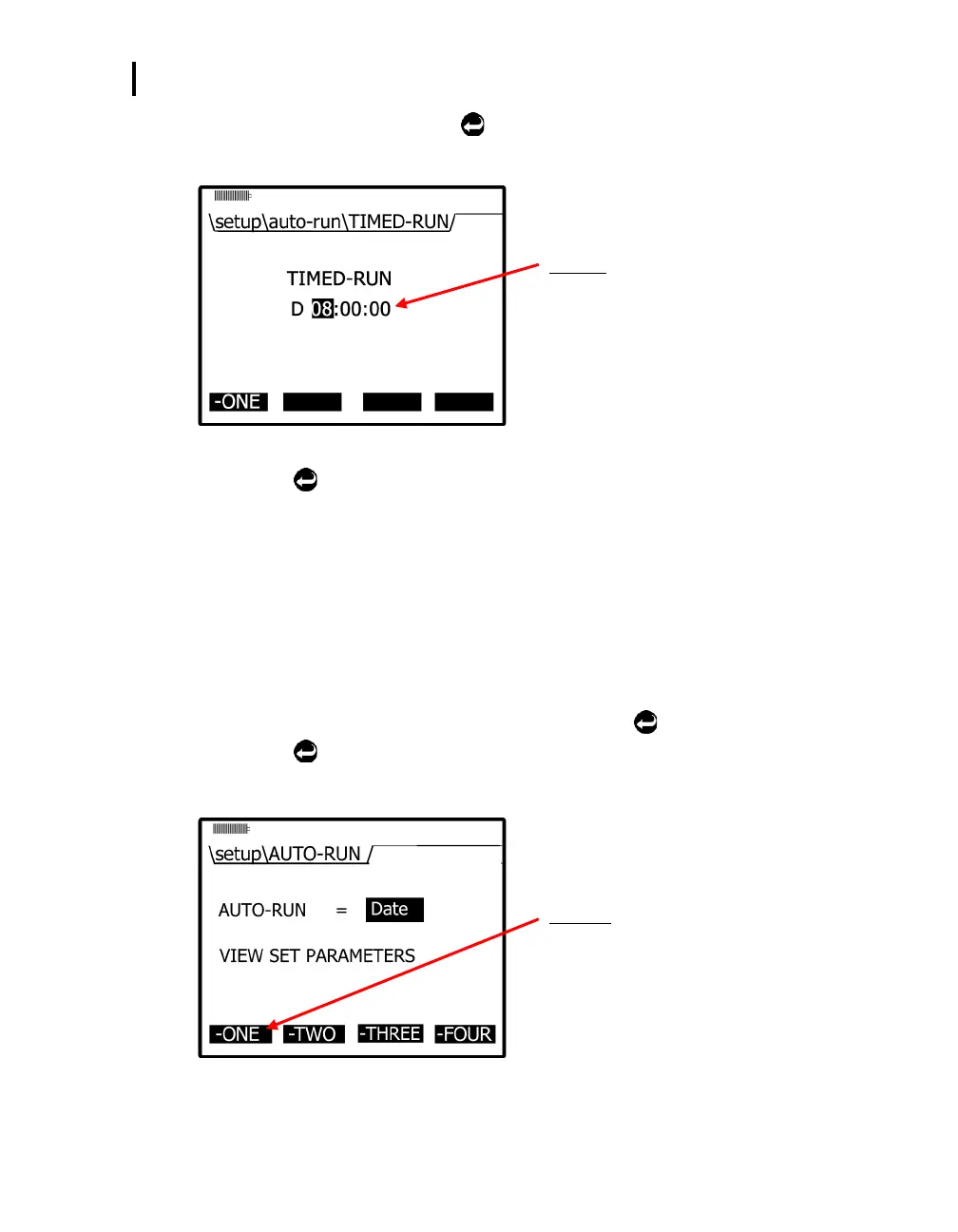Setting up Parameters via the Keypad
Auto-run
EVM Series User Manual
5. In the timed-run screen, press Enter
to select the duration field which is displayed in hours,
minutes, and seconds. To change the duration, press ▲/▼ Arrows. To move between the fields,
press ◄/► Arrows. (Repeat as necessary).
Duration
Select the hours/minutes/seconds with up/down
arrows and press Enter to move to the next field.
Figure 3-23: Setting timed-run and duration
6. Press Enter
to save your settings.
NOTE: To begin the Timed-run, press the run/stop key and the instrument will automatically
stop at the programmed duration.
Auto-Run with Date Mode
With the date mode, it will wake up the instrument from a powered down or on condition, runs the study,
saves it, then powers down again. Up to four date settings are programmable with a specified date, time
(in hours, minutes, seconds), and duration via the soft keys.
Setting auto-run with date mode
1. From the Start screen, select and open the Setup screen.
2. Select Auto-Run by pressing ▲/▼ Arrows and press Enter
.
3. Press Enter
to select the 2nd column (value field) and press ▲/▼ Arrows repeatedly until
Date appears.
4. Next, press one of the soft keys. (This will open a Date/Auto-Run screen.)
Soft keys
Select a soft key to setup the Date Auto-Run
parameters
Once set, “-one” will appear as “+one” which is
turned on.
Figure 3-24: Selecting auto-run with date mode
