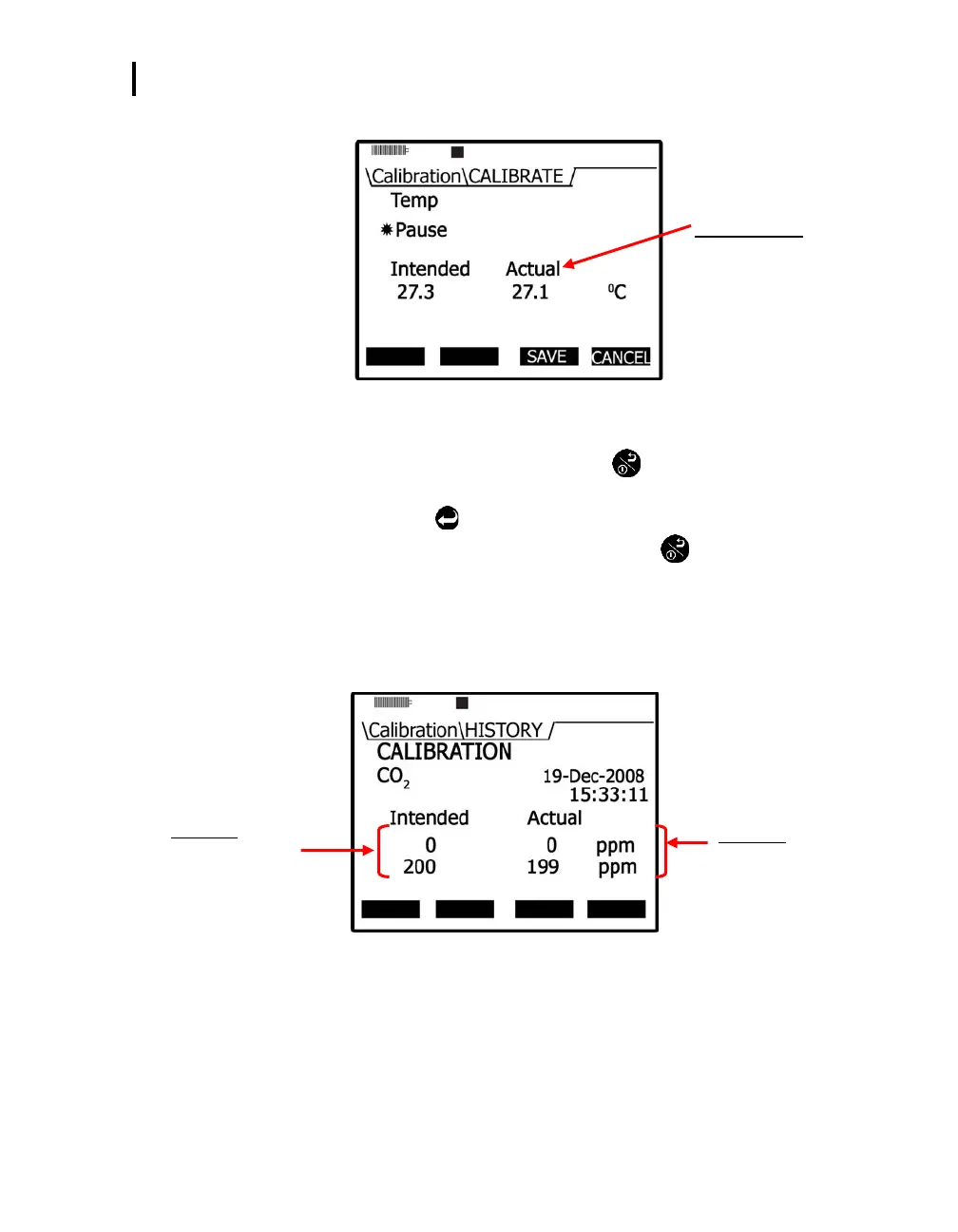Placement and Calibration of Sensors
Calibration History
EVM Series User Manual
6. Press the Save soft key to save the calibration.
Temperature cal
Intended & actual readings
Figure 4-31: Temperature calibration
7. To calibrate the other sensor (RH or Temp), repeat these steps.
Or press the Exit soft key and then press On/Off/Esc .
To open the calibration screen: from the start screen, press the Down ▼ arrow to select
Calibration and press Enter
. The Calibration screen will appear.
8. To exit and return to the main screen either press the On/Off/Esc twice.
Calibration History
The calibration history screen will show your previous calibration of a specific sensor. When the sensor
is selected, the last calibration performed will be shown. To view the calibrated values, an optional
History menu is selectable via a History soft key. The figure below is an example of a CO
2
cal. history.
Saved Cal
Before Set point
Saved Cal
After Set point
Figure 4-32: Calibration History screen
Accessing the Calibration history screen
1. Select the Calibrate menu from the start screen and then choose a sensor.
NOTE: Press up/down arrow in the calibrate menu to select a sensor.
2. If the sensor selected was recently field calibrated, the History softtkey menu will appear along
with the date and time of the last calibration.
3. Press the HISTR soft key to view the saved calibration results.