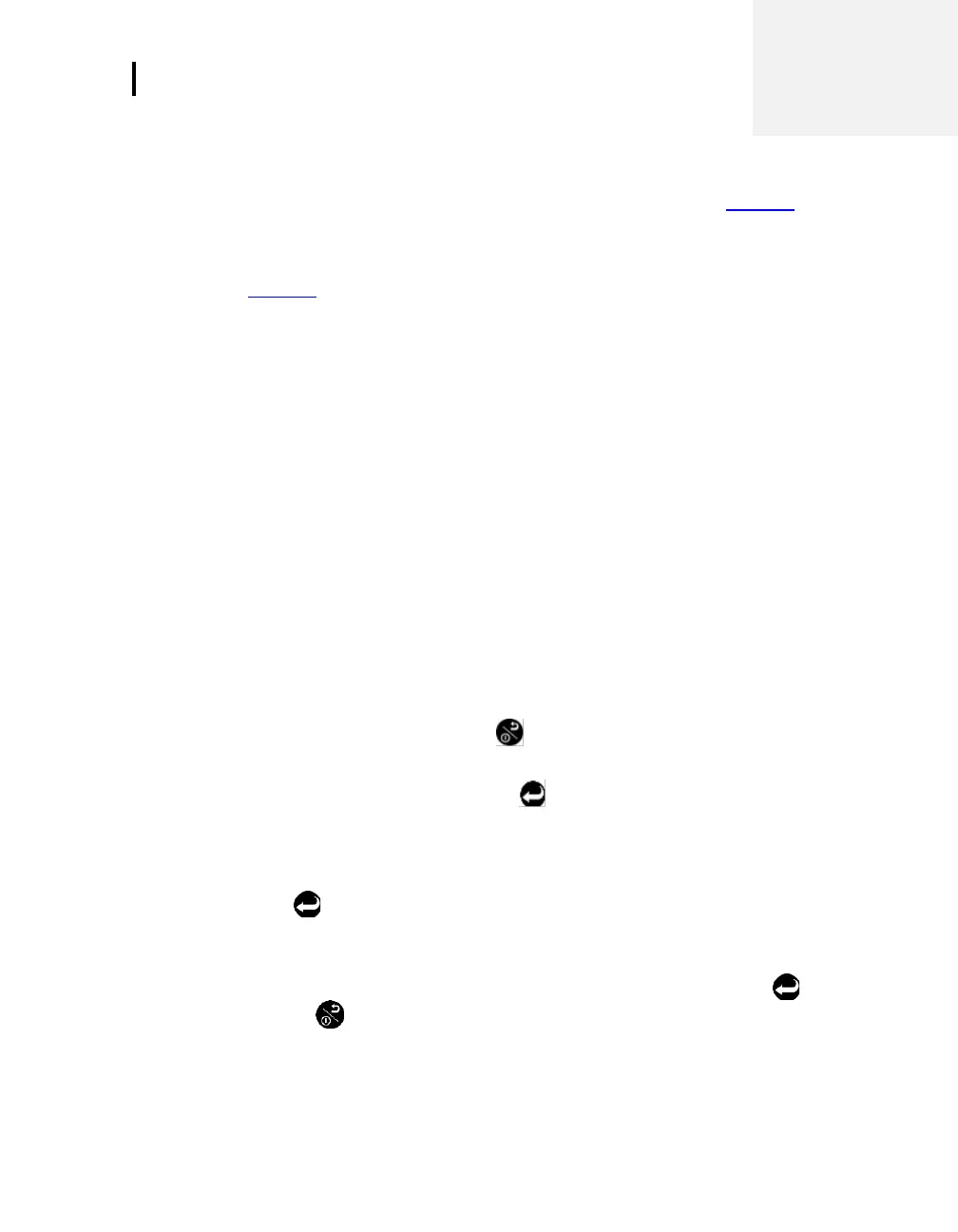Setting up the Environmental Monitor
Setting up Parameters via the Keypad
EVM Series User Manual
Setting up the Environmental Monitor
The focus of this chapter is to address all of the setup options available on the Environmental Monitor
(EVM). Once your parameters are selected, refer to the Calibration chapter (see Chapter 4).
NOTE: If you are using DMS, you may want to program all of your settings via the software. The
program allows you to save setups and apply them for future measurements/tests. Refer to
Chapter 6, for DMS details.
Setting up Parameters via the Keypad
The following user-adjustable setup screens are explained will appear for all instrument models:
Time and date screen
Battery power check screen
Logging screen includes selecting the logging interval, averaging time, and logged measurements
Display settings include: key clicks, language, and display contrast features
Setting up Input/Output (I/O) options including digital-out, air velocity, or analog-out
If you ordered the EVM-7 model, a Particulate setup menu and a PID setup menu will also appear.
Time and Date Setting
The EVM uses a 24-hour clock (military time) and specifies date by day, month, and year. The date and
time setting are important elements used as you are analyzing your log data results.
Changing time and date settings
1. Turn on the EVM by pressing On/Off/Esc
.
The Start screen will appear (see Figure 3-2 for details).
2. Ensure Setup is highlighted and press Enter
. (The Setup menu will appear.)
3. In the Time/Date screen, press the ▲/▼ Arrows to select Time field or Date field. (Note the Day
field will update automatically based on the selected day from the date field.)
NOTE: It will be highlighted when selected.
4. Press Enter
to move to the update fields (2
nd
column).
5. To change the field values, press ▲/▼ Arrows. To move to the next field, press the right/ left
arrow key. Repeat this step as necessary.
To return to the first column field (Time, Date, or Day), repeatedly press Enter
or press
On/Off/Esc
to cancel session.
